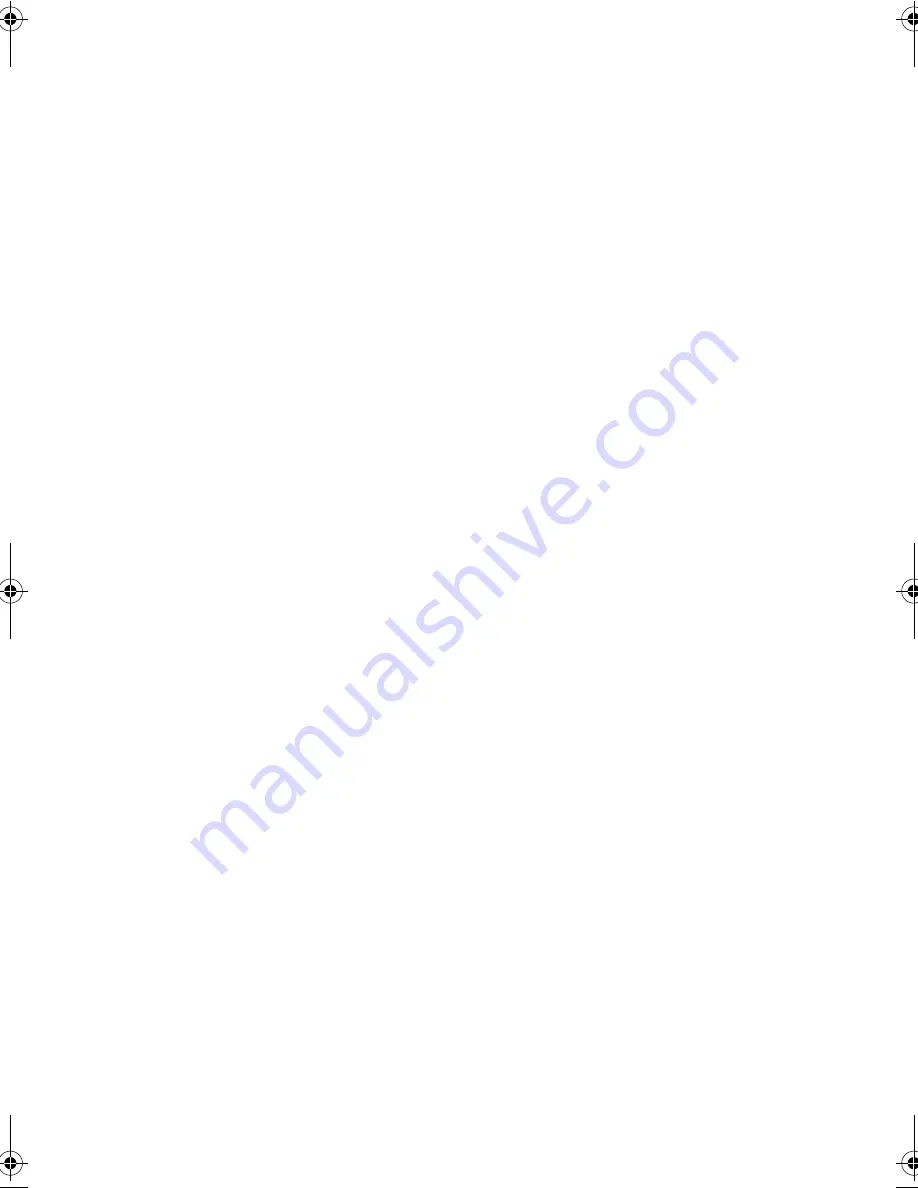
vii
Notices
FCC Notice
This device has been tested and found to comply with the limits for a Class
B digital device pursuant to Part 15 of the FCC Rules. These limits are
designed to provide reasonable protection against harmful interference in a
residential installation. This device generates, uses, and can radiate radio
frequency energy and, if not installed and used in accordance with the
instructions, may cause harmful interference to radio communications.
However, there is no guarantee that interference will not occur in a
particular installation. If this device does cause harmful interference to
radio or television reception, which can be determined by turning the
device off and on, the user is encouraged to try to correct the interference
by one or more of the following measures:
❑
Reorient or relocate the receiving antenna
❑
Increase the separation between the device and receiver
❑
Connect the device into an outlet on a circuit different from that to
which the receiver is connected
❑
Consult the dealer or an experienced radio/television technician for
help
Notice: Shielded Cables
All connections to other computing devices must be made using shielded
cables to maintain compliance with FCC regulations.
Notice: Peripheral Devices
Only peripherals (input/output devices, terminals, printers, etc.) certified to
comply with the Class B limits may be attached to this equipment.
Operation with non-certified peripherals is likely to result in interference to
radio and TV reception.
Caution
Changes or modifications not expressly approved by the manufacturer
could void the user’s authority, which is granted by the Federal
Communications Commission, to operate this computer.
320.book Page vii Friday, June 25, 1999 2:15 PM
Summary of Contents for TravelMate 320
Page 1: ...TravelMate 320 Series Notebook Computer User s Guide ...
Page 6: ...vi ...
Page 21: ...Getting Familiar with your Computer Chapter 1 ...
Page 51: ...Operating on Battery Power Chapter 2 ...
Page 65: ...Peripherals and Options Chapter 3 ...
Page 77: ...Moving with your Computer Chapter 4 ...
Page 86: ...Chapter 4 Moving with your Computer 66 ...
Page 87: ...Software Chapter 5 ...
Page 88: ...This chapter discusses the important system utilities bundled with your computer ...
Page 106: ...Chapter 5 Software 86 ...
Page 107: ...Troubleshooting Chapter 6 ...
Page 118: ...Chapter 6 Troubleshooting 98 ...
Page 119: ...Specifications Appendix A ...
Page 120: ...This appendix lists the general specifications of your computer ...
Page 124: ...Appendix A Specifications 104 ...






















