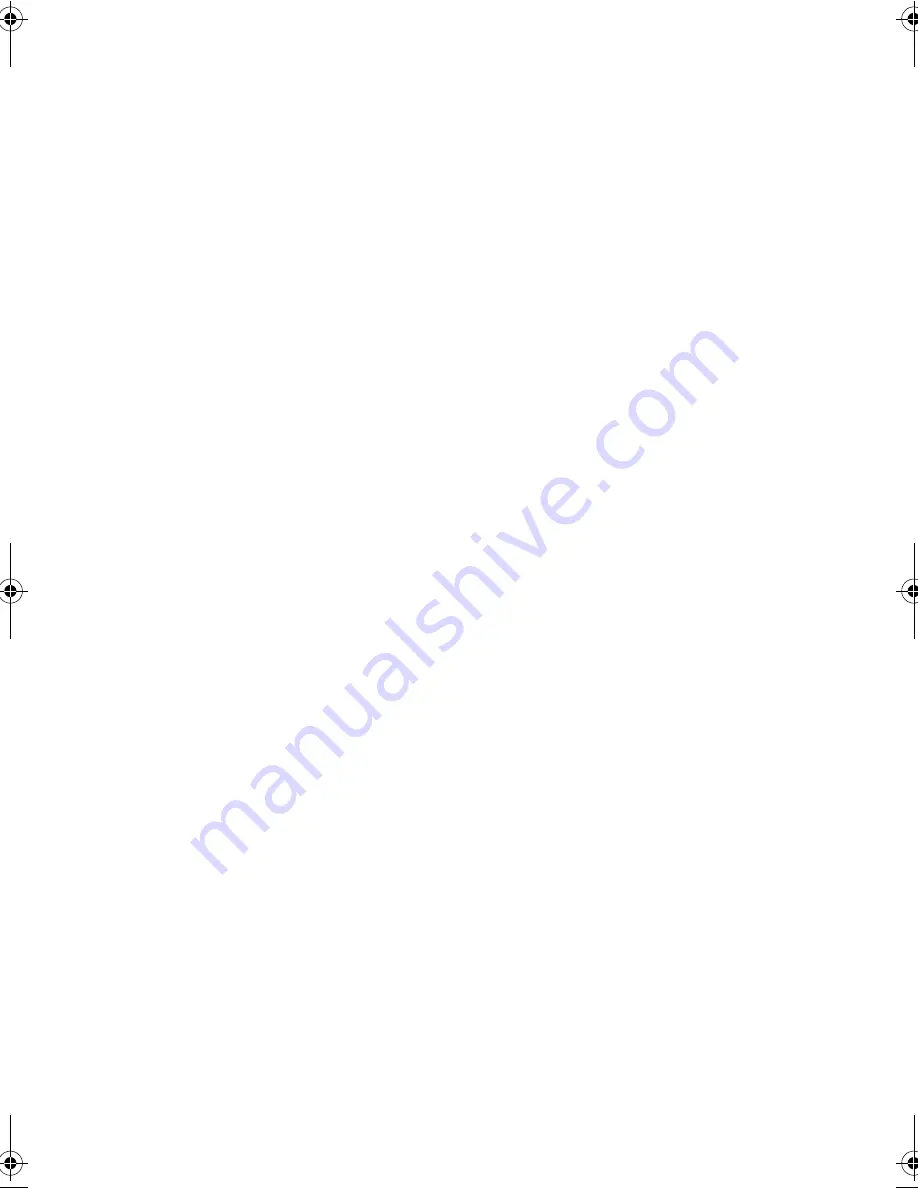
107
memory upgrade
55
PC Cards
52
spare AC adapter
54
spare battery
54
P
password
29
changing in Setup Utility
82
removing in Setup Utility
83
setting in Setup Utility
82
types
29
PC Card
24
ejecting
25
inserting
24
PHDISK
70
troubleshooting
91
ports
20
left
20
rear
22
right
23
power
turning on
xv
power management
41
ACPI
41
power management modes
display standby mode
43
hard disk standby mode
44
Hibernation mode
42–43
sleep mode (ACPI)
41
Standby mode
42
printer
connecting
48
troubleshooting
91
problems
89
display
89, 90
keyboard
90
PHDISK
91
printer
91
startup
89
troubleshooting
88
PS/2 mouse
connecting
49
PS/2 y-bridge cable
connecting
54
Q
questions
multiple PS/2 devices
91
setting location for modem use
91
S
safety
CD-ROM
xi
FCC notice
vii
general instructions
ix
lithium battery
xii
modem notices
viii
scroll lock
9
on indicator
8
security
keylock
29
passwords
29
service
when to call
xx
sleep mode
41
software
bundled
69
speakers
troubleshooting
90
specifications
100
Standby mode
42
entering
42
resuming from
42
signals
42
status indicators
7
storage
15
floppy drive
15
hard disk
15
support
information
xviii
T
time
setting in Setup Utility
74
touchpad
13
using
13–14
travel
international flights
64
local trips
63
troubleshooting
88
320.book Page 107 Friday, June 25, 1999 2:15 PM
Summary of Contents for TravelMate 320
Page 1: ...TravelMate 320 Series Notebook Computer User s Guide ...
Page 6: ...vi ...
Page 21: ...Getting Familiar with your Computer Chapter 1 ...
Page 51: ...Operating on Battery Power Chapter 2 ...
Page 65: ...Peripherals and Options Chapter 3 ...
Page 77: ...Moving with your Computer Chapter 4 ...
Page 86: ...Chapter 4 Moving with your Computer 66 ...
Page 87: ...Software Chapter 5 ...
Page 88: ...This chapter discusses the important system utilities bundled with your computer ...
Page 106: ...Chapter 5 Software 86 ...
Page 107: ...Troubleshooting Chapter 6 ...
Page 118: ...Chapter 6 Troubleshooting 98 ...
Page 119: ...Specifications Appendix A ...
Page 120: ...This appendix lists the general specifications of your computer ...
Page 124: ...Appendix A Specifications 104 ...
















