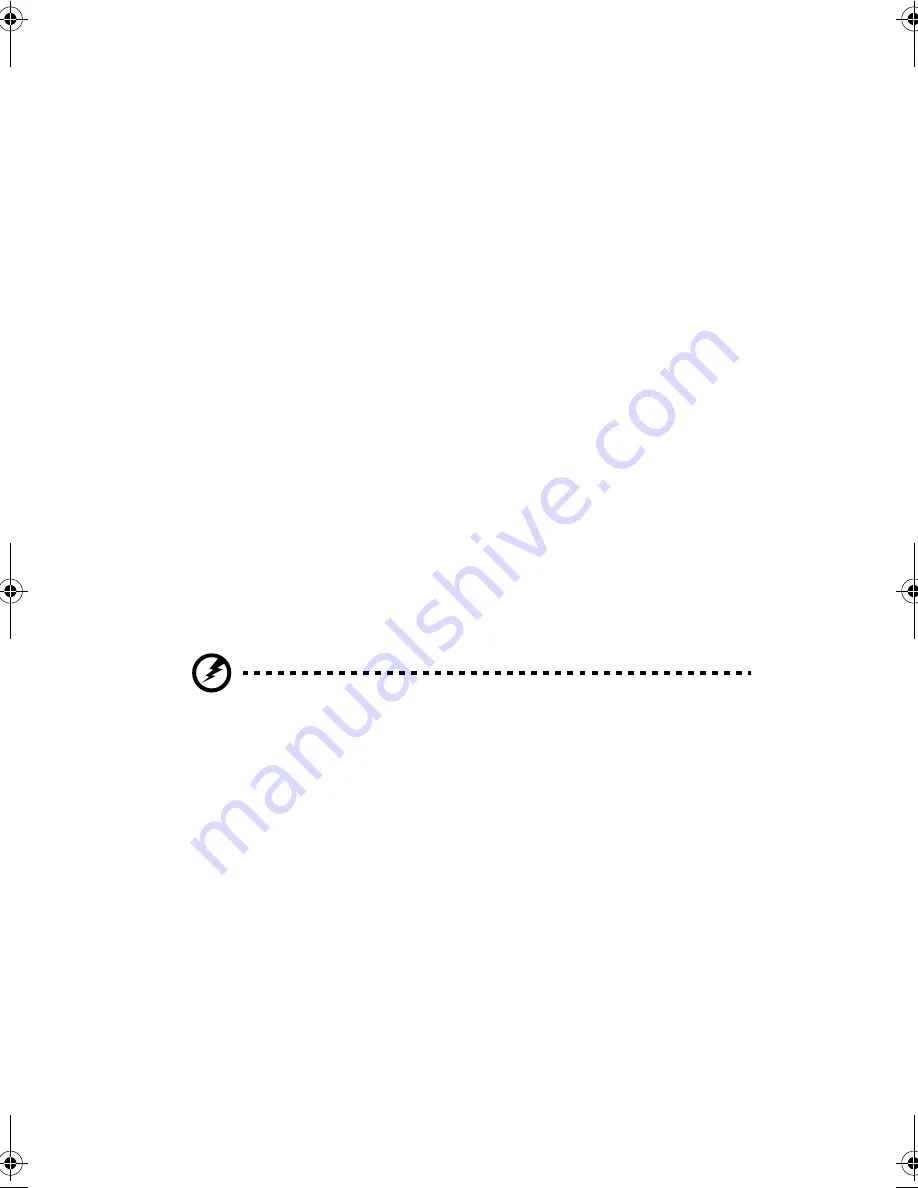
Chapter 2
Operating on Battery Power
42
❑
Hibernation
❑
Power off
Windows automatically determines which of these modes to
enter in. Exiting Sleep mode depends on which power saving
mode the computer is currently in.
Standby Mode
The computer consumes very low power in Standby mode. Data
remains intact in the system memory until the battery is drained.
There are three ways to enter Standby mode:
❑
Sliding and releasing the power switch quickly
❑
If the waiting time determined by ACPI elapses without any
system activity
❑
When the computer is about to enter Hibernation mode
(e.g., during a battery-low condition), but the Hibernation
file is invalid or not present
The Standby indicator lights when the computer is in Standby
mode.
Warning!
Unstored data is lost when you turn off the computer power in
Standby mode or when the battery is drained.
To leave Standby mode, press the power switch. The computer
also resumes from Standby mode if the resume timer is set and
matched.
Hibernation Mode
In Hibernation mode, all power shuts off (the computer does not
consume any power). The computer saves all system
information onto the hard disk before it enters Hibernation
mode. When you turn on the power again, the computer
restores this information and resumes where you left off upon
leaving Hibernation mode.
320.book Page 42 Friday, June 25, 1999 2:15 PM
Summary of Contents for TravelMate 320
Page 1: ...TravelMate 320 Series Notebook Computer User s Guide ...
Page 6: ...vi ...
Page 21: ...Getting Familiar with your Computer Chapter 1 ...
Page 51: ...Operating on Battery Power Chapter 2 ...
Page 65: ...Peripherals and Options Chapter 3 ...
Page 77: ...Moving with your Computer Chapter 4 ...
Page 86: ...Chapter 4 Moving with your Computer 66 ...
Page 87: ...Software Chapter 5 ...
Page 88: ...This chapter discusses the important system utilities bundled with your computer ...
Page 106: ...Chapter 5 Software 86 ...
Page 107: ...Troubleshooting Chapter 6 ...
Page 118: ...Chapter 6 Troubleshooting 98 ...
Page 119: ...Specifications Appendix A ...
Page 120: ...This appendix lists the general specifications of your computer ...
Page 124: ...Appendix A Specifications 104 ...






























