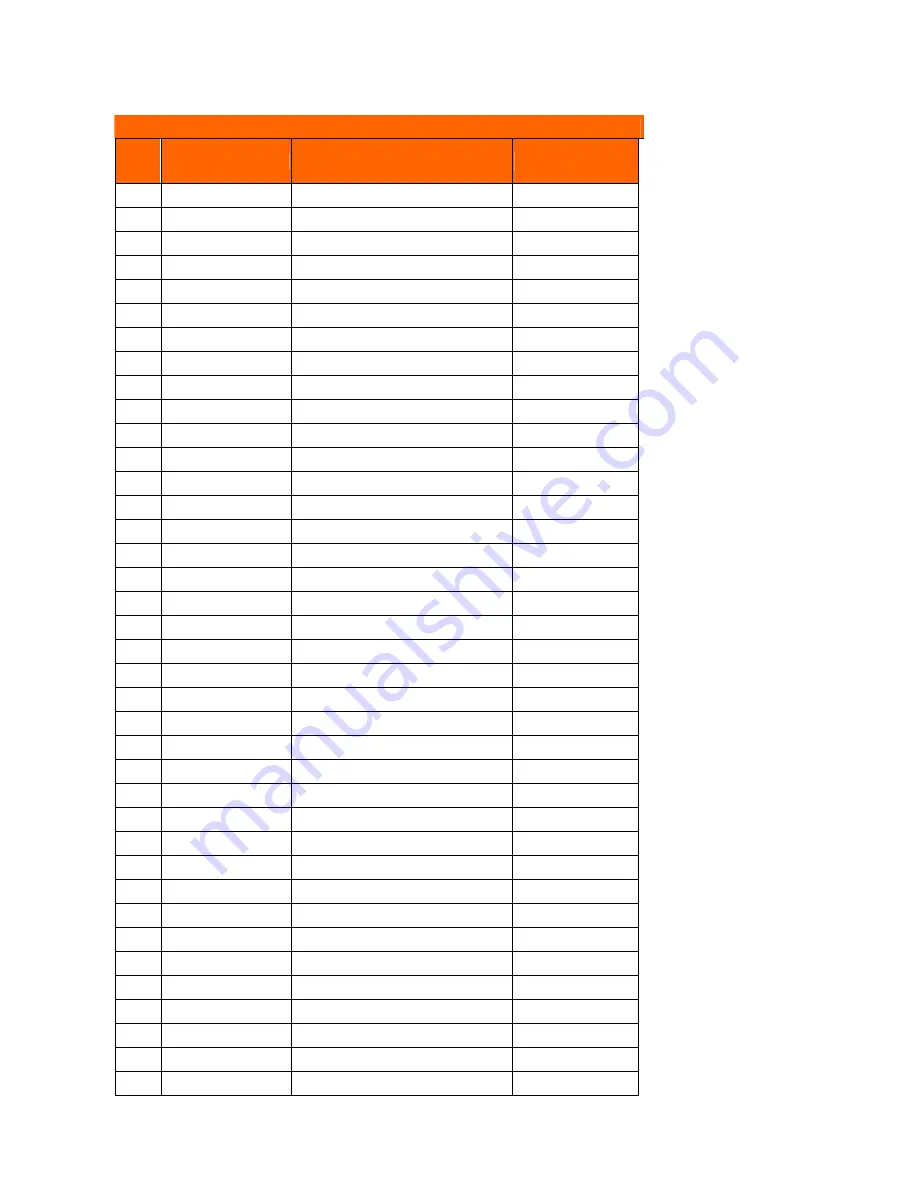
97
2. RS-232 Command Code
General command type (Projector ‘receives’ commands)
No
Code (character)
Function feature
Note
1
OKOKOKOKOK Power On
support
2
* 0 IR 001
Power On
support
3
* 0 IR 002
Power Off
support
4
* 0 IR 004
Keystone
support
5
* 0 IR 006
Mute
support
6
* 0 IR 007
Freeze
support
7
* 0 IR 008
Menu
support
8
* 0 IR 009
Up
support
9
* 0 IR 010
Down
support
10
* 0 IR 011
Right
support
11
* 0 IR 012
Left
support
12
* 0 IR 013
Enter
Unsupport
13
* 0 IR 014
Re-Sync
support
14
* 0 IR 015
Source Analog RGB for D-sub
support
15
* 0 IR 016
Source Digital RGB
Unsupport
16
* 0 IR 017
Source PbPr for D-sub
support
17
* 0 IR 018
Source S-Video
support
18
* 0 IR 019
Source Composite Video
support
19
* 0 IR 020
Source Component Video
support
20
* 0 IR 021
Aspect ratio 16:9
support
21
* 0 IR 022
Aspect ratio 4:3
support
22
* 0 IR 023
support
23
* 0 IR 024
Volume –
support
24
* 0 IR 025
Brightness
support
25
* 0 IR 026
Contrast
support
26
* 0 IR 027
Color Temperature
support
27
* 0 IR 028
Source Analog RGB for DVI Port
Unsupport
28
* 0 IR 029
Source Analog YPbPr for DVI Port
Unsupport
29
* 0 IR 030
Hide
support
30
* 0 IR 031
Source
support
31
* 0 IR 032
Video: Color saturation adjustment
support
32
* 0 IR 033
Video: Hue adjustment
support
33
* 0 IR 034
Video: Sharpness adjustment
support
34
* 0 IR 035
Query Model name
support
35
* 0 IR 036
Query Native display resolution
support
36
* 0 IR 037
Query company name
support
37
* 0 IR 040
Aspect ratioL.Box
Unsupport
38
* 0 IR 041
Aspect ratio 1:1
Unsupport
Summary of Contents for S5201M Series
Page 17: ...17 System Block Diagram ...
Page 18: ...18 Product Overview ...
Page 19: ...19 ...
Page 20: ...20 ...
Page 21: ...21 ...
Page 47: ...47 Fig 3 4 Fig 3 5 Fig 3 6 Fig 3 7 Fig 3 8 Clip UP CM Sponge AL Screw MYLAR CM ...
Page 59: ...59 Inlet Case Module Fan FAN60 60 13 fan wire direction Outlet Case Module ...
Page 68: ...68 Attach mylar on UC align this edge First Second M3 screw ...
Page 70: ...70 9 Overall wire review Notice lamp wire dressing ...
Page 87: ...87 Chapter 5 FRU List Exploded Diagram Module 1 Total Exploded View ...
Page 88: ...88 ...
Page 89: ...89 Module 2 ASSY UPPER CASE ...
Page 90: ...90 Module 3 ASSY LOWER CASE ...
Page 91: ...91 Module 4 ASSY FRONT CASE ...























