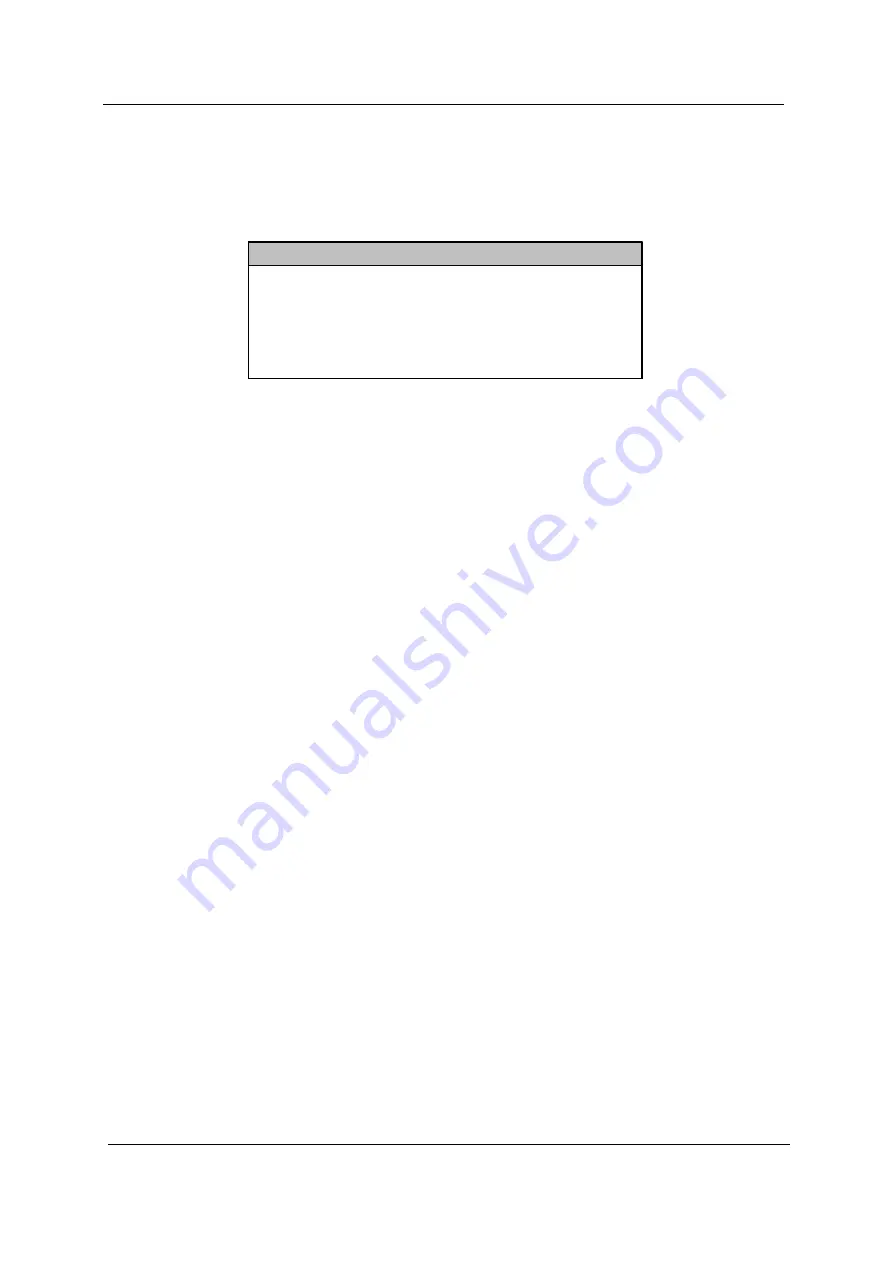
46
Chapter 2
Load Default Settings
You need to reload the BIOS default settings every time you make changes to your system hardware
configuration (such as memory size, CPU type, hard disk type, etc.); otherwise, BIOS will keep the previous
CMOS settings. Selecting this option displays the following dialog box:
Choosing Yes enables BIOS to automatically detect the hardware changes that you have made in your
system. This option also allows you to restore the default settings.
Choosing
No returns you to the main menu without loading the default settings.
Load Default Settings
Do you want to load default settings?
[Yes]
*[No]
Summary of Contents for S511P
Page 12: ...6 Chapter 1 12 Burgundy Parallel printer port Label Icon Color Description ...
Page 67: ...Chapter 3 61 5 Disconnect the FDD cable from the FDD then remove the cable from the FDD ...
Page 71: ...Chapter 3 65 4 Remove the HDD screw soft mount from the HDD case ...
Page 72: ...66 Chapter 3 ...
Page 82: ...76 Chapter 4 ...
Page 88: ...82 Chapter 6 Veriton FP2 Exploded Diagram ...
Page 89: ...Chapter 6 83 ...
Page 90: ...84 Chapter 6 ...
Page 108: ...102 Appendix A ...
Page 118: ...114 Appendix B ...
Page 120: ...114 Appendix C ...






























