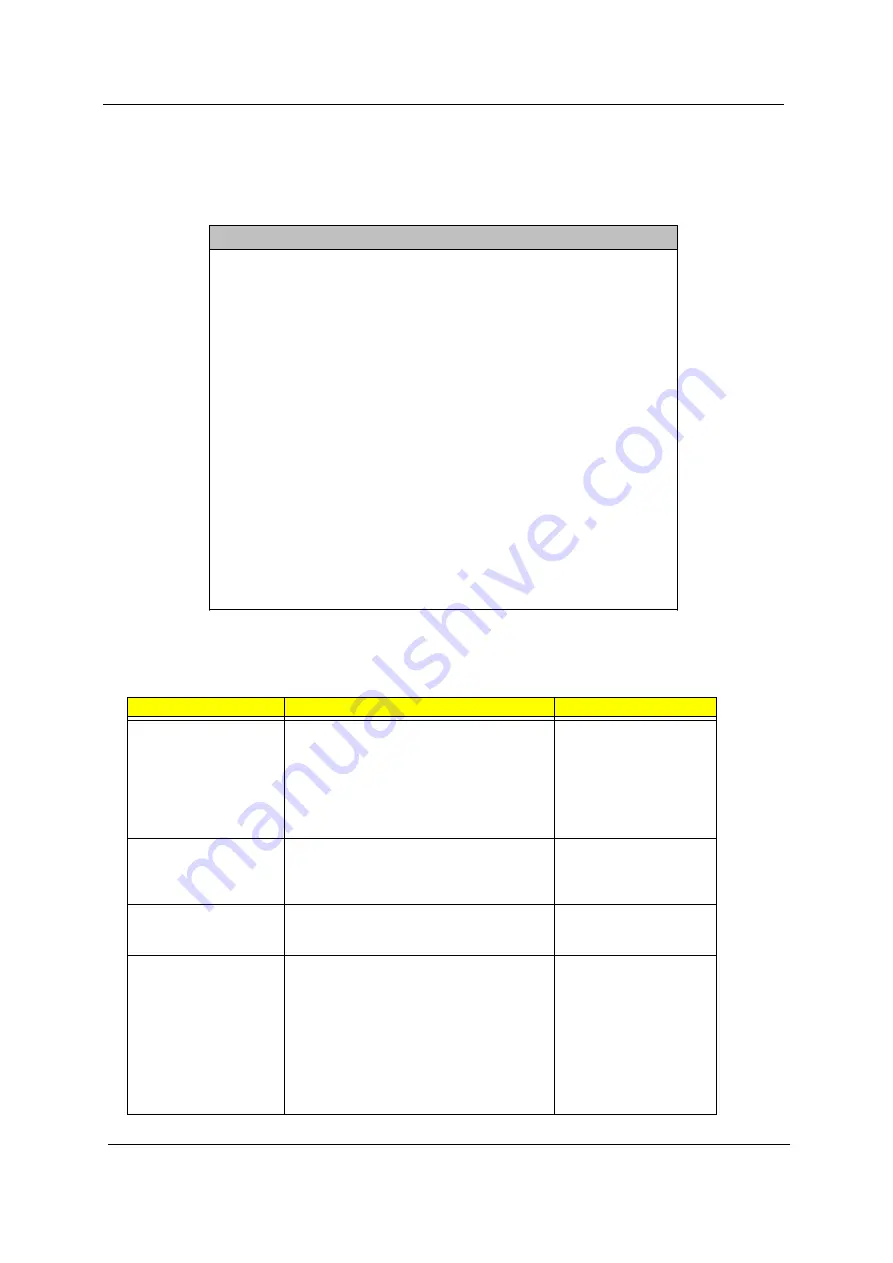
34
Chapter 2
Boot Options
This option allows you to specify your preferred settings for bootup.
The following screen appears if you select Boot Options from the main menu:
NOTE:
The asterisk (*) mark indicates that the parameter appears only when you are in the Advanced Level.
The following table describes the parameters found in this menu.
Parameter
Description
Options
Boot Sequence
Allows you to specify the boot search sequence.
Floppy Disk
Hard Disk
IDE CD-ROM
Intel (R) Boot Agent Version
3.0 ( boot from LAN)(when
Network Boot ROM
Function is enabled)
Primary Display Adapter
Lets you activate the onboard video controller as
your primary adapter, or automatically disable it
once BIOS detects that there is a video card
installed in your system.
Auto
or Onboard
Fast Boot
Allows you to define your system’s booting
process, whether to skip some POST routines or
proceed with the normal booting process.
Auto
or Disabled
Silent Boot
When enabled, BIOS is in graphical mode and
displays only an identification logo during POST
and while booting. Then, the screen displays the
operating system prompt (as in DOS) or logo (as
in Windows). If any error occurs while booting,
the system automatically switches to the text
mode.
You may also switch to the text mode while
booting by pressing
F9
after you hear a beep that
indicates the activation of the keyboard.
Enabled
or Disabled
Boot Options
Boot Sequence
1st. [Floppy Disk A:]
2nd. [Hard Disk C:]
3rd. [IDE CD-ROM]
4th. [Intel Boot Agent Version 3.0]
Primary Display Adapter.............. [Auto]
Fast Boot ........................... [Auto]
Silent Boot ......................... [Enabled]
Num Lock After BOOT ................. [Enabled]
Memory Test ......................... [Disabled]
*Configuration Table ................. [Enabled]
Update BIOS with Boot Block ......... [Disabled]
Network Boot ROM Function............[Disabled]
Summary of Contents for S511P
Page 12: ...6 Chapter 1 12 Burgundy Parallel printer port Label Icon Color Description ...
Page 67: ...Chapter 3 61 5 Disconnect the FDD cable from the FDD then remove the cable from the FDD ...
Page 71: ...Chapter 3 65 4 Remove the HDD screw soft mount from the HDD case ...
Page 72: ...66 Chapter 3 ...
Page 82: ...76 Chapter 4 ...
Page 88: ...82 Chapter 6 Veriton FP2 Exploded Diagram ...
Page 89: ...Chapter 6 83 ...
Page 90: ...84 Chapter 6 ...
Page 108: ...102 Appendix A ...
Page 118: ...114 Appendix B ...
Page 120: ...114 Appendix C ...






























