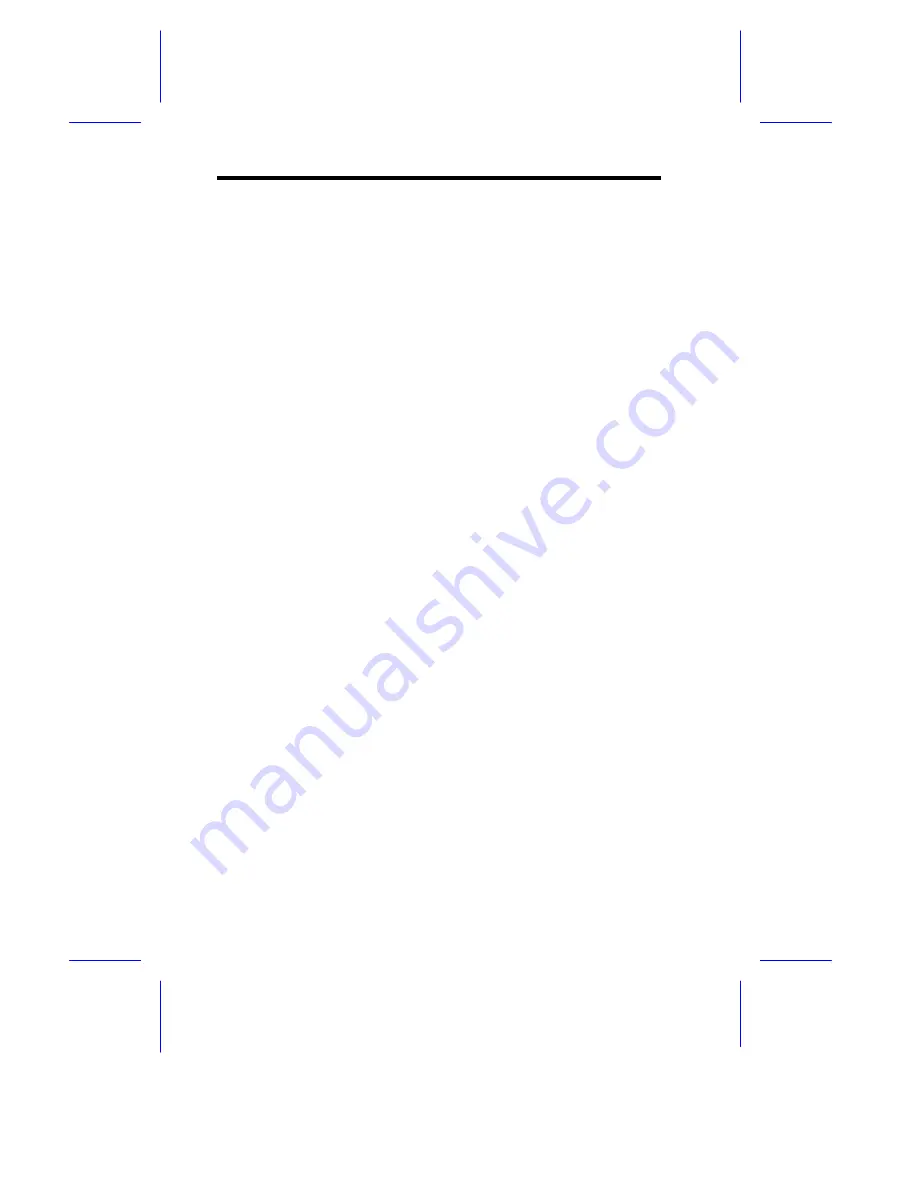
x
Chapter 4
Removing and Installing the Enclosure
Panels
Removing the Left and Right Panel ............................................ 22
Installing the Enclosure Frame ................................................... 23
Chapter 5
Cluster Server Connection
Introduction ................................................................................. 24
Cluster solution for AcerAltos Server ............................... 25
Acer’s Cluster Solution................................................................ 26
Solutions ........................................................................ 26
The Architecture of Acer’s Cluster Server ........................ 28
Two-node Cluster Cable Kits for Rackmount or Stand-
Alone................................................................................. 29
System Requirements................................................................. 30
Hardware Requirements .................................................. 30
Software Requirements .................................................... 30
Hardware Installation and Configuration ..................................... 31
Hardware Installation........................................................ 31
Hardware Configuration.................................................... 31
Planning your Cluster Environment............................................. 36
Windows NT Configuration............................................... 36
Network Requirements..................................................... 36
Software Installation and Configuration ...................................... 38
Install Windows NT server 4.0 on node1 .................................... 39
Install Windows NT server 4.0 on node2 .................................... 40
Check the Functions of Network Between Two Nodes............... 41
Format the Shared Drives on the AcerAltos RS700 ................... 42
Install MSCS (Microsoft Cluster Server) on node1 ..................... 44
Summary of Contents for RS700
Page 1: ...AcerAltos RS700 Enclosure AcerAltos RS700 Enclosure Installation Guide Installation Guide ...
Page 8: ...viii ...
Page 12: ......
Page 26: ...14 ...
Page 33: ...First RS700 Storage Enclosure Second RS700 Storage Enclosure Host Server HBA ...
Page 39: ...27 SCSI Expander ...
Page 59: ...47 8 Select Form a new cluster to create a cluster 9 Input the name of the Cluster ...
Page 63: ...51 16 Select the node1 pri and click UP to get the highest priority ...
Page 68: ...56 ...










































