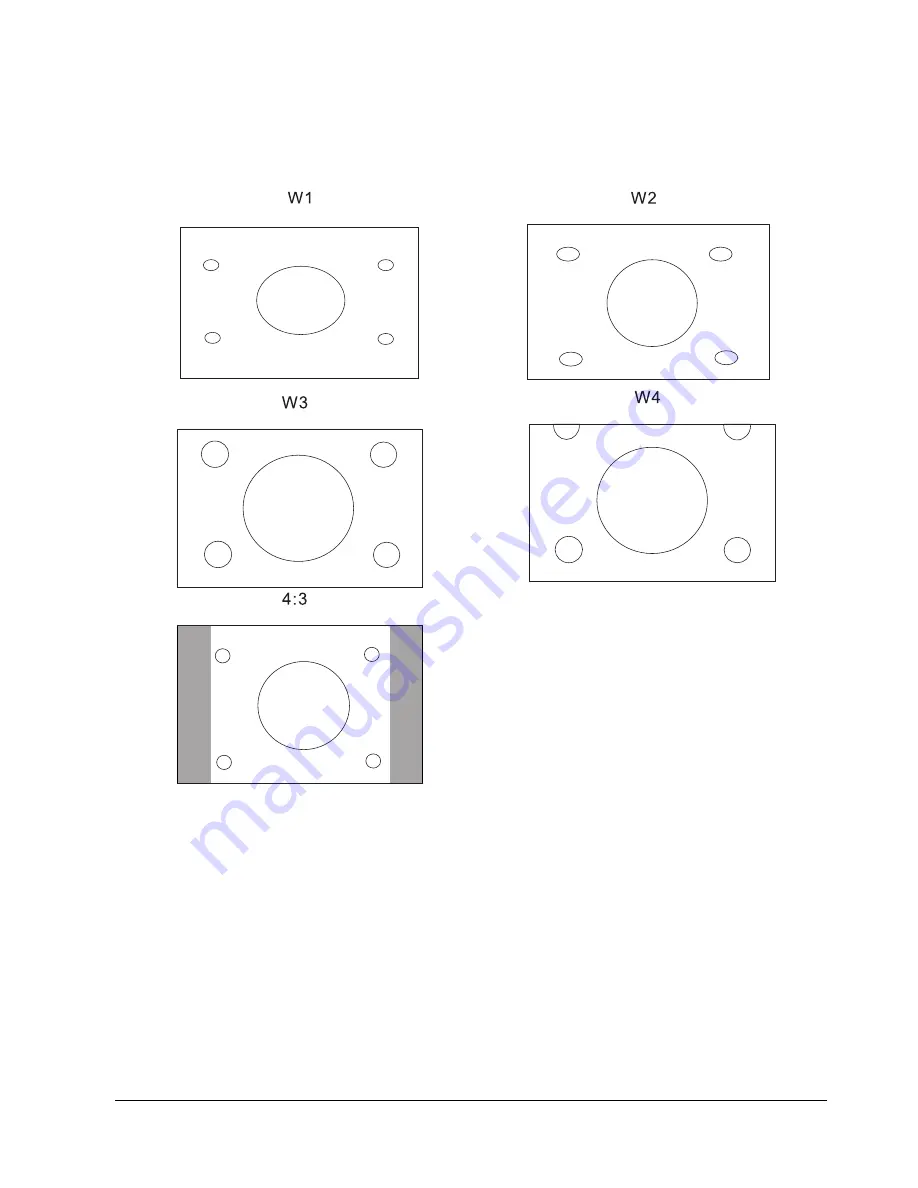
English 7
5 screen sizes (video input mode) and 2 screen sizes (RGB input mode)
This display offers a total of five different screen sizes in video input mode: W1, W2, W3, W4.and 4:3
mode; A normal mode is available, for display of normal-size (4:3 aspect ratio) images.
Video input mode
W1: Fill Screen; W2: Non-Linear; W3: LetterBox; W4: LetterBox SubTitle
RGB input mode
Two different screen sizes in RGB input mode (4:3 and 16:9) are also available.
Power Management Function
The display features a DPMS (Display Power Management Signaling) function that ensures automatic
power saving capability.
Remote Mouse Function
You can operate the display by remote control using the PS2 interface.
Others
You can specify the color temperature.
Sound input, 10W+10W external speaker outputs are available.
Summary of Contents for PDP 7859
Page 4: ...English 3 oil ...
Page 9: ...English 8 Accessories ...























