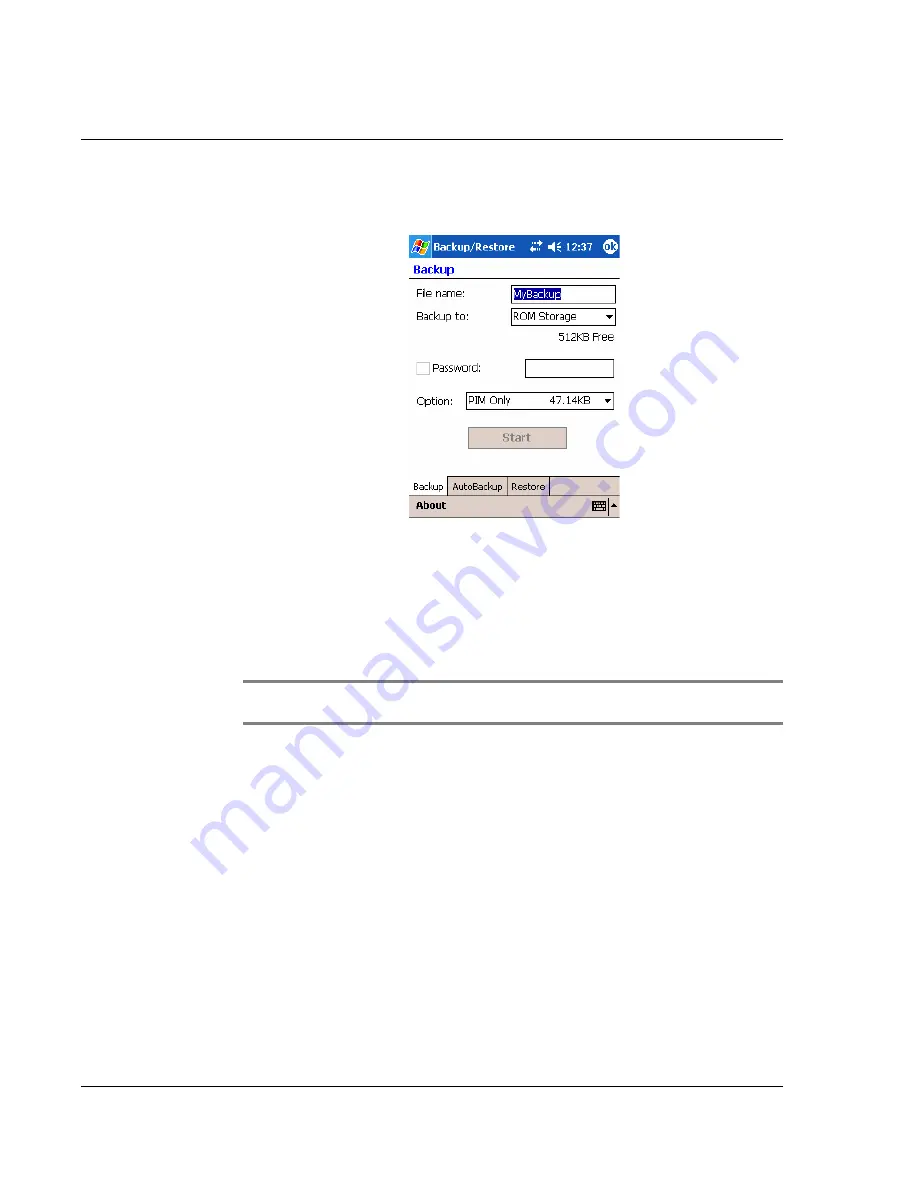
6 B a c k u p a n d r e s t o r e d a t a
60
Backup function
To perform data backup
1
Close all running programs except for Backup/Restore.
2
In the Backup tab, choose whether to accept the default filename (MyBackup) or type
a new one by tapping on the keyboard icon on the bottom of the screen.
3
Select a storage device from the 'Backup to' pull-down menu.
4
Define the backup scope (default: PIM only) from ‘Option' pull-down menu.
NOTE:
ROM storage is a valid backup destination only if PIM Only is defined as
backup scope
.
5
Check the password box and enter a password if you want to secure the backup file.
6
Tap Start to proceed with the backup process.
During the backup process, a progress screen will appear displaying backup status.
7
When the backup process is completed, a message box appears, saying that backup
operation is completed.
Summary of Contents for n35
Page 1: ...Manual for Acer n35 Handheld ...
Page 4: ...About this Manual iv ...
Page 30: ...1 Getting started Setting GPS configuration 18 ...
Page 40: ...2 Entering data in your Acer n35 Using My Text 28 ...
Page 70: ...5 Managing Microsoft Pocket PC 2003 companion programs Microsoft Reader for Pocket PC 58 ...
Page 75: ...6 Backup and restore data 63 4 Tap Delete to remove the file ...
Page 76: ...6 Backup and restore data 64 ...
Page 88: ...10 Using Microsoft Pocket Internet Explorer Using Pocket Internet Explorer 76 ...
Page 92: ...11 Customising your handheld Adding and removing programs 80 ...






























