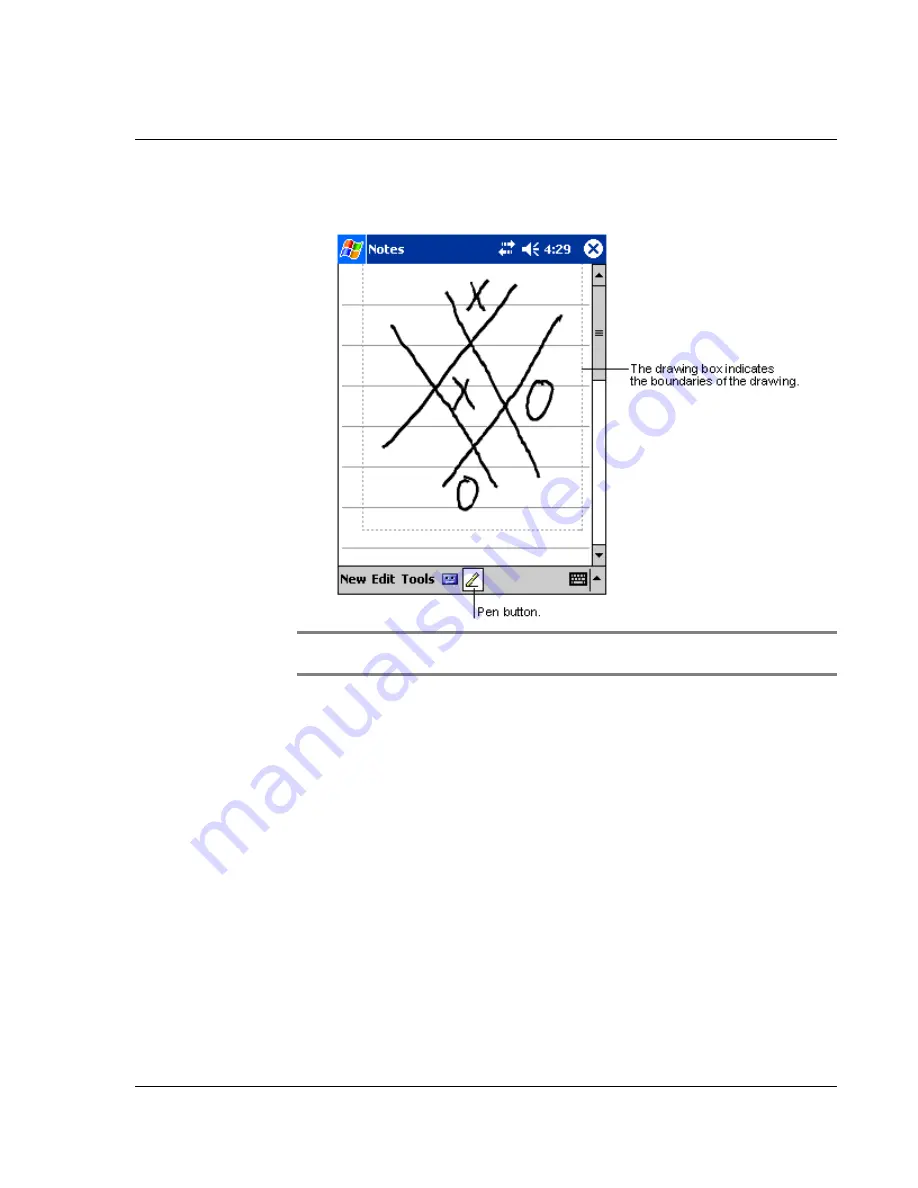
2 E n t e r i n g d a t a i n y o u r A c e r n 3 5
Drawing on the screen
25
2
Subsequent strokes in or touching the drawing box become part of the drawing.
Drawings that do not cross three ruled lines will be treated as writing.
TIP:
You may want to change the zoom level so that you can more easily work on or view
your drawing. Tap Tools and then select a zoom level.
To select a drawing
If you want to edit or format a drawing, you must select it first.
• Tap and hold the stylus on the drawing until the selection handle appears.
• To select multiple drawings, deselect the Pen button and then drag to select
the drawings you want.
To edit a drawing
• To cut, copy, and paste selected drawings:
– Tap and hold the selected drawing.
– Tap an editing command on the pop-up menu, or tap a command on the
Edit menu.
• To resize a drawing:
– Make sure the Pen button is not selected.
– Drag a selection handle until required size is attained.
Summary of Contents for n35
Page 1: ...Manual for Acer n35 Handheld ...
Page 4: ...About this Manual iv ...
Page 30: ...1 Getting started Setting GPS configuration 18 ...
Page 40: ...2 Entering data in your Acer n35 Using My Text 28 ...
Page 70: ...5 Managing Microsoft Pocket PC 2003 companion programs Microsoft Reader for Pocket PC 58 ...
Page 75: ...6 Backup and restore data 63 4 Tap Delete to remove the file ...
Page 76: ...6 Backup and restore data 64 ...
Page 88: ...10 Using Microsoft Pocket Internet Explorer Using Pocket Internet Explorer 76 ...
Page 92: ...11 Customising your handheld Adding and removing programs 80 ...







































