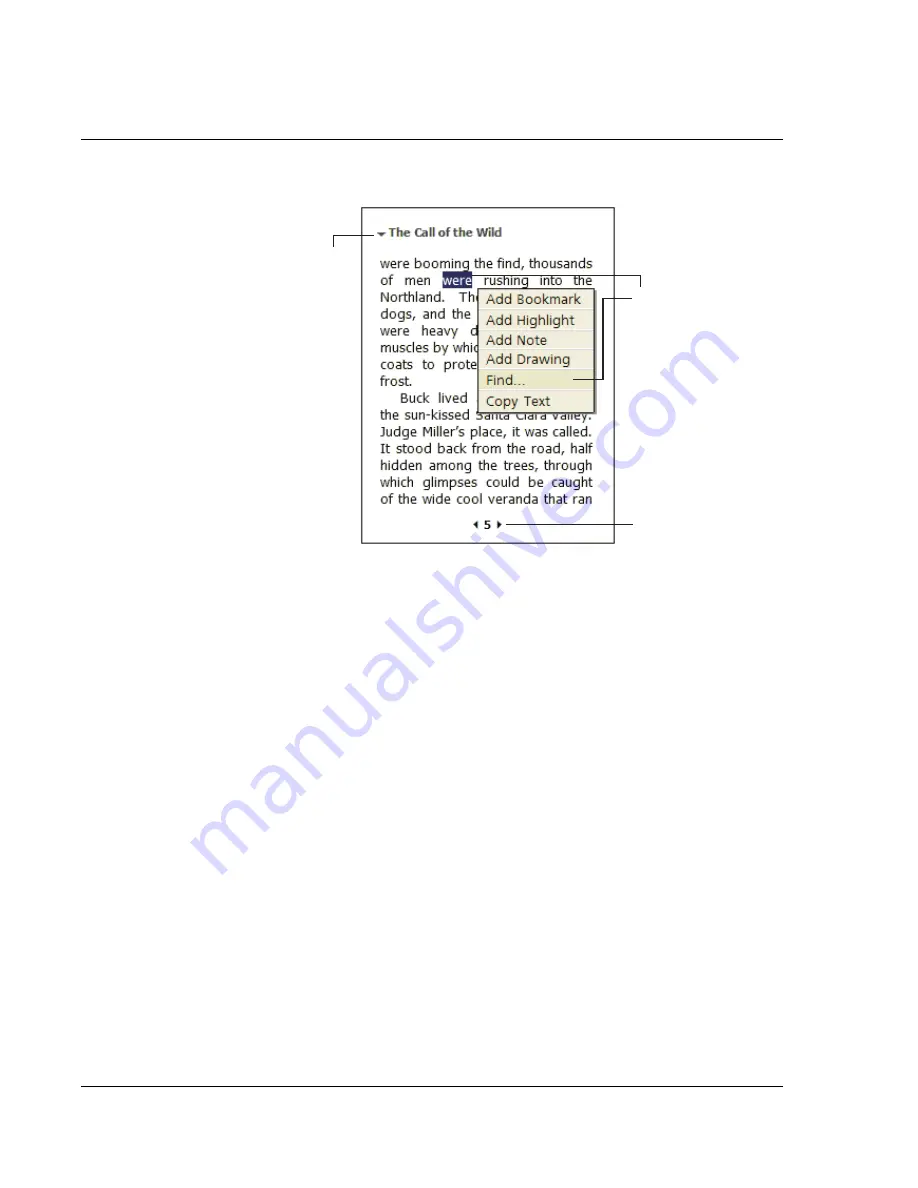
5 M a n a g i n g M i c r o s o f t ® P o c k e t P C 2 0 0 3 c o m p a n i o n p r o g r a m s
Microsoft® Reader for Pocket PC
56
.
Using Reader features
Reading a book electronically gives you several options not available with paper
books. These options are available from any book page.
Select text by dragging across the text on the page. Then, tap an option on the pop-
up menu, as described in the following sections.
Search for text
1
Tap Find on the pop-up menu.
2
Enter the word you want to search for.
3
Tap the desired Find option.
Reader highlights found text on the page.
• To close Find, tap outside the box.
• To return to your original page, tap the title and then tap Return on the pop-
up menu.
Copy text
You can copy text from books that support this feature into any program that accepts
text.
1
On a book page, select the text you want to copy.
2
Tap Copy Text on the pop-up menu.
The text can be pasted into the program of your choice.
Drag to select text and
then tap an option.
Tap arrows to turn
the page, or tap and
hold page # to bring
up page riffle.
Tap to select
a navigation
option.
Summary of Contents for n35
Page 1: ...Manual for Acer n35 Handheld ...
Page 4: ...About this Manual iv ...
Page 30: ...1 Getting started Setting GPS configuration 18 ...
Page 40: ...2 Entering data in your Acer n35 Using My Text 28 ...
Page 70: ...5 Managing Microsoft Pocket PC 2003 companion programs Microsoft Reader for Pocket PC 58 ...
Page 75: ...6 Backup and restore data 63 4 Tap Delete to remove the file ...
Page 76: ...6 Backup and restore data 64 ...
Page 88: ...10 Using Microsoft Pocket Internet Explorer Using Pocket Internet Explorer 76 ...
Page 92: ...11 Customising your handheld Adding and removing programs 80 ...






























