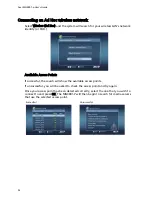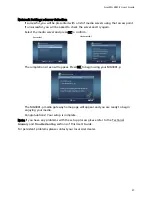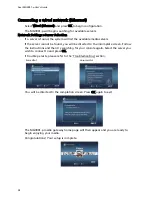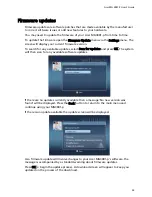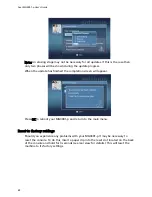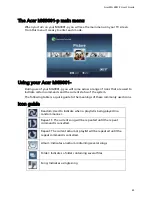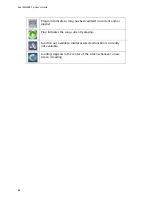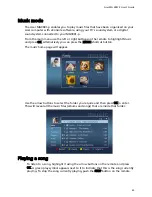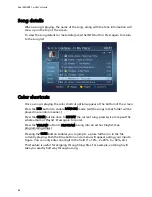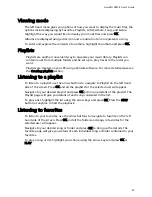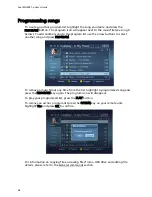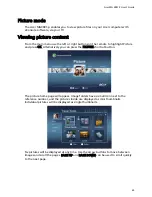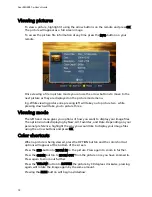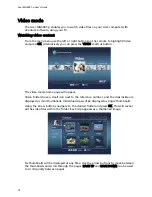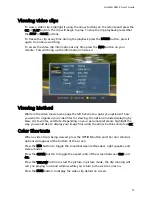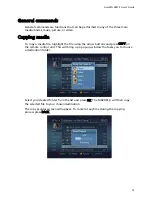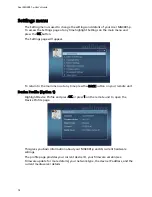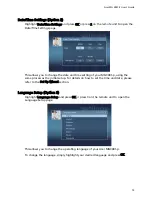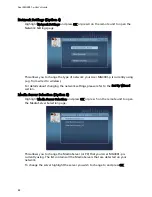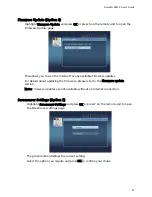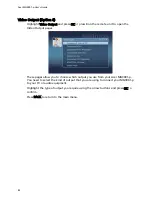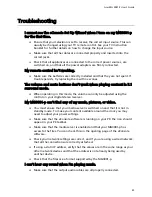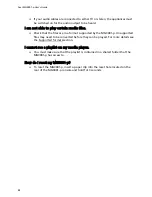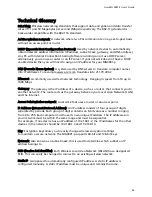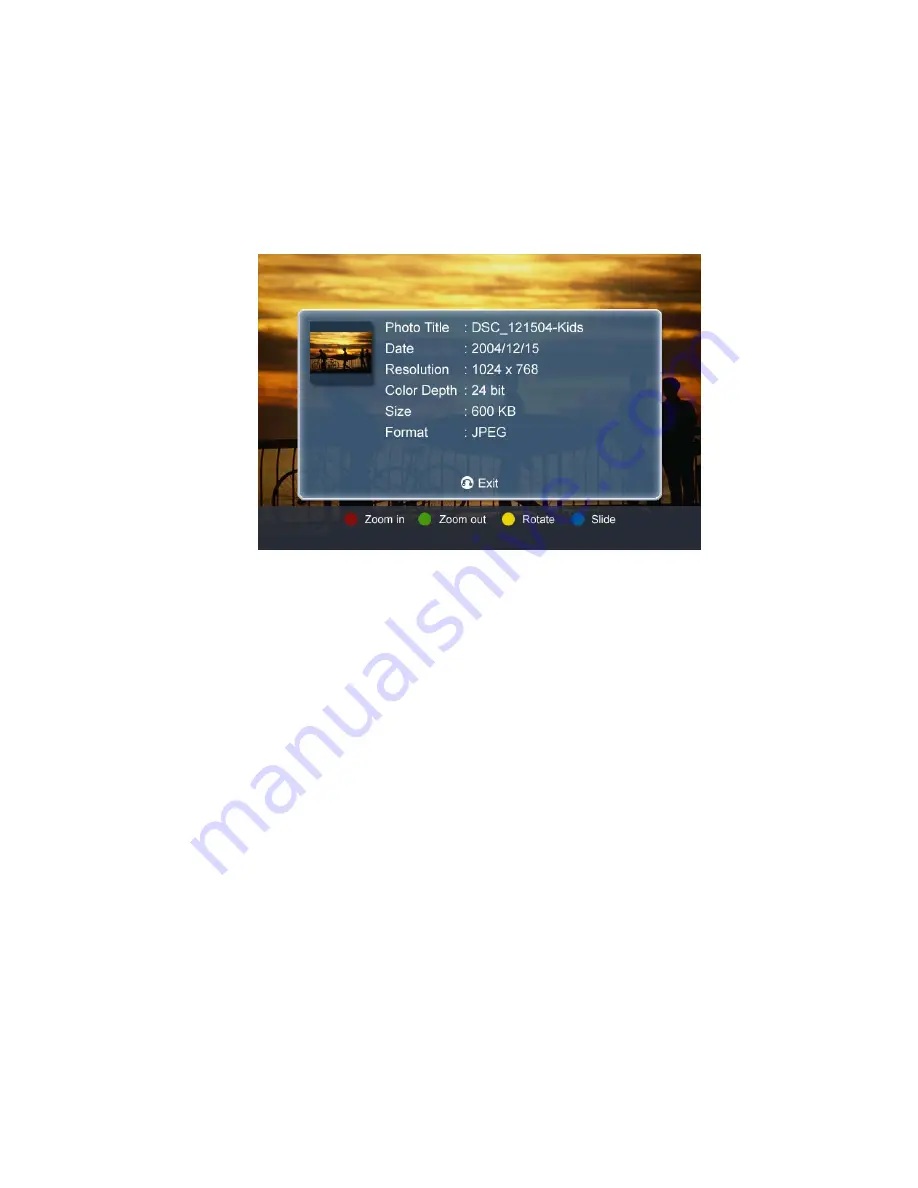
Acer MG3001-p User's Guide
Viewing pictures
To view a picture, highlight it using the arrow buttons on the remote and press OK.
The picture will appear as a full screen image.
To access the picture file information at any time press the INFO button on your
remote.
Once viewing a file in picture mode you can use the arrow buttons to move to the
next picture as they are displayed on the picture mode menu.
E.g. While viewing picture one pressing left will take you to picture two, while
pressing down will take you to picture three.
Viewing mode
The left hand menu gives you options of how you want to display your image files.
The options include displaying by New, All, Favorites, and Date. Depending on your
personal preference, highlight the way you would like to display your image files
using the arrow buttons and press OK.
Color shortcuts
When a picture is being viewed, press the OPTION button and the color shortcut
options will appear at the bottom of the screen.
Press the RED button to ZOOM IN to the picture. Press again to zoom in further.
Press the GREEN button to ZOOM OUT from the picture once you have zoomed in.
Press again to zoom out further.
Press the YELLOW button to ROTATE the picture by 90 degrees clockwise, pressing
again will rotate the image again by the same amount.
Pressing the BLUE button will begin a slideshow.
70