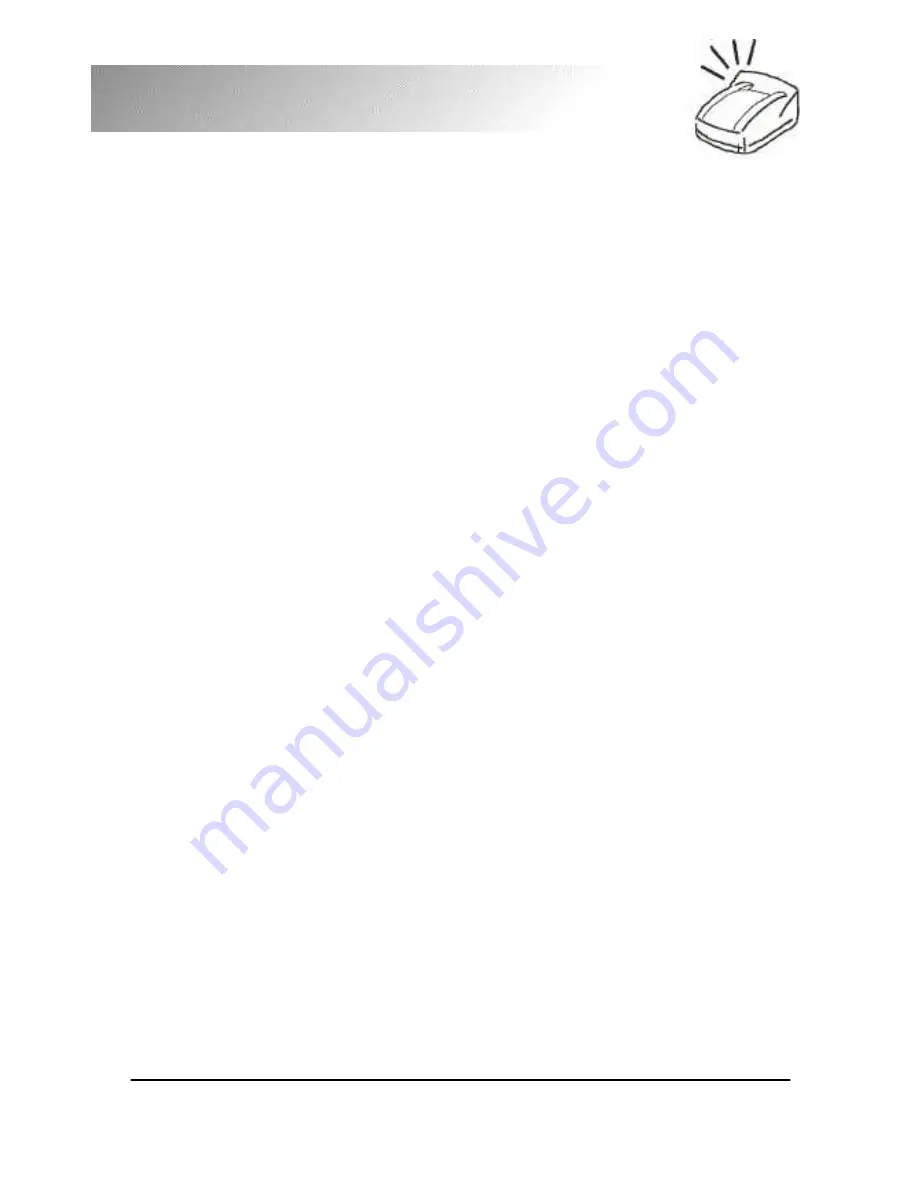
38
FotoPrisa
Quality of original image
The printer reflects the image we want to print out. If the
original image's quality is not good enough (e.g. with smearing
and unwanted dots or scribbles), of course, the printout will not
be satisfactory as well.
4.4 Printing stickers
When you want to print an image into 4x4 stickers, you don’t
necessarily need to choose an image with a size larger than 800
x 1000 pixels. However, we do recommend that the image size
be no smaller than 224 x 307 pixels and resolution below 300
dpi.
When you want to print full-size images on single stickers, follow
the tips mentioned above. In addition, you can also print images
on a single sticker and cut them off as separate stickers.
4.5 Choose appropriate web page image for full-size
printing
Often you find many beautiful images on the Internet web page
and may want to print them out with your FotoPrisa Printer.
According to the discussions above, we know that it takes
several important factors to make a good full-size printout.
Commonly, one single pixel on the screen represents one pixel
in the image, so we can follow the simple and quick way below
to judge if the size of an image on a web page is suitable for
FotoPrisa Printer full-size printing.
Firstly, please check the resolution of your computer display (as
to how to check the display resolution, please refer to the
documents that comes with your computer or display system).
Generally, the resolution modes most commonly used today are
800 x 600 pixels and 1024 x 768 pixels.













































