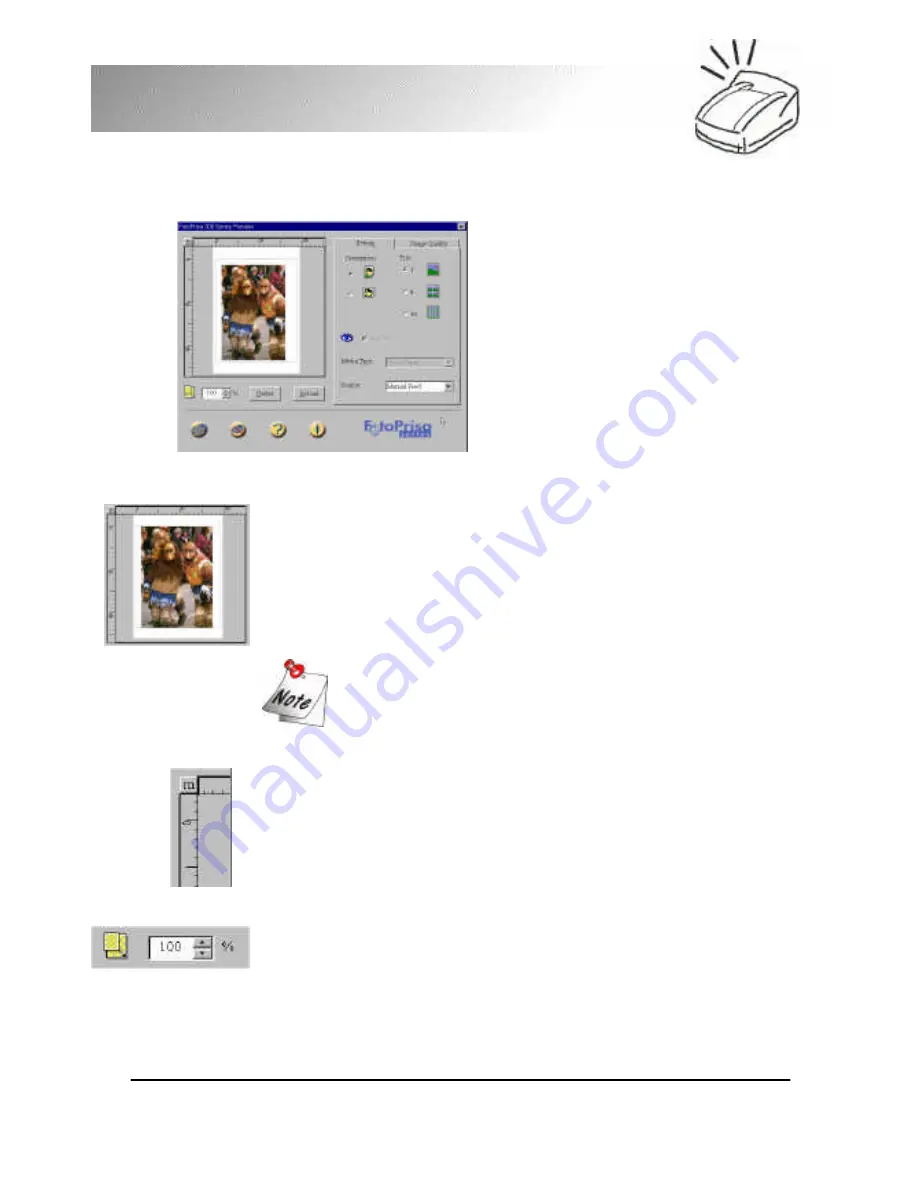
16
FotoPrisa
2.3 Preview Window
The Preview Window only appears
when you have checked "Preview"
in the "Setting" tab in Property
Window:
Preview Area
The preview area is where you can get a idea of what the image
will look like before you actually print. Any modification made to
print setting will also be reflected here. You can adjust the
image position by first moving the mouse cursor on the image,
when the cursor becomes a hand, click and drag the image to
the desired position.
The gray line in the “Preview Area” will not be printed
on the paper.
Ruler and Unit Button
Two rulers are located at the left and upper side of the “Preview
Area” to provide you a reference for actual image size. You can
change the ruler unit either to inch or millimeter by pushing the
Unit Button. "m" represents Millimeter, while "i" represents
"Inch".
Scaling Box
Increase/decrease the scale of the preview image. You can key
in the scaling number (from 25 to 400) directly in the box or
push the increase/decrease button to change the preview image
scale. Please note that when you enlarge the scale, the image
quality may decrease and become blur.
















































