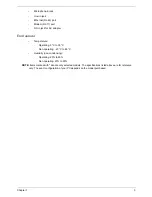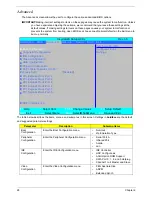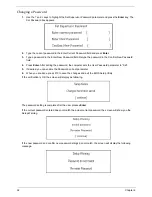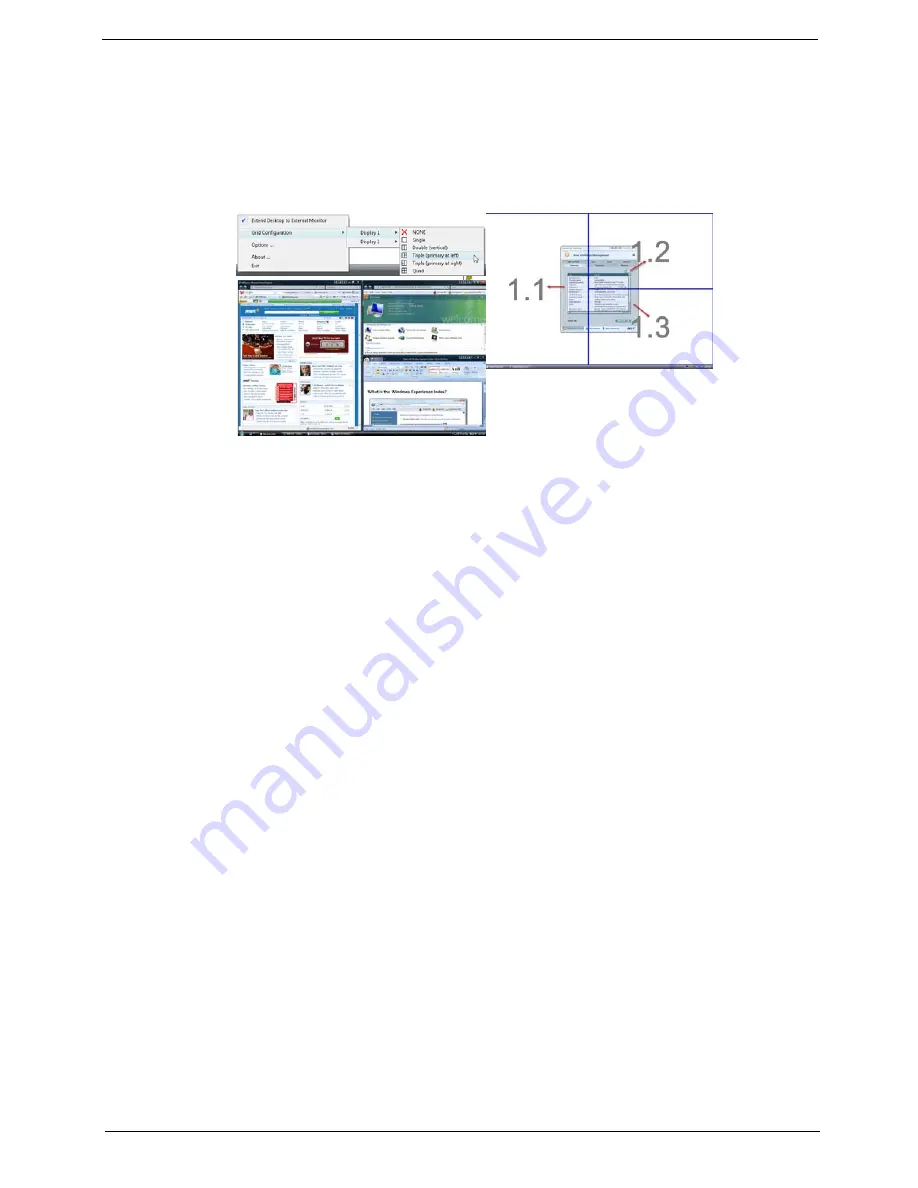
Chapter 1
17
Double (vertical), Triple (primary at left), Triple (primary at right), or Quad Acer Gridvista is dual-display
compatible, allowing two displays to be partitioned independently.
Acer Gridvista is dual-display compatible, allowing two displays to be partitioned independently.
AcerGridVista is simple to set up:
1.
Run Acer GridVista and select your preferred screen configuration for each display from the task bar.
2.
Drag and drop each window into the appropriate grid.
3.
Enjoy the convenience of a well-organized desktop.
NOTE:
Please ensure that the resolution setting of the second monitor is set to the manufacturer's
recommended value.
Summary of Contents for Extensa 4630G
Page 6: ...VI...
Page 10: ...X Table of Contents...
Page 14: ...4 Chapter 1 System Block Diagram...
Page 34: ...24 Chapter 1...
Page 52: ...42 Chapter 2...
Page 60: ...50 Chapter 3 7 Remove the WLAN cover as shown...
Page 95: ...Chapter 3 85 7 Lift the Thermal Module clear of the Mainboard...
Page 114: ...104 Chapter 3 3 Connect the RJ 11 cable to the modem module as shown...
Page 118: ...108 Chapter 3 2 Replace the two securing screws...
Page 122: ...112 Chapter 3 2 Connect the seven cables on the mainboard as shown B C D E F G A...
Page 128: ...118 Chapter 3 3 Turn the computer over and replace the five securing screws...
Page 175: ...Chapter 6 165...
Page 184: ...Appendix A 174...
Page 188: ...178 Appendix B...
Page 190: ...180 Appendix C...
Page 193: ...183 Wireless Function Failure 136 WLAN Board 52...
Page 194: ...184...