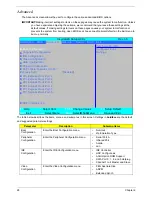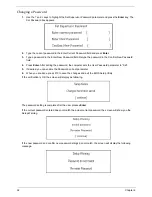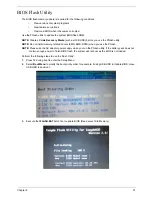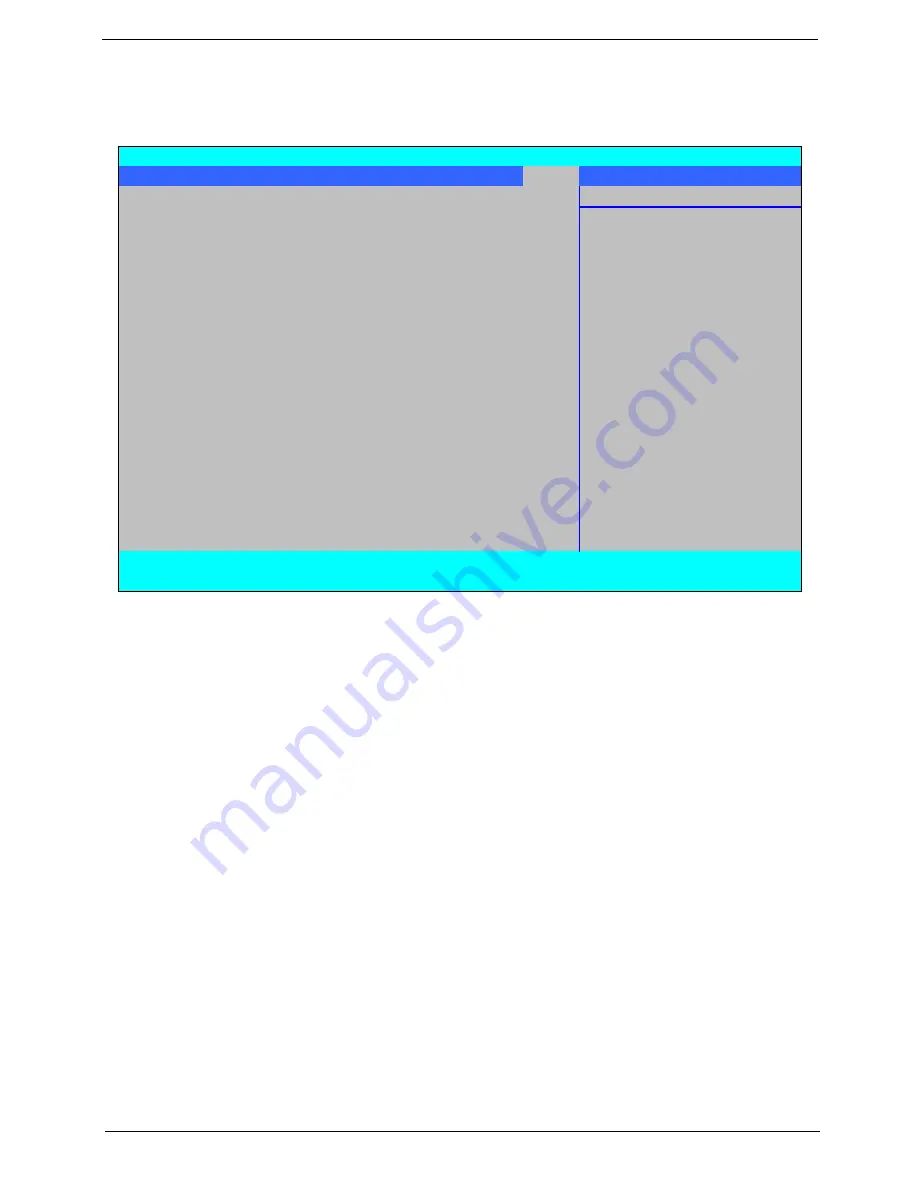
Chapter 2
35
Boot
This menu allows the user to decide the order of boot devices to load the operating system. Bootable devices
includes the USB diskette drives, the onboard hard disk drive and the DVD drive in the module bay.
InsydeH20 Setup Utility
Rev. 3.5
Information Main Advanced
Security
Power
Boot
Exit
Item Specific Help
Boot priority order:
Use <
↑
> or <
↓
> to select
a device, then press
1. USB HDD :
<F5> to move it down the
2. IDE0 : ST9250827AS
list, or <F6> to move
3. IDE1 : Slimtype DVD a DS8A2S
it up the list. Press
4. USB FDD :
<Esc> to escape the menu
5. Network Boot : MBA v11.0.3 Slot 0500
6. USB CDROM :
F1
Help
↑↓
Select Item
F5/F6
Change Values
F9
Setup Default
ESC
Exit
←→
Select Menu
Enter
Select
X
SubMenu
F10
Save and Exit
Summary of Contents for Extensa 4630G
Page 6: ...VI...
Page 10: ...X Table of Contents...
Page 14: ...4 Chapter 1 System Block Diagram...
Page 34: ...24 Chapter 1...
Page 52: ...42 Chapter 2...
Page 60: ...50 Chapter 3 7 Remove the WLAN cover as shown...
Page 95: ...Chapter 3 85 7 Lift the Thermal Module clear of the Mainboard...
Page 114: ...104 Chapter 3 3 Connect the RJ 11 cable to the modem module as shown...
Page 118: ...108 Chapter 3 2 Replace the two securing screws...
Page 122: ...112 Chapter 3 2 Connect the seven cables on the mainboard as shown B C D E F G A...
Page 128: ...118 Chapter 3 3 Turn the computer over and replace the five securing screws...
Page 175: ...Chapter 6 165...
Page 184: ...Appendix A 174...
Page 188: ...178 Appendix B...
Page 190: ...180 Appendix C...
Page 193: ...183 Wireless Function Failure 136 WLAN Board 52...
Page 194: ...184...