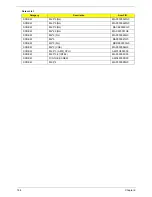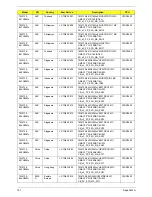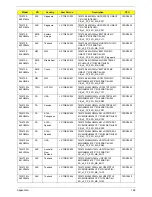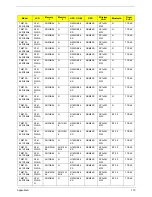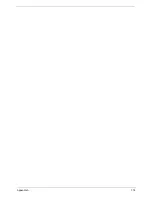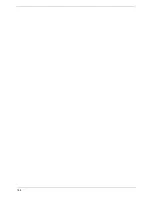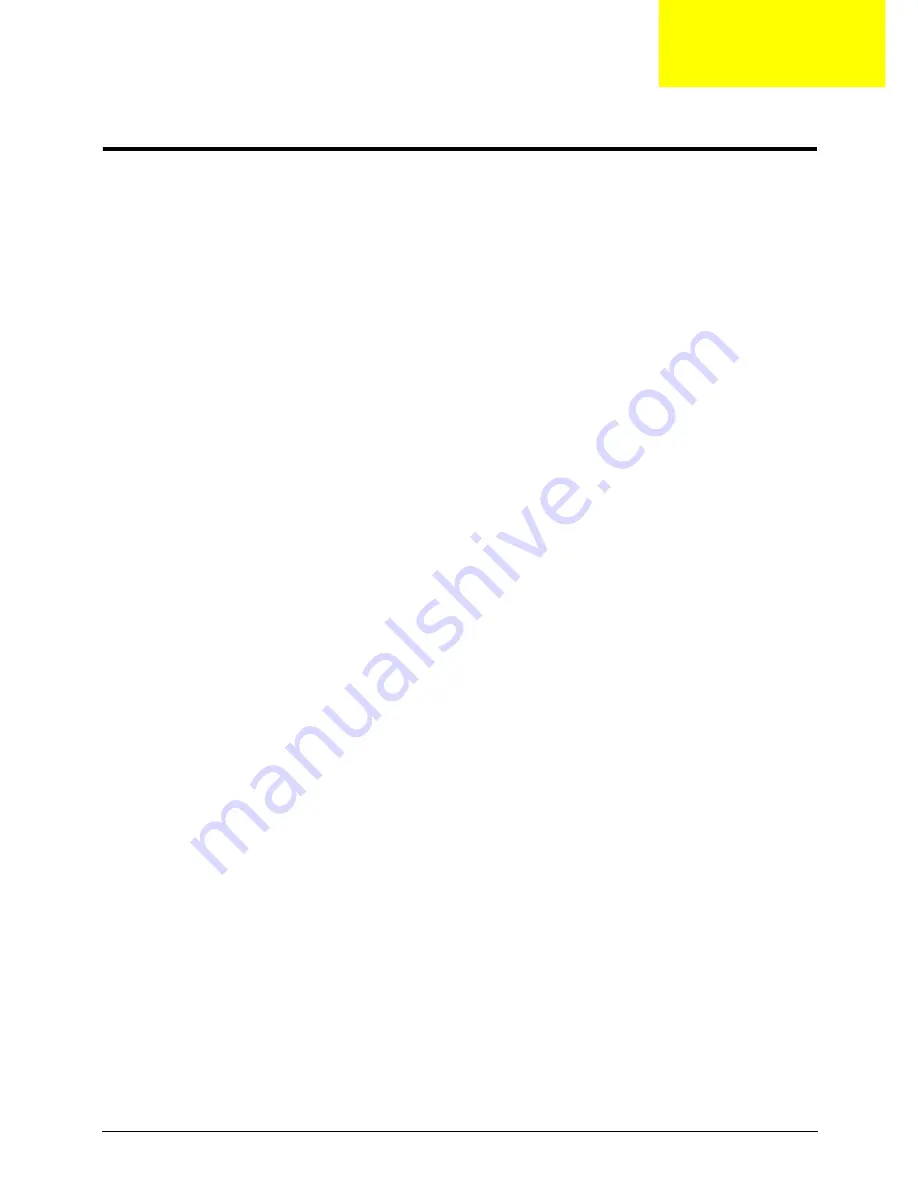
Appendix B
175
Test Compatible Components
This computer’s compatibility is tested and verified by Acer’s internal testing department. All of its system
functions are tested under Windows
®
XP Home, Windows
®
XP Pro environment.
Refer to the following lists for components, adapter cards, and peripherals which have passed these tests.
Regarding configuration, combination and test procedures, please refer to the TravelMate 4730 series
Compatibility Test Report released by the Acer Mobile System Testing Department.
Appendix B
Summary of Contents for Extensa 4630G
Page 6: ...VI...
Page 10: ...X Table of Contents...
Page 14: ...4 Chapter 1 System Block Diagram...
Page 34: ...24 Chapter 1...
Page 52: ...42 Chapter 2...
Page 60: ...50 Chapter 3 7 Remove the WLAN cover as shown...
Page 95: ...Chapter 3 85 7 Lift the Thermal Module clear of the Mainboard...
Page 114: ...104 Chapter 3 3 Connect the RJ 11 cable to the modem module as shown...
Page 118: ...108 Chapter 3 2 Replace the two securing screws...
Page 122: ...112 Chapter 3 2 Connect the seven cables on the mainboard as shown B C D E F G A...
Page 128: ...118 Chapter 3 3 Turn the computer over and replace the five securing screws...
Page 175: ...Chapter 6 165...
Page 184: ...Appendix A 174...
Page 188: ...178 Appendix B...
Page 190: ...180 Appendix C...
Page 193: ...183 Wireless Function Failure 136 WLAN Board 52...
Page 194: ...184...