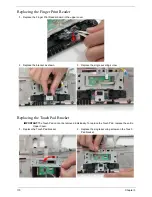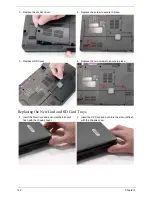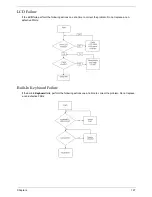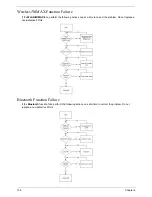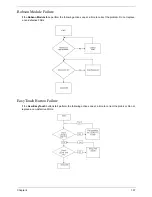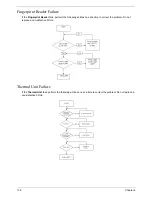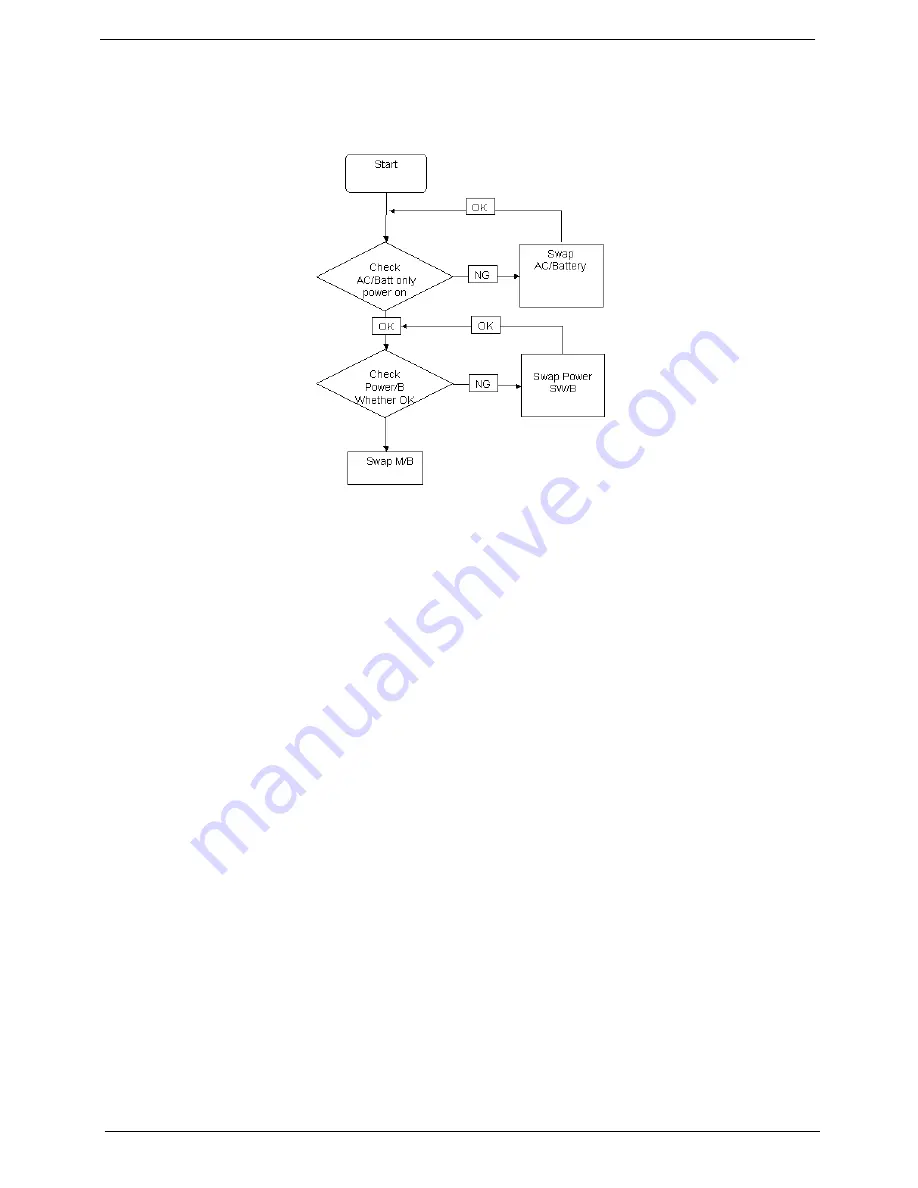
124
Chapter 4
Power On Issue
If the system doesn’t power on, perform the following actions one at a time to correct the problem. Do not
replace a non-defective FRUs:
Computer Shutsdown Intermittently
If the system powers off at intervals, perform the following actions one at a time to correct the problem.
1.
Check the power cable is properly connected to the computer and the electrical outlet.
2.
Remove any extension cables between the computer and the outlet.
3.
Remove any surge protectors between the computer and the electrical outlet. Plug the computer directly
into a known good electrical outlet.
4.
Disconnect the power and open the casing to check the Thermal Unit (see “Thermal Unit Failure” on page
138) and fan airways are free of obstructions.
5.
Disable the power management settings in the BIOS to ensure they are not the cause of the problem (see
“Power” on page 33).
6.
Remove all external and non-essential hardware connected to the computer that are not necessary to
boot the computer to the failure point.
7.
Remove any recently installed software.
8.
If the Issue is still not resolved, see “Online Support Information” on page 179.
Summary of Contents for Extensa 4630G
Page 6: ...VI...
Page 10: ...X Table of Contents...
Page 14: ...4 Chapter 1 System Block Diagram...
Page 34: ...24 Chapter 1...
Page 52: ...42 Chapter 2...
Page 60: ...50 Chapter 3 7 Remove the WLAN cover as shown...
Page 95: ...Chapter 3 85 7 Lift the Thermal Module clear of the Mainboard...
Page 114: ...104 Chapter 3 3 Connect the RJ 11 cable to the modem module as shown...
Page 118: ...108 Chapter 3 2 Replace the two securing screws...
Page 122: ...112 Chapter 3 2 Connect the seven cables on the mainboard as shown B C D E F G A...
Page 128: ...118 Chapter 3 3 Turn the computer over and replace the five securing screws...
Page 175: ...Chapter 6 165...
Page 184: ...Appendix A 174...
Page 188: ...178 Appendix B...
Page 190: ...180 Appendix C...
Page 193: ...183 Wireless Function Failure 136 WLAN Board 52...
Page 194: ...184...