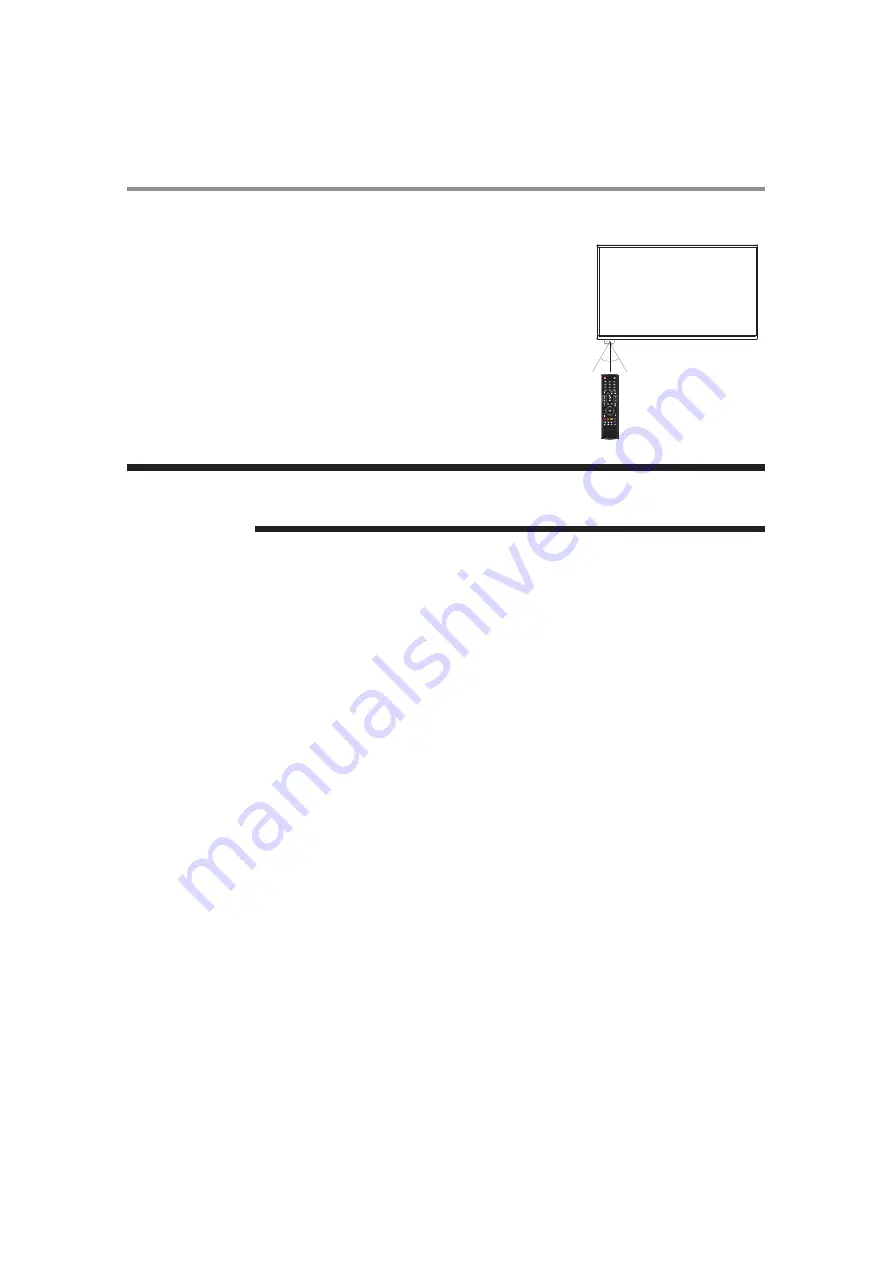
14
Chapter 1
Introduction
How to Use the Infrared Remote Control
Setting Up the Infrared Remote Control Sensor
Before using the infrared remote control, the LCD displa
y’s remote control sensor
must be positioned. The remote control sensor is a small black box located on the
back of left of the LCD display. Press the small button near the base of the remote
control sensor, and slide the sensor away from the LCD display until it locks in place.
Reverse this procedure to return the sensor to its original position.
Operating Range of the Infrared Remote Control
Point the infrared remote control toward the LCD display’s remote control sensor
during button operation. Use the infrared remote control within a distance of about 10
m from the front of the LCD display’s remote control sensor and at a horizontal and
vertical angle of within 30° within a distance of about 10 m.
The remote control system may not function when direct sunlight or strong illumination
strikes the remote control sensor of the LCD display, or when there is an object in the path.
30°
30°
N O T E
UTC/cppl!!Qbhf!25!!Uvftebz-!Nbz!35-!3127!!6;66!QN
Summary of Contents for DV433
Page 1: ......
Page 30: ...29 Chapter 2 Preparation for use UTC cppl Qbhf 3 Uvftebz Nbz 35 3127 6 66 QN ...
Page 31: ...30 ...
Page 32: ...Chapter 3 How to use the LCD Display Monitor 31 ...
Page 33: ...Chapter 3 How to use the LCD Display Monitor 32 ...
Page 34: ...Chapter 3 How to use the LCD Display Monitor 33 ...
Page 35: ...Chapter 3 How to use the LCD Display Monitor 34 ...
Page 36: ...Chapter 3 How to use the LCD Display Monitor 35 ...
Page 37: ...Chapter 3 How to use the LCD Display Monitor 36 ...
Page 38: ...Chapter 3 How to use the LCD Display Monitor 37 ...
Page 39: ...Chapter 3 How to use the LCD Display Monitor 38 ...
Page 40: ...Chapter 3 How to use the LCD Display Monitor 39 ...
Page 41: ...Chapter 3 How to use the LCD Display Monitor 40 ...
Page 42: ...Chapter 3 How to use the LCD Display Monitor 41 ...
Page 43: ...Chapter 3 How to use the LCD Display Monitor 42 ...
Page 44: ...Chapter 3 How to use the LCD Display Monitor 43 ...
Page 45: ...Chapter 3 How to use the LCD Display Monitor 44 ...
Page 46: ...Chapter 3 How to use the LCD Display Monitor 45 ...
Page 47: ...Chapter 3 How to use the LCD Display Monitor 46 ...
Page 48: ...Chapter 3 How to use the LCD Display Monitor 47 ...
Page 49: ...Chapter 3 How to use the LCD Display Monitor 48 ...
Page 50: ...Chapter 3 How to use the LCD Display Monitor 49 ...
Page 51: ...Chapter 3 How to use the LCD Display Monitor 50 ...
Page 52: ...Chapter 3 How to use the LCD Display Monitor 51 ...
Page 53: ...Chapter 3 How to use the LCD Display Monitor 52 ...
Page 54: ...Chapter 3 How to use the LCD Display Monitor 53 ...
Page 55: ...Chapter 3 How to use the LCD Display Monitor 54 ...
Page 56: ...Chapter 3 How to use the LCD Display Monitor 55 ...
Page 57: ...Chapter 3 How to use the LCD Display Monitor 56 ...
Page 58: ...Chapter 3 How to use the LCD Display Monitor 57 ...
Page 59: ...Chapter 3 How to use the LCD Display Monitor 58 ...
Page 60: ...Chapter 3 How to use the LCD Display Monitor 59 ...
Page 61: ...Chapter 3 How to use the LCD Display Monitor 60 ...
Page 62: ...Chapter 3 How to use the LCD Display Monitor 61 ...
Page 63: ...Chapter 3 How to use the LCD Display Monitor 62 ...
Page 64: ...Chapter 3 How to use the LCD Display Monitor 63 ...
Page 65: ...Chapter 3 How to use the LCD Display Monitor 64 ...
Page 66: ...Chapter 3 How to use the LCD Display Monitor 65 ...
Page 67: ...Chapter 3 How to use the LCD Display Monitor 66 ...
Page 68: ...67 ...
Page 69: ...68 ...
Page 70: ...69 ...
Page 71: ...70 ...
Page 72: ...71 ...
Page 73: ...72 ...
Page 74: ...73 ...
















































