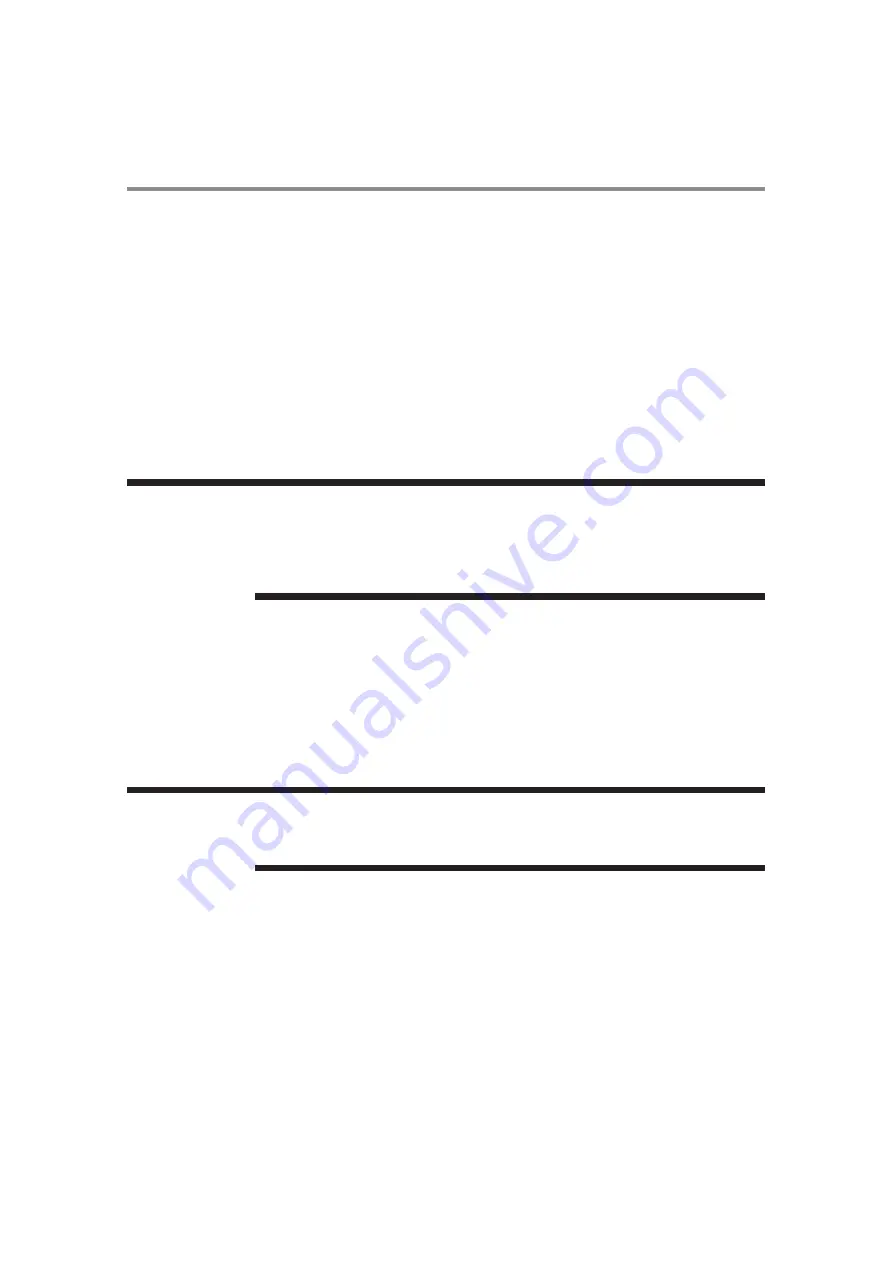
28
Chapter 2
Preparation for use
Connecting LAN
Display connection using LAN
As shown in the illustration below, you can connect this display and a computer in network through a LAN hub.
Connect the display and the LAN hub using a straight type LAN cable (commercially available).
How to connect
•
Turn off the main power switch of the computer and this display. If you make a connection while the power is on,
it the devices may fail.
•
Connect the computer and the LAN hub using a straight type LAN cable (commercially available).
•
Connect this display and the LAN hub using a straight type LAN cable (commercially available).
•
When you connect two or more displays, you can connect the display and the LAN hub using a straight type LAN
cable (commercially available) as described above.
Connecting the power cord to the display
Connecting the power source
Before making connections
1
Check that the main power switch is off.
2
Insert the power plug into the power outlet socket.
•
Fully insert the prongs into the power outlet socket. Loose connections may cause noise.
•
Don’t plug and unplug the power cord repeatedly in a short period of time.
• When you use a cross type LAN cable (commercially available), you can connect the dis-
play and the computer one-to-one without using a LAN hub, however, the computer may
not be supported. It is recommended to check the operation in advance.
• If “LAN” control is selected, set “Standby Mode” to “Normal”; the power-on function with
LAN control will not work when Standby Mode is ECO.
Please refer to “Important Safety Instructions” and “Installation, Ergonomics, Care, and Ser-
vice” in this manual for proper selection of the AC power cord. Use the clamper to prevent
accidental disconnection of the power cord.
N O T E
N O T E
UTC/cppl!!Qbhf!39!!Uvftebz-!Nbz!35-!3127!!6;66!QN
Summary of Contents for DV433
Page 1: ......
Page 30: ...29 Chapter 2 Preparation for use UTC cppl Qbhf 3 Uvftebz Nbz 35 3127 6 66 QN ...
Page 31: ...30 ...
Page 32: ...Chapter 3 How to use the LCD Display Monitor 31 ...
Page 33: ...Chapter 3 How to use the LCD Display Monitor 32 ...
Page 34: ...Chapter 3 How to use the LCD Display Monitor 33 ...
Page 35: ...Chapter 3 How to use the LCD Display Monitor 34 ...
Page 36: ...Chapter 3 How to use the LCD Display Monitor 35 ...
Page 37: ...Chapter 3 How to use the LCD Display Monitor 36 ...
Page 38: ...Chapter 3 How to use the LCD Display Monitor 37 ...
Page 39: ...Chapter 3 How to use the LCD Display Monitor 38 ...
Page 40: ...Chapter 3 How to use the LCD Display Monitor 39 ...
Page 41: ...Chapter 3 How to use the LCD Display Monitor 40 ...
Page 42: ...Chapter 3 How to use the LCD Display Monitor 41 ...
Page 43: ...Chapter 3 How to use the LCD Display Monitor 42 ...
Page 44: ...Chapter 3 How to use the LCD Display Monitor 43 ...
Page 45: ...Chapter 3 How to use the LCD Display Monitor 44 ...
Page 46: ...Chapter 3 How to use the LCD Display Monitor 45 ...
Page 47: ...Chapter 3 How to use the LCD Display Monitor 46 ...
Page 48: ...Chapter 3 How to use the LCD Display Monitor 47 ...
Page 49: ...Chapter 3 How to use the LCD Display Monitor 48 ...
Page 50: ...Chapter 3 How to use the LCD Display Monitor 49 ...
Page 51: ...Chapter 3 How to use the LCD Display Monitor 50 ...
Page 52: ...Chapter 3 How to use the LCD Display Monitor 51 ...
Page 53: ...Chapter 3 How to use the LCD Display Monitor 52 ...
Page 54: ...Chapter 3 How to use the LCD Display Monitor 53 ...
Page 55: ...Chapter 3 How to use the LCD Display Monitor 54 ...
Page 56: ...Chapter 3 How to use the LCD Display Monitor 55 ...
Page 57: ...Chapter 3 How to use the LCD Display Monitor 56 ...
Page 58: ...Chapter 3 How to use the LCD Display Monitor 57 ...
Page 59: ...Chapter 3 How to use the LCD Display Monitor 58 ...
Page 60: ...Chapter 3 How to use the LCD Display Monitor 59 ...
Page 61: ...Chapter 3 How to use the LCD Display Monitor 60 ...
Page 62: ...Chapter 3 How to use the LCD Display Monitor 61 ...
Page 63: ...Chapter 3 How to use the LCD Display Monitor 62 ...
Page 64: ...Chapter 3 How to use the LCD Display Monitor 63 ...
Page 65: ...Chapter 3 How to use the LCD Display Monitor 64 ...
Page 66: ...Chapter 3 How to use the LCD Display Monitor 65 ...
Page 67: ...Chapter 3 How to use the LCD Display Monitor 66 ...
Page 68: ...67 ...
Page 69: ...68 ...
Page 70: ...69 ...
Page 71: ...70 ...
Page 72: ...71 ...
Page 73: ...72 ...
Page 74: ...73 ...






























