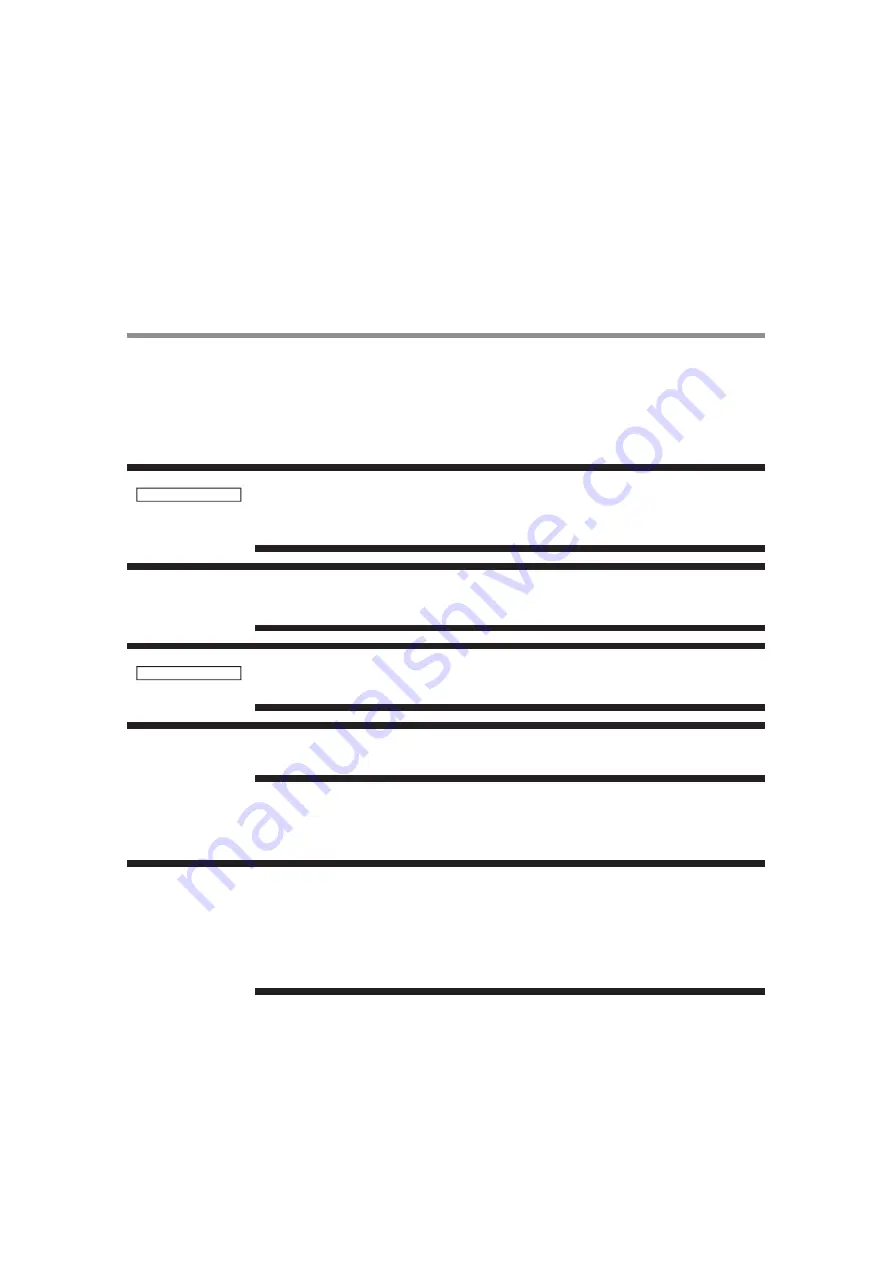
17
Chapter 2
Preparation for use
Preparation for installation
Determine the installation location
Ventilation requirements for enclosure mounting
To allow heat to disperse, leave space around the display.
DO NOT ATTEMPT TO INSTALL THE LCD DISPLAY BY YOURSELF.
Installing your LCD display must be done by a qualified technician. Contact your dealer for
more information.
Proper operation of the display is not guaranteed when it is mounted upside down or face
down.
Lay the protective sheet, which was wrapped around the LCD display when it was packaged,
beneath the LCD display so as not to scratch the panel.
The LCD display requirements apply for equipment operating up to 2,000m above sea level.
Don’t block the vents in the back of the display shown in the figure on the next page. If they
are blocked, heat accumulates inside the display, and can cause breakdown. The upper limit
of the operation guaranteed ambient temperature when the display is installed in the land-
scape position is 40°C (104°F). When installing the monitor in a case or an enclosure, ensure
adequate ventilation to keep the temperature inside the case is be 40°C (104°F) or below by
providing a cooling fan or ventilation holes in the case.
C A U T I O N
N O T E
C A U T I O N
N O T E
N O T E
UTC/cppl!!Qbhf!28!!Uvftebz-!Nbz!35-!3127!!6;66!QN
Summary of Contents for DV433
Page 1: ......
Page 30: ...29 Chapter 2 Preparation for use UTC cppl Qbhf 3 Uvftebz Nbz 35 3127 6 66 QN ...
Page 31: ...30 ...
Page 32: ...Chapter 3 How to use the LCD Display Monitor 31 ...
Page 33: ...Chapter 3 How to use the LCD Display Monitor 32 ...
Page 34: ...Chapter 3 How to use the LCD Display Monitor 33 ...
Page 35: ...Chapter 3 How to use the LCD Display Monitor 34 ...
Page 36: ...Chapter 3 How to use the LCD Display Monitor 35 ...
Page 37: ...Chapter 3 How to use the LCD Display Monitor 36 ...
Page 38: ...Chapter 3 How to use the LCD Display Monitor 37 ...
Page 39: ...Chapter 3 How to use the LCD Display Monitor 38 ...
Page 40: ...Chapter 3 How to use the LCD Display Monitor 39 ...
Page 41: ...Chapter 3 How to use the LCD Display Monitor 40 ...
Page 42: ...Chapter 3 How to use the LCD Display Monitor 41 ...
Page 43: ...Chapter 3 How to use the LCD Display Monitor 42 ...
Page 44: ...Chapter 3 How to use the LCD Display Monitor 43 ...
Page 45: ...Chapter 3 How to use the LCD Display Monitor 44 ...
Page 46: ...Chapter 3 How to use the LCD Display Monitor 45 ...
Page 47: ...Chapter 3 How to use the LCD Display Monitor 46 ...
Page 48: ...Chapter 3 How to use the LCD Display Monitor 47 ...
Page 49: ...Chapter 3 How to use the LCD Display Monitor 48 ...
Page 50: ...Chapter 3 How to use the LCD Display Monitor 49 ...
Page 51: ...Chapter 3 How to use the LCD Display Monitor 50 ...
Page 52: ...Chapter 3 How to use the LCD Display Monitor 51 ...
Page 53: ...Chapter 3 How to use the LCD Display Monitor 52 ...
Page 54: ...Chapter 3 How to use the LCD Display Monitor 53 ...
Page 55: ...Chapter 3 How to use the LCD Display Monitor 54 ...
Page 56: ...Chapter 3 How to use the LCD Display Monitor 55 ...
Page 57: ...Chapter 3 How to use the LCD Display Monitor 56 ...
Page 58: ...Chapter 3 How to use the LCD Display Monitor 57 ...
Page 59: ...Chapter 3 How to use the LCD Display Monitor 58 ...
Page 60: ...Chapter 3 How to use the LCD Display Monitor 59 ...
Page 61: ...Chapter 3 How to use the LCD Display Monitor 60 ...
Page 62: ...Chapter 3 How to use the LCD Display Monitor 61 ...
Page 63: ...Chapter 3 How to use the LCD Display Monitor 62 ...
Page 64: ...Chapter 3 How to use the LCD Display Monitor 63 ...
Page 65: ...Chapter 3 How to use the LCD Display Monitor 64 ...
Page 66: ...Chapter 3 How to use the LCD Display Monitor 65 ...
Page 67: ...Chapter 3 How to use the LCD Display Monitor 66 ...
Page 68: ...67 ...
Page 69: ...68 ...
Page 70: ...69 ...
Page 71: ...70 ...
Page 72: ...71 ...
Page 73: ...72 ...
Page 74: ...73 ...
















































