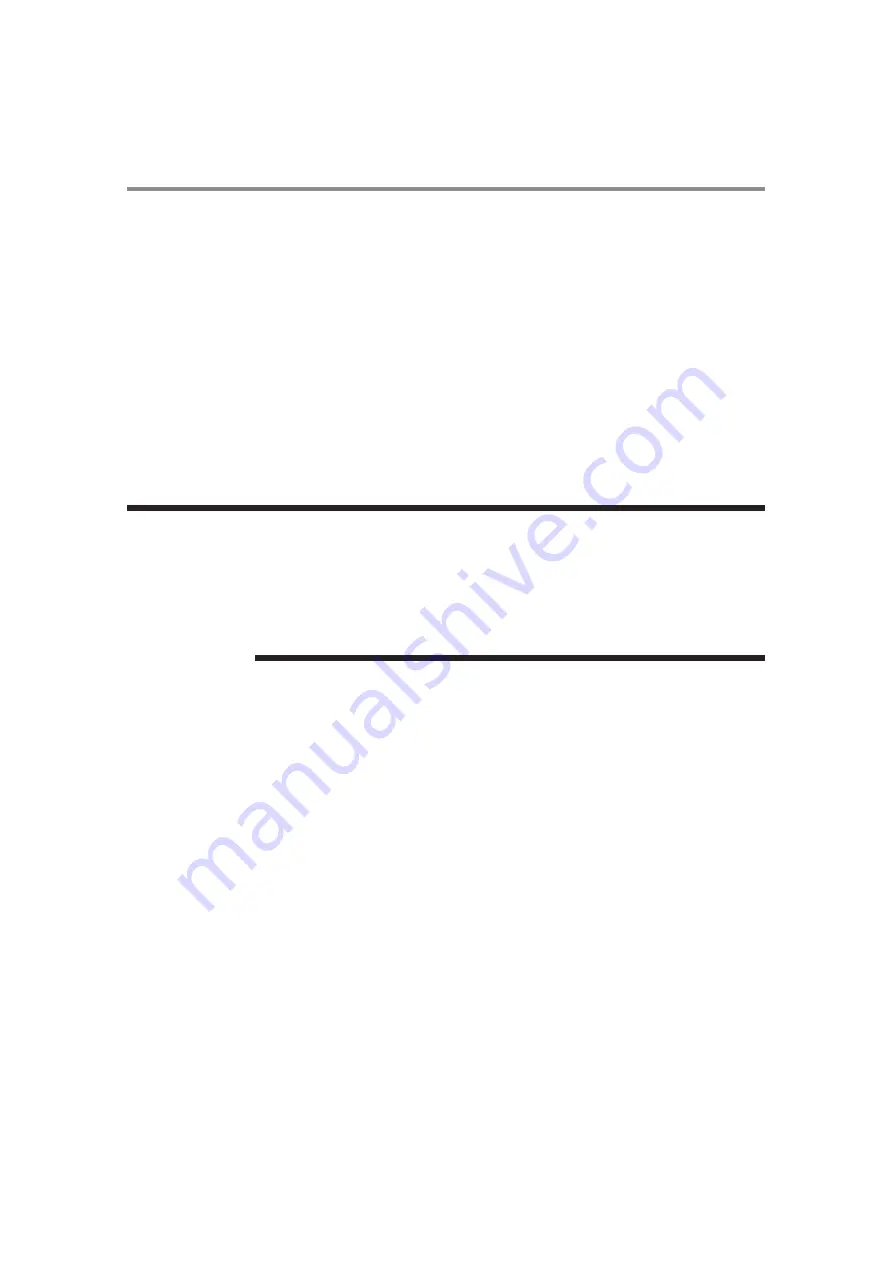
26
Chapter 2
Preparation for use
Connecting with a digital video source
Digital connection:
•
Connection via the HDMI IN connector
(1) Connect an HDMI cable (commercially available) to the HDMI1 IN or HDMI2 IN connector.
(2) Select [HDMI1] or [HDMI2] according to the connected connector by pressing the SOURCE button on the LCD
display or the HDMI1 or HDMI2 button on the infrared remote control.
•
Connection via the DVI-D IN connector
(1) Connect a DVI-D cable (commercially available) to the DVI-D IN connector.
(2) Select [DVI-D] using the SOURCE button on the LCD display or the DVI-D button on the infrared remote control.
Second display connection:
•
Connect the DVI-D OUT connector on the first display and the DVI-D IN connector on the second display using a
DVI-D cable (commercially available).
Audio connection:
•
For HDMI 1/2/DVI-D, the default setting of audio source is a TMDS signal with HDMI/ DVI cable. Users can use
an external audio source if an audio cable (ø3.5-mm stereo mini) (commercially available) is connected to the
LINE IN connector. LINE IN” should be selected for the audio input source.
•
To output the audio to the second display, connect the LINE OUT connector on the first display and LINE IN
connector on the second display using an audio cable (ø3.5-mm stereo mini) (commercially available).
• The daisy chain connection allows up to 9 LCD displays to be connected (when using
2-meter cables. However, the maximum number of connectable LCD displays may be lim-
ited. It is recommended to check the number of connectable LCD displays in your installa-
tion environment in advance.
• Set the power off time using the POWER SAVE selection in the SETUP menu.
• Tiling mode can be used in HDMI1/2 for multi displays, if there is an external HDMI split-
ter equipped.
N O T E
UTC/cppl!!Qbhf!37!!Uvftebz-!Nbz!35-!3127!!6;66!QN
Summary of Contents for DV433
Page 1: ......
Page 30: ...29 Chapter 2 Preparation for use UTC cppl Qbhf 3 Uvftebz Nbz 35 3127 6 66 QN ...
Page 31: ...30 ...
Page 32: ...Chapter 3 How to use the LCD Display Monitor 31 ...
Page 33: ...Chapter 3 How to use the LCD Display Monitor 32 ...
Page 34: ...Chapter 3 How to use the LCD Display Monitor 33 ...
Page 35: ...Chapter 3 How to use the LCD Display Monitor 34 ...
Page 36: ...Chapter 3 How to use the LCD Display Monitor 35 ...
Page 37: ...Chapter 3 How to use the LCD Display Monitor 36 ...
Page 38: ...Chapter 3 How to use the LCD Display Monitor 37 ...
Page 39: ...Chapter 3 How to use the LCD Display Monitor 38 ...
Page 40: ...Chapter 3 How to use the LCD Display Monitor 39 ...
Page 41: ...Chapter 3 How to use the LCD Display Monitor 40 ...
Page 42: ...Chapter 3 How to use the LCD Display Monitor 41 ...
Page 43: ...Chapter 3 How to use the LCD Display Monitor 42 ...
Page 44: ...Chapter 3 How to use the LCD Display Monitor 43 ...
Page 45: ...Chapter 3 How to use the LCD Display Monitor 44 ...
Page 46: ...Chapter 3 How to use the LCD Display Monitor 45 ...
Page 47: ...Chapter 3 How to use the LCD Display Monitor 46 ...
Page 48: ...Chapter 3 How to use the LCD Display Monitor 47 ...
Page 49: ...Chapter 3 How to use the LCD Display Monitor 48 ...
Page 50: ...Chapter 3 How to use the LCD Display Monitor 49 ...
Page 51: ...Chapter 3 How to use the LCD Display Monitor 50 ...
Page 52: ...Chapter 3 How to use the LCD Display Monitor 51 ...
Page 53: ...Chapter 3 How to use the LCD Display Monitor 52 ...
Page 54: ...Chapter 3 How to use the LCD Display Monitor 53 ...
Page 55: ...Chapter 3 How to use the LCD Display Monitor 54 ...
Page 56: ...Chapter 3 How to use the LCD Display Monitor 55 ...
Page 57: ...Chapter 3 How to use the LCD Display Monitor 56 ...
Page 58: ...Chapter 3 How to use the LCD Display Monitor 57 ...
Page 59: ...Chapter 3 How to use the LCD Display Monitor 58 ...
Page 60: ...Chapter 3 How to use the LCD Display Monitor 59 ...
Page 61: ...Chapter 3 How to use the LCD Display Monitor 60 ...
Page 62: ...Chapter 3 How to use the LCD Display Monitor 61 ...
Page 63: ...Chapter 3 How to use the LCD Display Monitor 62 ...
Page 64: ...Chapter 3 How to use the LCD Display Monitor 63 ...
Page 65: ...Chapter 3 How to use the LCD Display Monitor 64 ...
Page 66: ...Chapter 3 How to use the LCD Display Monitor 65 ...
Page 67: ...Chapter 3 How to use the LCD Display Monitor 66 ...
Page 68: ...67 ...
Page 69: ...68 ...
Page 70: ...69 ...
Page 71: ...70 ...
Page 72: ...71 ...
Page 73: ...72 ...
Page 74: ...73 ...






























