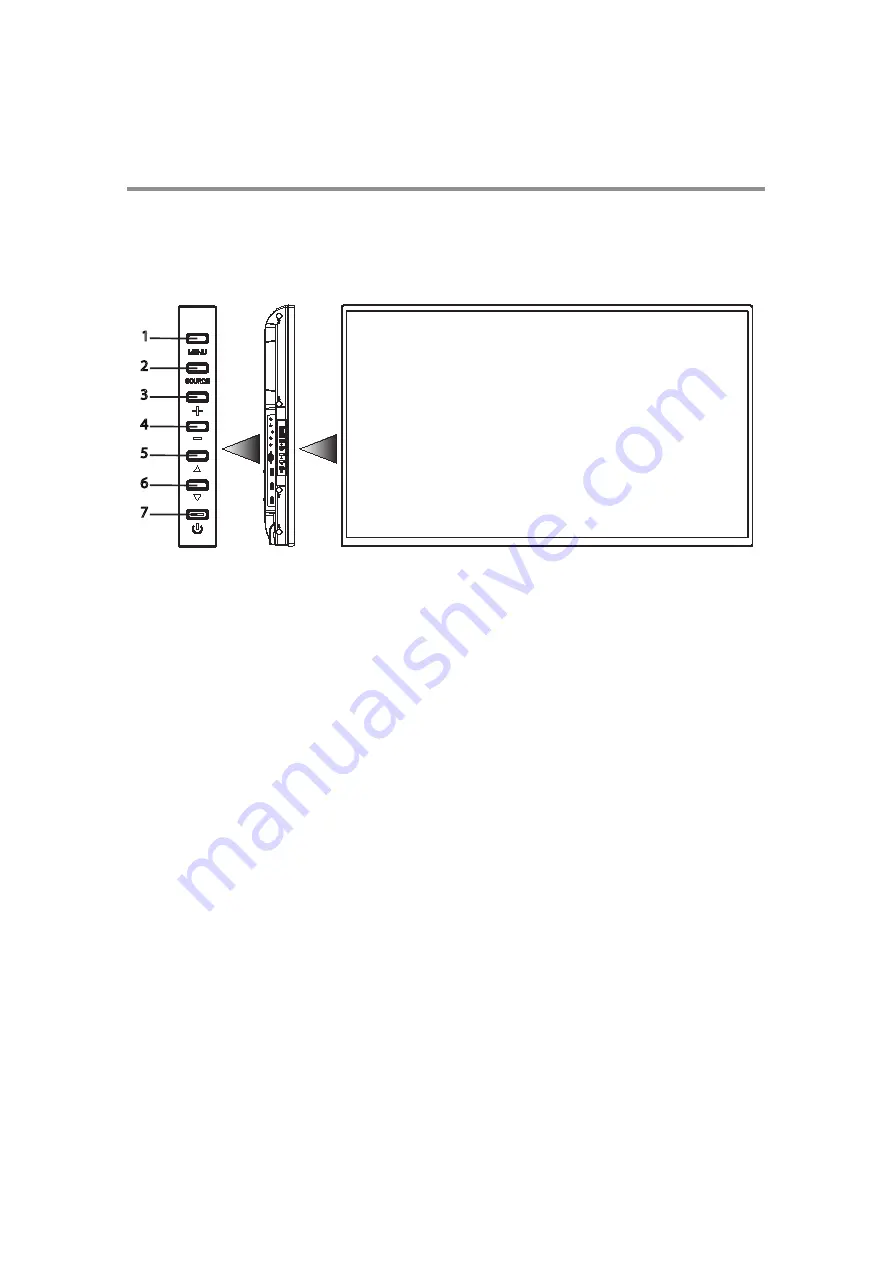
9
Chapter 1
Introduction
Parts Name and Functions
Buttons and Indicator
1
Menu button—
Enters the On Screen Display (OSD) menu.
2
Source button—
Displays the OSD menu to switch the video input. You can select [AV], [COMPONENT],
[HDMI1], [HDMI2], [DVI-D], [VGA], and [USB].
3
PLUS (+) button—
Increases volume.
4
MINUS (-) button—
Decreases volume.
5
UP (
) button—
Moves the highlighted area up in the OSD menu.
6
DOWN (
!
) button—
Moves the highlighted area down in the OSD menu.
7
POWER button
—Switches the power on/off. This button does not work when the power indicator is off. In such
cases, turn on the main power switch. (See page 10).
Left side
Front
7
1
2
3
4
5
6
Control buttons
UTC/cppl!!Qbhf!:!!Uvftebz-!Nbz!35-!3127!!6;66!QN
Summary of Contents for DV433
Page 1: ......
Page 30: ...29 Chapter 2 Preparation for use UTC cppl Qbhf 3 Uvftebz Nbz 35 3127 6 66 QN ...
Page 31: ...30 ...
Page 32: ...Chapter 3 How to use the LCD Display Monitor 31 ...
Page 33: ...Chapter 3 How to use the LCD Display Monitor 32 ...
Page 34: ...Chapter 3 How to use the LCD Display Monitor 33 ...
Page 35: ...Chapter 3 How to use the LCD Display Monitor 34 ...
Page 36: ...Chapter 3 How to use the LCD Display Monitor 35 ...
Page 37: ...Chapter 3 How to use the LCD Display Monitor 36 ...
Page 38: ...Chapter 3 How to use the LCD Display Monitor 37 ...
Page 39: ...Chapter 3 How to use the LCD Display Monitor 38 ...
Page 40: ...Chapter 3 How to use the LCD Display Monitor 39 ...
Page 41: ...Chapter 3 How to use the LCD Display Monitor 40 ...
Page 42: ...Chapter 3 How to use the LCD Display Monitor 41 ...
Page 43: ...Chapter 3 How to use the LCD Display Monitor 42 ...
Page 44: ...Chapter 3 How to use the LCD Display Monitor 43 ...
Page 45: ...Chapter 3 How to use the LCD Display Monitor 44 ...
Page 46: ...Chapter 3 How to use the LCD Display Monitor 45 ...
Page 47: ...Chapter 3 How to use the LCD Display Monitor 46 ...
Page 48: ...Chapter 3 How to use the LCD Display Monitor 47 ...
Page 49: ...Chapter 3 How to use the LCD Display Monitor 48 ...
Page 50: ...Chapter 3 How to use the LCD Display Monitor 49 ...
Page 51: ...Chapter 3 How to use the LCD Display Monitor 50 ...
Page 52: ...Chapter 3 How to use the LCD Display Monitor 51 ...
Page 53: ...Chapter 3 How to use the LCD Display Monitor 52 ...
Page 54: ...Chapter 3 How to use the LCD Display Monitor 53 ...
Page 55: ...Chapter 3 How to use the LCD Display Monitor 54 ...
Page 56: ...Chapter 3 How to use the LCD Display Monitor 55 ...
Page 57: ...Chapter 3 How to use the LCD Display Monitor 56 ...
Page 58: ...Chapter 3 How to use the LCD Display Monitor 57 ...
Page 59: ...Chapter 3 How to use the LCD Display Monitor 58 ...
Page 60: ...Chapter 3 How to use the LCD Display Monitor 59 ...
Page 61: ...Chapter 3 How to use the LCD Display Monitor 60 ...
Page 62: ...Chapter 3 How to use the LCD Display Monitor 61 ...
Page 63: ...Chapter 3 How to use the LCD Display Monitor 62 ...
Page 64: ...Chapter 3 How to use the LCD Display Monitor 63 ...
Page 65: ...Chapter 3 How to use the LCD Display Monitor 64 ...
Page 66: ...Chapter 3 How to use the LCD Display Monitor 65 ...
Page 67: ...Chapter 3 How to use the LCD Display Monitor 66 ...
Page 68: ...67 ...
Page 69: ...68 ...
Page 70: ...69 ...
Page 71: ...70 ...
Page 72: ...71 ...
Page 73: ...72 ...
Page 74: ...73 ...











































