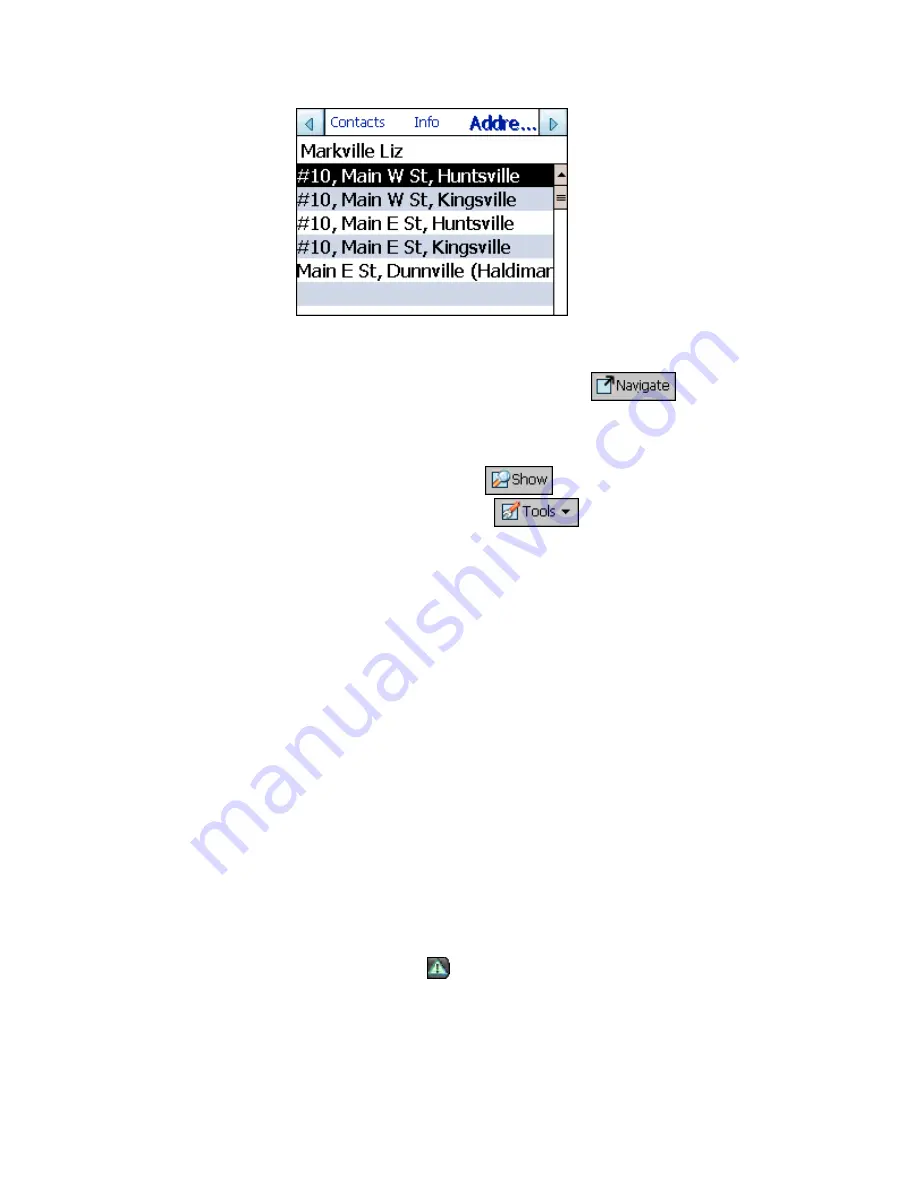
Destinator PN User Guide
Page 64 of 118
Figure 36 - List of Possible Addresses
4. Highlight your selection and click
to calculate
your route. The route is shown on the map as a blue line
from your current GPS position.
5. You can also select
to preview your destination
on the map, or press
to edit your choice, add
it to your Favorites, or set it as your Origin.
If you are using a PPCPE device, you can also send (as
an SMS message) the location to someone in your
Contacts list. Click on
Send Location.
The SMS
message will automatically include the location of the
highlighted Contact. See Appendix C for more
information about sending locations.
6.10 Navigate To An SMS Inbox Item
Destinator PN allows you to receive a location from
someone via an SMS message. This feature is available
only if you have a PPCPE device. In order to send you a
location, the sender must also have a PPCPE device that is
running Destinator PN, or a Destinator SP (SmartPhone).
The SMS message will include a location to which you can
navigate.
When you are at the main map screen, you will be notified
by an Alert Icon
when an SMS message is received. To
navigate to the location sent to you via an SMS message:
1.
Tap on the Alert Icon to open the SMS Inbox. A list of
received SMS messages is displayed.
Summary of Contents for Destinator PN
Page 1: ...DESTINATOR PN USER GUIDE ...
Page 18: ...Destinator PN User Guide Page 18 of 118 ...
Page 24: ...Destinator PN User Guide Page 24 of 118 ...
Page 28: ...Destinator PN User Guide Page 28 of 118 ...
Page 46: ...Destinator PN User Guide Page 46 of 118 ...
Page 76: ...Destinator PN User Guide Page 76 of 118 ...
Page 100: ...Destinator PN User Guide Page 100 of 118 ...
Page 114: ...Destinator PN User Guide Page 114 of 118 ...






























