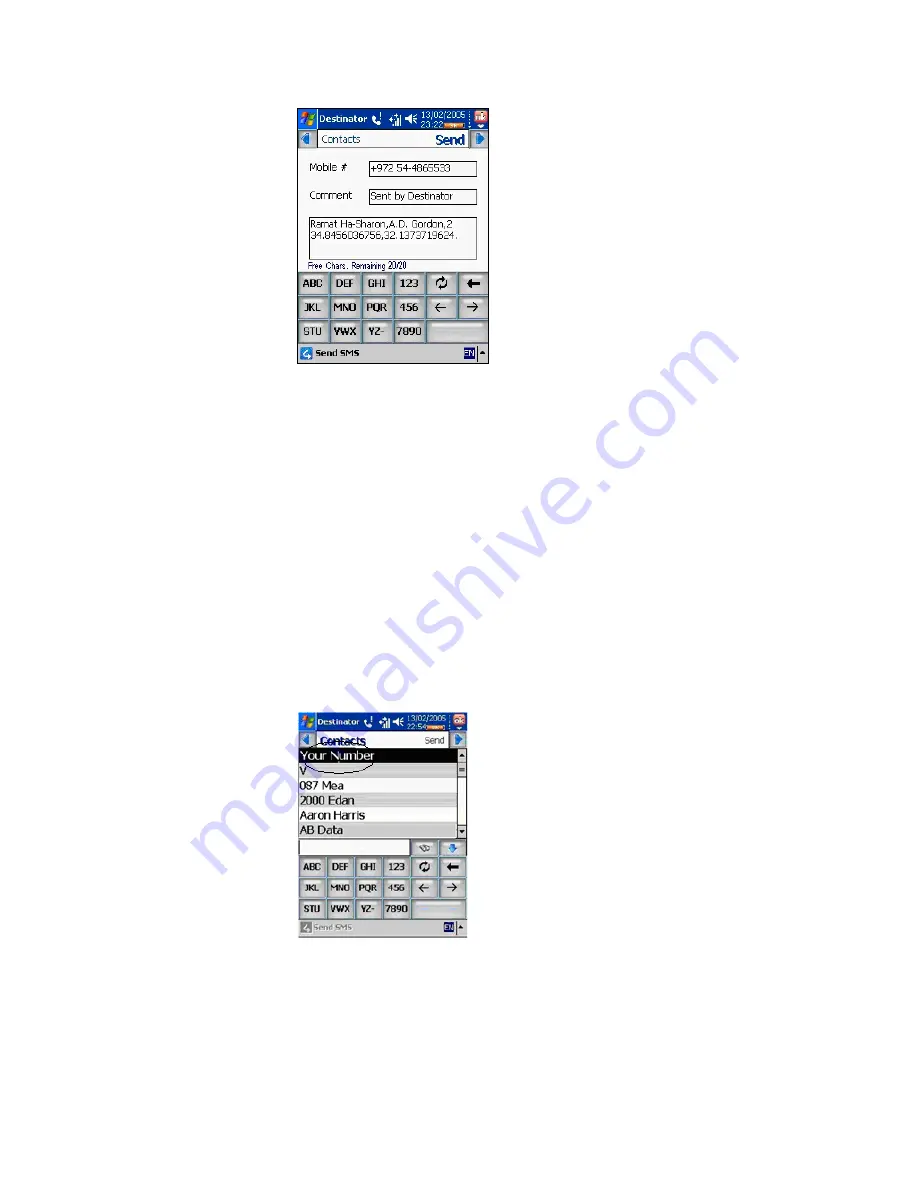
Destinator PN User Guide
Page 112 of 118
3.
The Mobile number of your contact is automatically
entered into the first box. You can add a message of
up to 20 characters in the second box. The third box
displays the location of the destination you have
highlighted. For example, if you have selected a
location from the POI screen, the location of the POI
will be included in this box.
4. Press
Send
to send the SMS message. A
confirmation message will confirm that the message
was sent.
5.
If you want to send an SMS message to someone
who is not listed in your Contacts folder, select
Your
Number
when the Contacts list is displayed.
6. Press
Send
, and the SMS Contents screen is
displayed, but the Mobile # field is left empty. You
can enter any valid mobile number into this field.
Summary of Contents for Destinator PN
Page 1: ...DESTINATOR PN USER GUIDE ...
Page 18: ...Destinator PN User Guide Page 18 of 118 ...
Page 24: ...Destinator PN User Guide Page 24 of 118 ...
Page 28: ...Destinator PN User Guide Page 28 of 118 ...
Page 46: ...Destinator PN User Guide Page 46 of 118 ...
Page 76: ...Destinator PN User Guide Page 76 of 118 ...
Page 100: ...Destinator PN User Guide Page 100 of 118 ...
Page 114: ...Destinator PN User Guide Page 114 of 118 ...





















