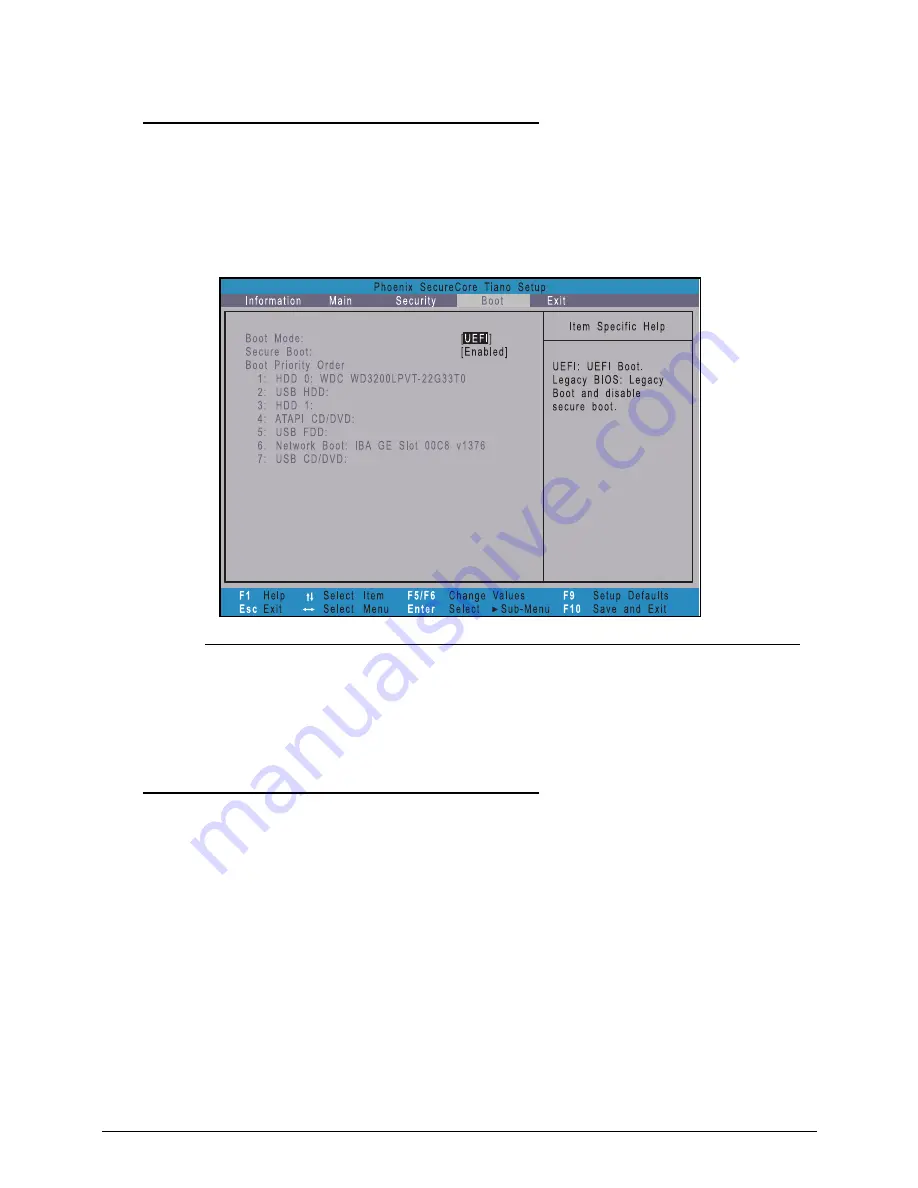
2-14
System Utilities
DOS Flash Utility
0
Perform the following to use the
DOS Flash Utility
:
1.
Press
F2
during boot to enter Setup Menu.
2.
Select Boot Menu to modify boot priority order.
Example: If using USB HDD to Update BIOS, move USB HDD to position 1.
Figure 2-10.
BIOS Boot
3.
Insert the USB HDD and reboot computer.
4.
Execute <
BIOS.BAT>
to update BIOS.
WinFlash Utility
0
Perform the following to use the WinFlash Utility:
1.
Double click the WinFlash executable file.
2.
Click
OK
to begin the update.
Summary of Contents for Aspire V5-571P
Page 1: ...Aspire V5 571PG V5 571P SERVICEGUIDE ...
Page 9: ...CHAPTER 1 Hardware Specifications ...
Page 12: ...1 4 ...
Page 71: ...CHAPTER 2 System Utilities ...
Page 92: ...2 22 System Utilities ...
Page 93: ...CHAPTER 3 Machine Maintenance ...
Page 96: ...3 4 ...
Page 109: ...Machine Maintenance 3 17 6 Pry the ODD bezel off the module Figure 3 16 ODD Bezel ...
Page 194: ...3 102 Machine Maintenance ...
Page 195: ...CHAPTER 4 Troubleshooting ...
Page 225: ...CHAPTER 5 Jumper and Connector Locations ...
Page 232: ...5 8 Jumper and Connector Locations ...
Page 233: ...CHAPTER 6 FRU List ...
Page 251: ...CHAPTER 7 Test Compatible Components ...
Page 252: ...7 2 Microsoft Windows 8 Environment Test 7 3 ...
Page 265: ...CHAPTER 8 Online Support Information ...
Page 266: ...8 2 Online Support Information 8 3 ...
Page 268: ...8 4 Online Support Information ...






























