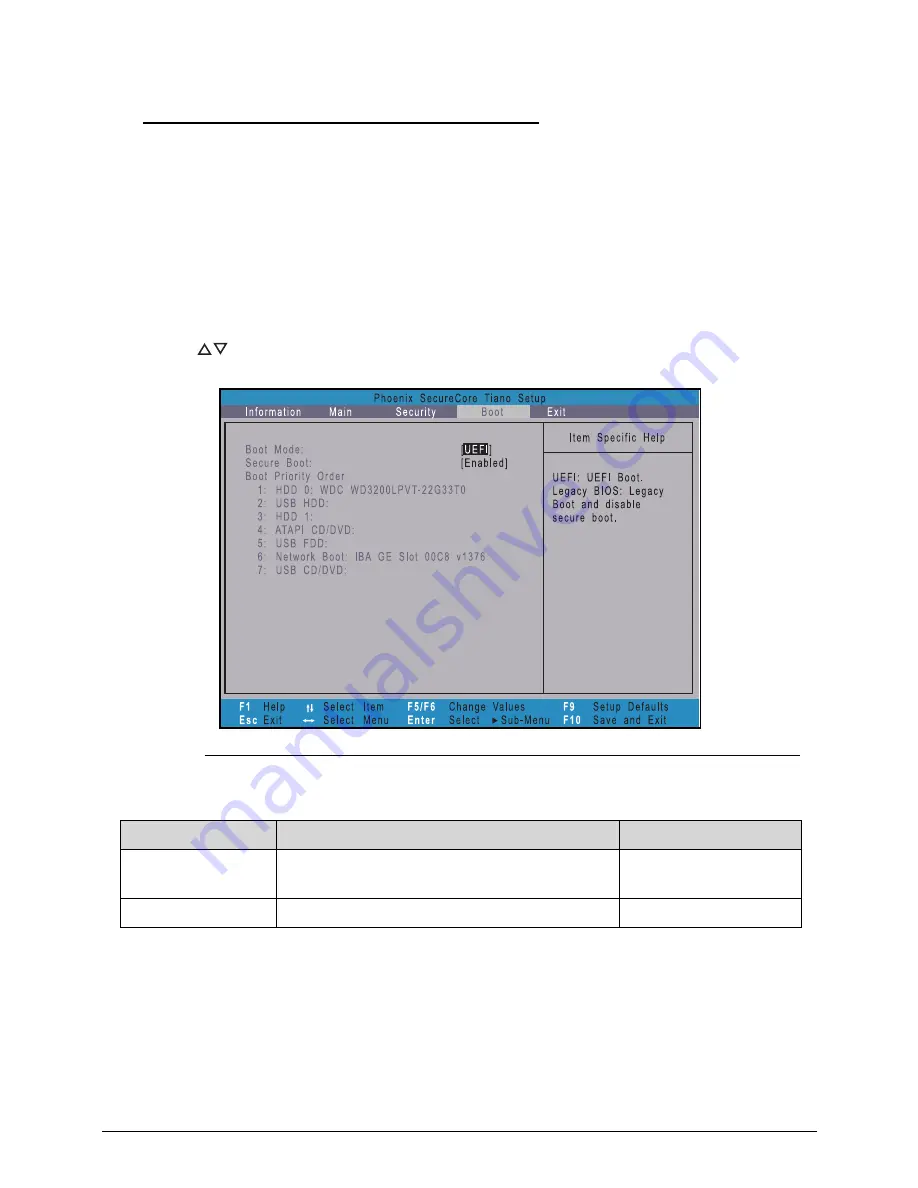
System Utilities
2-11
Boot
0
Use this tab to set the preferred drive sequence in which the
Setup Utility
attempts to boot the
operating system. By default, the computer searches for boot devices in the following order:
1.
Hard disk drive
2.
Optical disc drive
3.
Network boot
4.
External USB hard drive
5.
External USB optical drive
6.
External USB bootable device
Press
to select a device and press
F5
or
F6
to move it up or down the list.
Figure 2-8.
BIOS Boot
Table 2-8.
BIOS Boot
Parameter
Description
Option
Boot Mode
Option to specify the boot mode of the
computer.
UEFI or Legacy BIOS
Secure Boot
Option to enable or disable secure boot check.
Enabled or Disabled
Summary of Contents for Aspire V5-571P
Page 1: ...Aspire V5 571PG V5 571P SERVICEGUIDE ...
Page 9: ...CHAPTER 1 Hardware Specifications ...
Page 12: ...1 4 ...
Page 71: ...CHAPTER 2 System Utilities ...
Page 92: ...2 22 System Utilities ...
Page 93: ...CHAPTER 3 Machine Maintenance ...
Page 96: ...3 4 ...
Page 109: ...Machine Maintenance 3 17 6 Pry the ODD bezel off the module Figure 3 16 ODD Bezel ...
Page 194: ...3 102 Machine Maintenance ...
Page 195: ...CHAPTER 4 Troubleshooting ...
Page 225: ...CHAPTER 5 Jumper and Connector Locations ...
Page 232: ...5 8 Jumper and Connector Locations ...
Page 233: ...CHAPTER 6 FRU List ...
Page 251: ...CHAPTER 7 Test Compatible Components ...
Page 252: ...7 2 Microsoft Windows 8 Environment Test 7 3 ...
Page 265: ...CHAPTER 8 Online Support Information ...
Page 266: ...8 2 Online Support Information 8 3 ...
Page 268: ...8 4 Online Support Information ...
















































