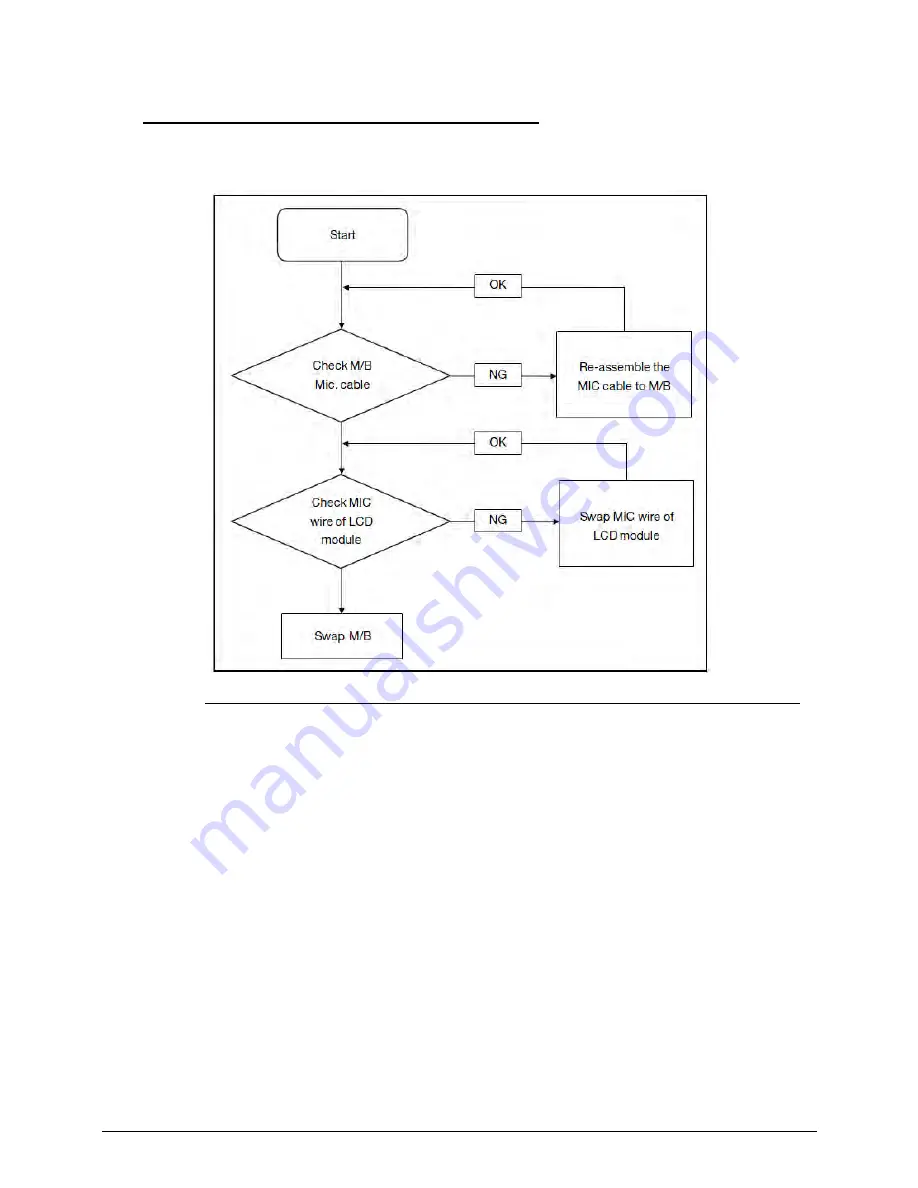
4-12
Troubleshooting
Microphone Failure
0
If internal or external Microphones fail, perform the following, one at a time.
Figure 4-7.
Microphone Failure
1.
Check that the microphone is enabled. Navigate to Start
Control Panel
Hardware
and Sound
Sound and select the
Recording
tab.
2.
Right click on the
Recording
tab and select
Show Disabled Devices
(clear by
default). The microphone appears on the
Recording
tab.
3.
Right click on the microphone and select
Enable
.
4.
Select the microphone then click
Properties
. Select the
Levels
tab.
5.
Increase the volume to the maximum setting and click
OK
.
6.
Test the microphone hardware:
Select the microphone and click
Configure
.
Select
Set up microphone
.
Select the microphone type from the list and click
Next
.
Follow the on-screen prompts to complete the test.
7.
If the issue is still not resolved, refer to the
Online Support Information
on page
8-3
Summary of Contents for Aspire V5-571P
Page 1: ...Aspire V5 571PG V5 571P SERVICEGUIDE ...
Page 9: ...CHAPTER 1 Hardware Specifications ...
Page 12: ...1 4 ...
Page 71: ...CHAPTER 2 System Utilities ...
Page 92: ...2 22 System Utilities ...
Page 93: ...CHAPTER 3 Machine Maintenance ...
Page 96: ...3 4 ...
Page 109: ...Machine Maintenance 3 17 6 Pry the ODD bezel off the module Figure 3 16 ODD Bezel ...
Page 194: ...3 102 Machine Maintenance ...
Page 195: ...CHAPTER 4 Troubleshooting ...
Page 225: ...CHAPTER 5 Jumper and Connector Locations ...
Page 232: ...5 8 Jumper and Connector Locations ...
Page 233: ...CHAPTER 6 FRU List ...
Page 251: ...CHAPTER 7 Test Compatible Components ...
Page 252: ...7 2 Microsoft Windows 8 Environment Test 7 3 ...
Page 265: ...CHAPTER 8 Online Support Information ...
Page 266: ...8 2 Online Support Information 8 3 ...
Page 268: ...8 4 Online Support Information ...






























