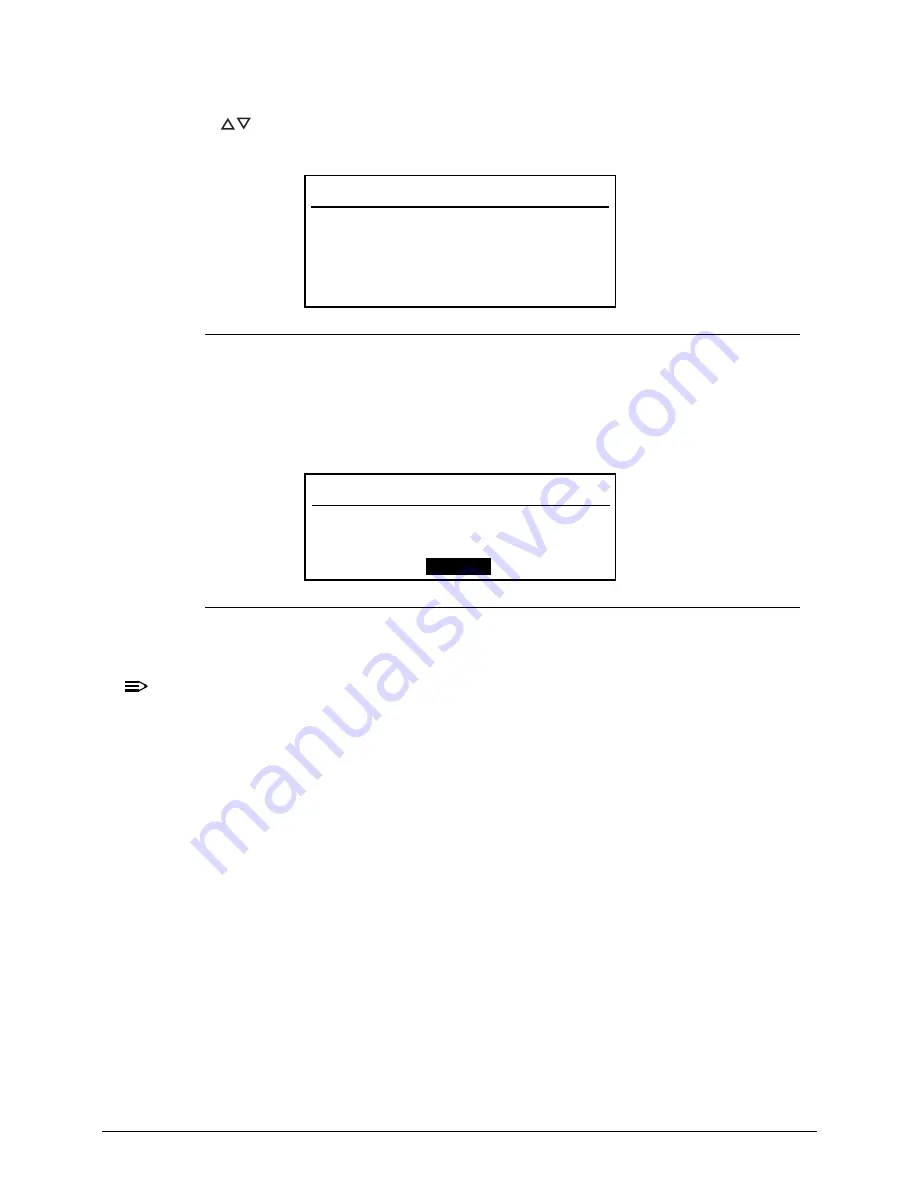
2-10
System Utilities
Changing a Password
0
1.
Press
to highlight a
Set _______ Password
parameter and press
Enter
. The
Set
_______ Password
dialog box appears.
Figure 2-6.
Set Supervisor Password
2.
Type the current password in the
Enter Current Password
field and press
Enter
.
3.
Type the new password in the
Enter New Password
field.
4.
Retype the password in the
Confirm New Password
field.
Figure 2-7.
Setup Notice
5.
Press
Enter
. Computer sets
Supervisor Password
parameter to
Set
.
NOTE:
NOTE
:
Users can choose to enable the
Password on Boot
parameter.
6.
Press
F10
to save changes and exit from the
BIOS Setup Utility
.
Set Supervisor Password
Enter Current Password [
]
Enter New Password [
]
Confirm New Password [
]
Setup Notice
Changes have been saved.
[
Continue
]
Summary of Contents for Aspire V5-571P
Page 1: ...Aspire V5 571PG V5 571P SERVICEGUIDE ...
Page 9: ...CHAPTER 1 Hardware Specifications ...
Page 12: ...1 4 ...
Page 71: ...CHAPTER 2 System Utilities ...
Page 92: ...2 22 System Utilities ...
Page 93: ...CHAPTER 3 Machine Maintenance ...
Page 96: ...3 4 ...
Page 109: ...Machine Maintenance 3 17 6 Pry the ODD bezel off the module Figure 3 16 ODD Bezel ...
Page 194: ...3 102 Machine Maintenance ...
Page 195: ...CHAPTER 4 Troubleshooting ...
Page 225: ...CHAPTER 5 Jumper and Connector Locations ...
Page 232: ...5 8 Jumper and Connector Locations ...
Page 233: ...CHAPTER 6 FRU List ...
Page 251: ...CHAPTER 7 Test Compatible Components ...
Page 252: ...7 2 Microsoft Windows 8 Environment Test 7 3 ...
Page 265: ...CHAPTER 8 Online Support Information ...
Page 266: ...8 2 Online Support Information 8 3 ...
Page 268: ...8 4 Online Support Information ...






























