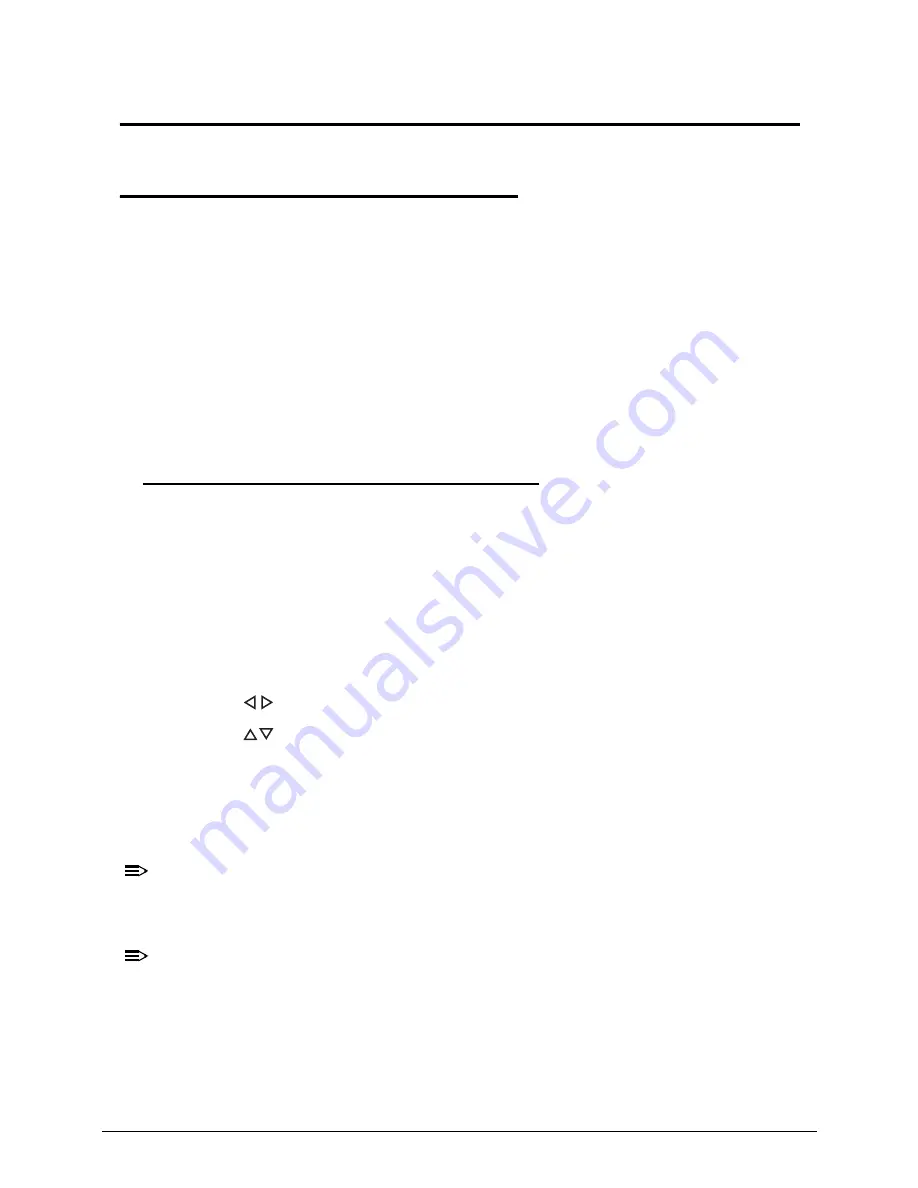
System Utilities
2-3
System Utilities
BIOS Setup Utility
0
This utility is a hardware configuration program built into a computer’s BIOS (Basic
Input/Output System).
The utility is pre-configured and optimized so most users do not need to run it. If configuration
problems occur, the setup utility may need to be run. Refer to
Chapter 4, Troubleshooting
when a problem arises.
To enter this utility, during POST (power-on self-test), press
F2
when the prompt appears on
the bottom of screen.
The default setting of the
F12 Boot Menu
is
Disabled
. To change the boot device without
entering the
BIOS Setup Utility
, set the parameter to
Enabled
. During the next POST, press
F12
to enter the
multi-boot
menu.
Navigating the BIOS Utility
0
The
BIOS Setup Utility
has five menu options, namely:
Information
Main
Security
Boot
Exit
Perform the following actions to navigate through the
BIOS Setup Utility
:
Press
to select items in the menu bar.
Press
to select an item in the menu screen or in an option box.
Press
F5
or
F6
to change the parameter value.
Press
Esc
to exit from the
Setup Utility
.
Press
F9
to load the default settings.
Press
F10
to save changes and exit from the
Setup Utility
.
NOTE:
NOTE
:
Parameter values enclosed in square brackets [ ] can be change. Navigation
keys appear on the bottom of the screen. Read the item specific help on the
right area of the screen before making changes to the parameter values.
NOTE:
NOTE
:
System information can vary depending on the computer model.
Summary of Contents for Aspire V5-571P
Page 1: ...Aspire V5 571PG V5 571P SERVICEGUIDE ...
Page 9: ...CHAPTER 1 Hardware Specifications ...
Page 12: ...1 4 ...
Page 71: ...CHAPTER 2 System Utilities ...
Page 92: ...2 22 System Utilities ...
Page 93: ...CHAPTER 3 Machine Maintenance ...
Page 96: ...3 4 ...
Page 109: ...Machine Maintenance 3 17 6 Pry the ODD bezel off the module Figure 3 16 ODD Bezel ...
Page 194: ...3 102 Machine Maintenance ...
Page 195: ...CHAPTER 4 Troubleshooting ...
Page 225: ...CHAPTER 5 Jumper and Connector Locations ...
Page 232: ...5 8 Jumper and Connector Locations ...
Page 233: ...CHAPTER 6 FRU List ...
Page 251: ...CHAPTER 7 Test Compatible Components ...
Page 252: ...7 2 Microsoft Windows 8 Environment Test 7 3 ...
Page 265: ...CHAPTER 8 Online Support Information ...
Page 266: ...8 2 Online Support Information 8 3 ...
Page 268: ...8 4 Online Support Information ...






























