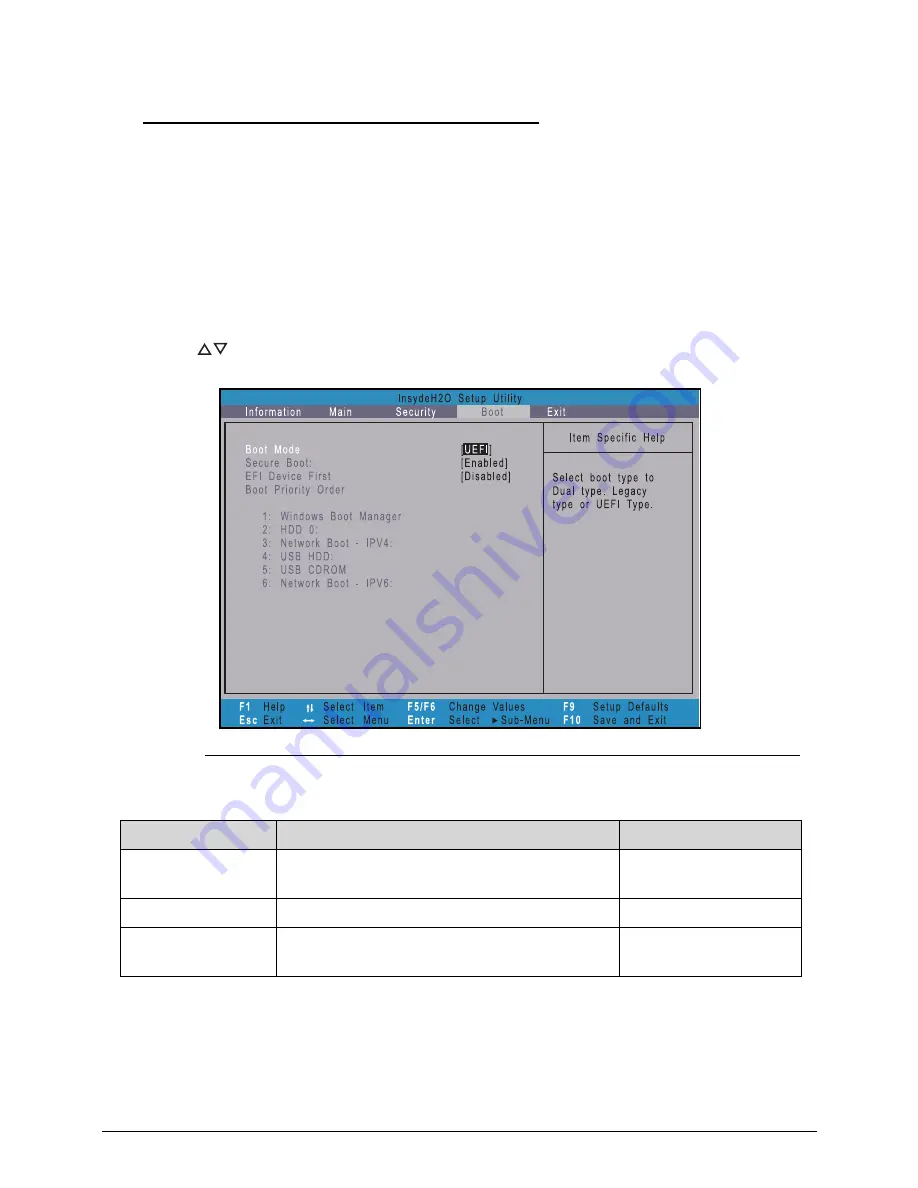
System Utilities
2-11
Boot
0
Use this tab to set the preferred drive sequence in which the
Setup Utility
attempts to boot the
operating system. By default, the computer searches for boot devices in the following order:
1.
Windows Boot Manager
2.
Primary Hard Disk Drive
3.
Network boot -IPV4
4.
External USB hard drive
5.
External USB optical drive
6.
Network boot -IPV6
Press
to select a device and press
F5
or
F6
to move it up or down the list.
Figure 2-8.
BIOS Boot
Table 2-8.
BIOS Boot
Parameter
Description
Option
Boot Mode
Option to specify the boot mode of the
computer.
UEFI or Legacy BIOS
Secure Boot
Option to enable or disable secure boot check.
Enabled or Disabled
EFI Device First
Option to enable or disable using EFI Device
first when booting.
Enabled or Disabled
Summary of Contents for Aspire S7-391
Page 1: ...Aspire S7 391 SERVICEGUIDE ...
Page 9: ...CHAPTER 1 Hardware Specifications ...
Page 38: ...1 30 Hardware Specifications and Configurations ...
Page 39: ...CHAPTER 2 System Utilities ...
Page 58: ...2 20 System Utilities ...
Page 59: ...CHAPTER 3 Machine Maintenance ...
Page 96: ...3 38 Machine Maintenance 4 Detach the keyboard from the upper case Figure 3 58 Keyboard ...
Page 128: ...3 70 Machine Maintenance ...
Page 129: ...CHAPTER 4 Troubleshooting ...
Page 158: ...4 30 Troubleshooting ...
Page 159: ...CHAPTER 5 Jumper and Connector Locations ...
Page 165: ...CHAPTER 6 FRU List ...
Page 166: ...6 2 Aspire S7 391 Exploded Diagrams 6 4 Main Assembly 6 4 FRU List 6 6 ...
Page 177: ...CHAPTER 7 Test Compatible Components ...
Page 178: ...7 2 Microsoft Windows 7 Environment Test 7 3 ...
Page 183: ...CHAPTER 8 Online Support Information ...
Page 184: ...8 2 Online Support Information 8 3 ...
Page 186: ...8 4 ...






























