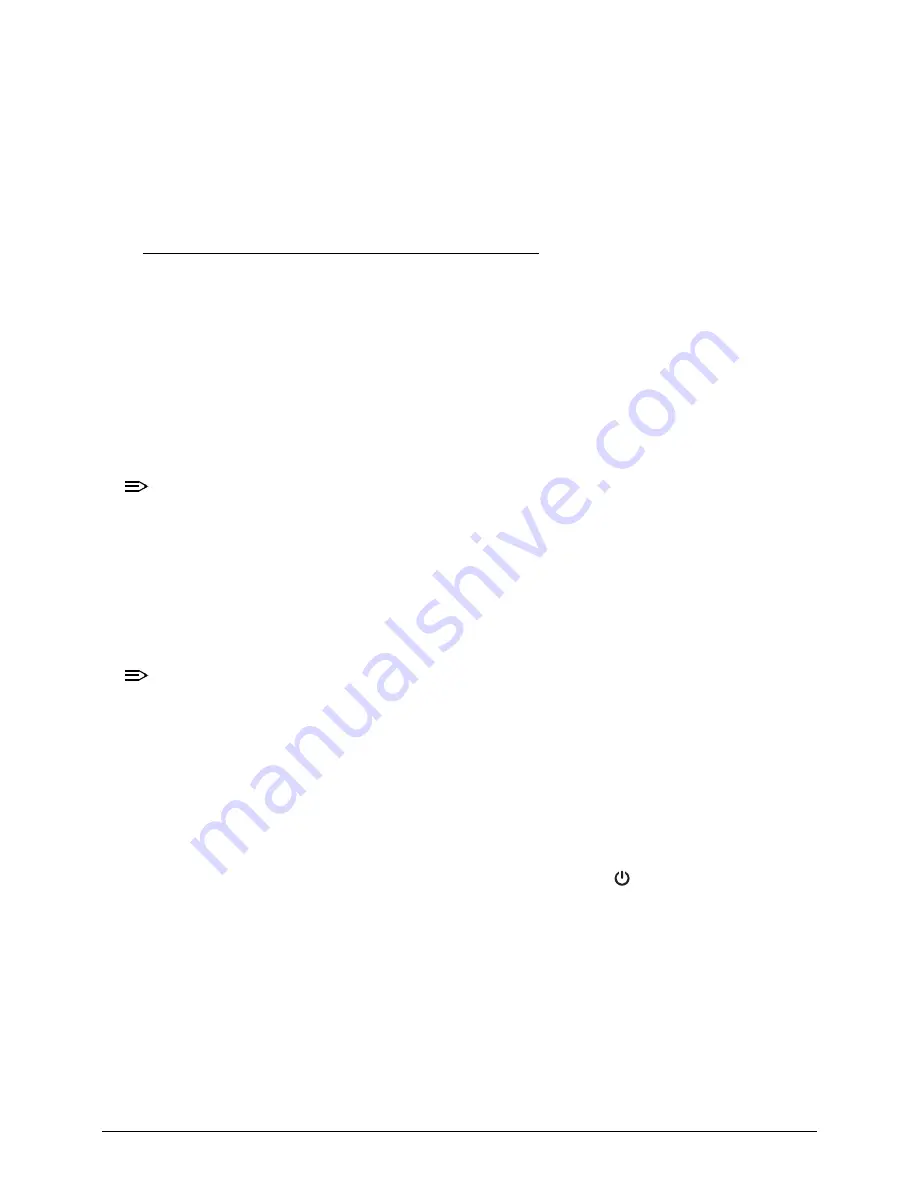
5-6
Jumper and Connector Locations
13. Turn on the computer and press
F2
during bootup to access the
Setup Utility
. If no
password prompt appears, the BIOS passwords have been cleared. If the prompt
appears, repeat steps 2-13 until the BIOS passwords have been cleared.
14. Press
F9
to load the system defaults.
15. Press
F10
to save the changes you made and close the Setup Utility.
BIOS Recovery
0
Boot Block
0
An interruption during a BIOS flash procedure (e.g. a power outage) can corrupt the BIOS
code, which will cause the system to go into an unbootable state. The BIOS boot block refers
to a special BIOS program that can be used to boot up a system with minimum BIOS
initialization.You need to access and execute the boot block to reboot the computer and
recover the regular BIOS code.
Creating the Crisis Disk
0
NOTE:
NOTE
:
The BIOS crisis recovery disk should be prepared in a computer running the Windows
XP, Vista, WIN 7 or 8 OS.
1.
Prepare a removable USB flash drive.
2.
Transfer the HeliumX64.fd file in the USB flash drive’s root directory.
3.
Eject and reconnect the USB flash drive from the computer.
Performing a BIOS recovery
0
NOTE:
NOTE
:
Make sure the battery pack is installed to the system and that the computer is
connected to a UPS unit during the BIOS recovery process.
The function hotkey sequence
Fn
+
Esc
is used to enable the BIOS recovery process when
system is powered On during BIOS POST. If this function is enabled, the system will force the
BIOS to execute the boot block program.
To perform a BIOS recovery:
1.
Shut down the BIOS failed-computer.
2.
Connect the USB flash drive containing the Crisis Recovery disk files to the computer.
3.
Press and hold the
Fn
+
Esc
keys, then press the power button
.
The BIOS recovery process begins. When the process is complete the computer will
automatically reboot.
4.
Disconnect the USB flash drive from the computer.
5.
Perform a BIOS flash procedure to update the BIOS firmware. Refer to the “
BIOS Flash
Utilities
” section on page
2-13
for detailed instructions.
Summary of Contents for Aspire S7-391
Page 1: ...Aspire S7 391 SERVICEGUIDE ...
Page 9: ...CHAPTER 1 Hardware Specifications ...
Page 38: ...1 30 Hardware Specifications and Configurations ...
Page 39: ...CHAPTER 2 System Utilities ...
Page 58: ...2 20 System Utilities ...
Page 59: ...CHAPTER 3 Machine Maintenance ...
Page 96: ...3 38 Machine Maintenance 4 Detach the keyboard from the upper case Figure 3 58 Keyboard ...
Page 128: ...3 70 Machine Maintenance ...
Page 129: ...CHAPTER 4 Troubleshooting ...
Page 158: ...4 30 Troubleshooting ...
Page 159: ...CHAPTER 5 Jumper and Connector Locations ...
Page 165: ...CHAPTER 6 FRU List ...
Page 166: ...6 2 Aspire S7 391 Exploded Diagrams 6 4 Main Assembly 6 4 FRU List 6 6 ...
Page 177: ...CHAPTER 7 Test Compatible Components ...
Page 178: ...7 2 Microsoft Windows 7 Environment Test 7 3 ...
Page 183: ...CHAPTER 8 Online Support Information ...
Page 184: ...8 2 Online Support Information 8 3 ...
Page 186: ...8 4 ...






























