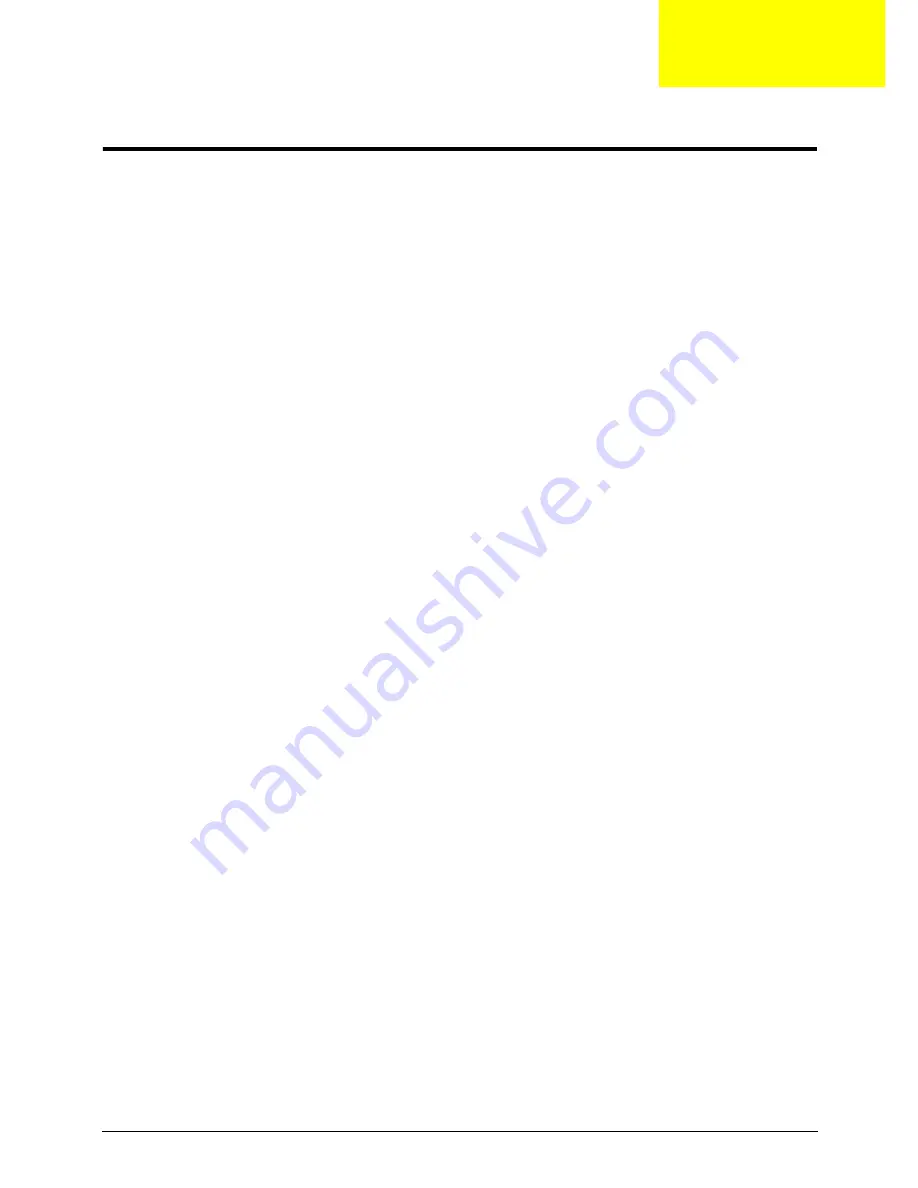
Chapter 1
1
System Specifications
Features
Below is a brief summary of the computer’s many features:
Operating System
•
Genuine Windows Vista ®
•
Genuine Windows® 7 Home Premium 64-bit2 (AO752)
•
Genuine Windows® 7 Home Basic 64-bit2 (AO752)
•
Genuine Windows® 7 Starter 32-bit (AO752)
Platform
•
Intel® Core™2 Solo processor*
•
Intel® Celeron® mobile processor*
•
Mobile Intel® GS45 Express Chipset
•
Intel® Wireless WiFi Link 5100*
•
Acer InviLink™ Nplify™ 802.11b/g/Draft-N*
•
Acer InviLink™ 802.11b/g System Memory
AO752
•
Intel® Celeron® processor 723/743 (1 MB L2 cache, 1.20/1.30 GHz, 800 MHz FSB, 10 W),
supporting Intel® 64 architecture
•
Intel® Celeron® processor SU2300 (1 MB L2 cache, 1.20 GHz, 800 MHz FSB,10 W), supporting
Intel® 64 architecture
System memory
•
Dual-channel DDR2 SDRAM support:
•
Up to 2 GB of DDR2 667 MHz memory, upgradeable to 4 GB using two soDIMM modules (for 32-
bit OS)
Display and graphics
•
16:9 aspect ratio
•
11.6" SD 1024 x 600
•
11.6" HD 1366 x 768
•
Mobile Intel® GS45 Express Chipset
Storage subsystem
•
2.5” 9.5mm 160 GB or larger hard disk drive
•
Multi-in-1 card reader
Chapter 1
Summary of Contents for ASPIRE ONE 1410
Page 6: ...VI...
Page 10: ...X Table of Contents...
Page 34: ...24 Chapter 1...
Page 50: ...40 Chapter 2...
Page 59: ...Chapter 3 49 9 Detach the HDD board...
Page 61: ...Chapter 3 51 5 Pull the memory module out 6 Repeat steps 4 and 5 for the second memory module...
Page 73: ...Chapter 3 63 7 Unlock the touch pad FCC and pull the cable away...
Page 77: ...Chapter 3 67 4 Lift off the LCD Board 5 Unlock and remove the LED board FCC from the mainboard...
Page 87: ...Chapter 3 77 4 Pull the cables away from the two adhesive locations 5 Lift the modules away...
Page 91: ...Chapter 3 81 5 Roll the bezel up and away from the hinges...
Page 94: ...84 Chapter 3 4 Lift the LCD panel out lifting the bottom of the panel first...
Page 106: ...96 Chapter 3 3 Apply adhesive and stick the microphone down...
Page 117: ...Chapter 3 107 3 Connect the speaker connector...
Page 135: ...Chapter 3 125 4 Tighten the four captive screws...
Page 137: ...Chapter 3 127 4 Place the HDD cover in from one corner 5 Tighten the two captive screws...
Page 140: ...130 Chapter 3...
Page 240: ...230 Appendix A...
Page 250: ...240 Appendix B...
Page 252: ...242...
Page 255: ...245...
Page 256: ...246...












































