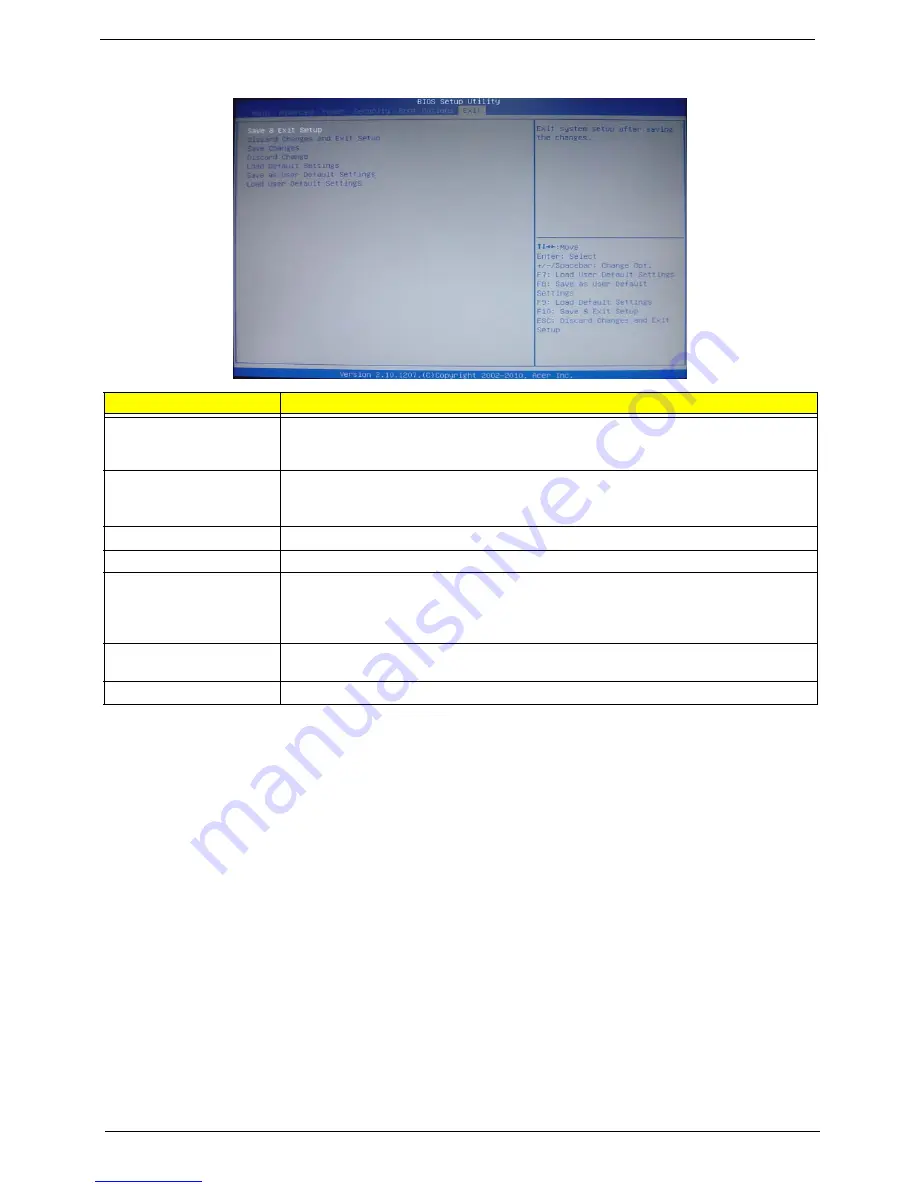
22
Chapter 2
Exit
Parameter
Description
Save & Exit Setup
When you have completed the system configuration changes, select this option to leave the
BIOS Setup Utility and reboot the computer, so the new system configuration parameters can
take effect. Select
Save & Exit Setup
from the Exit menu and press
Enter
.
Discard Changes and Exit
Setup
Select this option to quit the BIOS Setup Utility without making any permanent changes to the
system configuration, and reboot the computer. Select
Discard Changes and Exit Setup
from the Exit menu and press
Enter
.
Save Changes
Select this option and press
Enter
to save all the changes and return to the BIOS Setup Utility.
Discard Changes
Use this item enables you to discard any changes that you have made.
Load Default Settings
To set this feature, select
Load Default Settings
from the Exit menu and press Enter. Then,
select OK to allow the BIOS to automatically load optimal defaults to the BIOS settings. The
Optimal settings are designed for maximum system performance, but may not work best for all
computer applications.
Save as User Default
Settings
Select this option and press
Enter
to save changes that you have made as user defaults.
Load User Default Settings
Select this option and press
Enter
to restore user defaults.
Summary of Contents for Aspire G3610
Page 1: ...Acer Predator G3610 Service Guide PRINTED IN TAIWAN ...
Page 12: ...4 Chapter 1 Block Diagram ...
Page 48: ...40 Chapter 3 d Remove the three screws e Pull the bracket of removable HDD from the chassis ...
Page 74: ...66 Chapter 3 Install the I O Shielding 1 Install I O shielding into chassis ...
Page 76: ...68 Chapter 3 5 Connect the ATX 24Pin Power cable and ATX 4Pin Power cable to main board ...
Page 91: ...Chapter 3 83 3 Close the PCI Latch then fix the four screws ...
Page 101: ...93 Chapter 4 b Select Proceed with flash update and Press Enter ...
Page 103: ...Chapter 5 95 M B Placement Jumper and Connector Information Chapter 5 ...






























