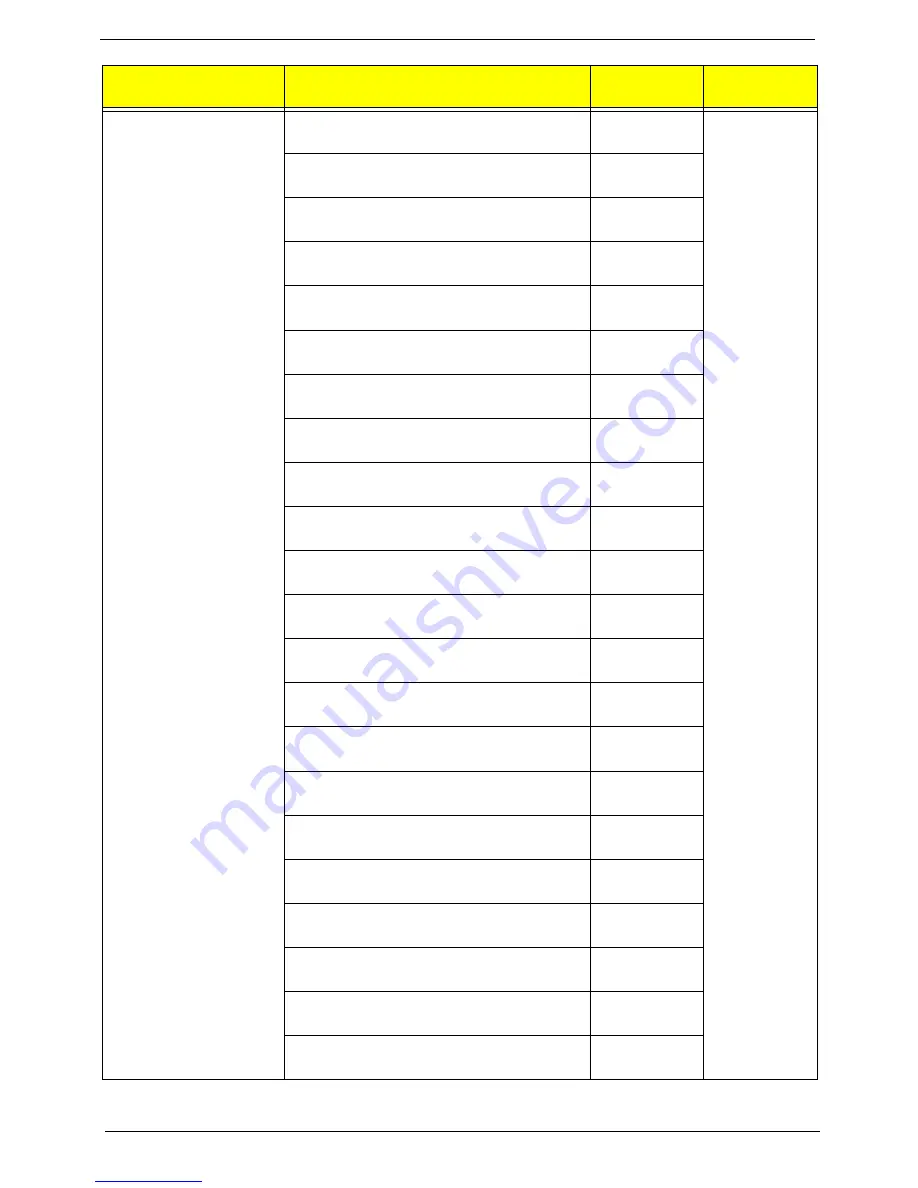
116
Chapter 6
Keyboard PRIMAX KBRF36211 RF2.4 105KS
Black Slovenian
KB.RF40P.024
Keyboard PRIMAX KBRF36211 RF2.4 105KS
Black Slovak
KB.RF40P.025
Keyboard PRIMAX KBRF36211 RF2.4 104KS
Black Russian
KB.RF40P.026
Keyboard PRIMAX KBRF36211 RF2.4 105KS
Black Hungarian
KB.RF40P.027
Keyboard PRIMAX KBRF36211 RF2.4 104KS
Black Greek
KB.RF40P.028
Keyboard PRIMAX KBRF36211 RF2.4 105KS
Black Danish
KB.RF40P.029
Keyboard PRIMAX KBRF36211 RF2.4 104KS
Black Czech
KB.RF40P.030
Keyboard PRIMAX KBRF36211 RF2.4 105KS
Black Romanian
KB.RF40P.031
Keyboard PRIMAX KBRF36211 RF2.4 105KS
Black Turkish
KB.RF40P.032
Keyboard PRIMAX KBRF36211 RF2.4 105KS
Black Turkish-Q
KB.RF40P.033
Keyboard PRIMAX KBRF36211 RF2.4 105KS
Black Arabic/French
KB.RF40P.034
Keyboard PRIMAX KBRF36211 RF2.4 104KS
Black Kazakh
KB.RF40P.035
Keyboard PRIMAX KBRF36211 RF2.4 104KS
Black Turkmen
KB.RF40P.036
Keyboard PRIMAX KBRF36211 RF2.4 105KS
Black Nordic
KB.RF40P.037
Keyboard PRIMAX KBRF36211 RF2.4 105KS
Black English/Canadian French
KB.RF40P.038
Keyboard PRIMAX KBRF36211 RF2.4 105KS
Black Czech/Slovak
KB.RF40P.039
Keyboard PRIMAX KBRF36211 RF2.4 105KS
Black Swiss/FR
KB.RF40P.040
Keyboard PRIMAX KBRF36211 RF2.4 106KS
Black Korean
KB.RF40P.041
Keyboard PRIMAX KBRF36211 RF2.4 105KS
Black Spanish Latin
KB.RF40P.083
Keyboard PRIMAX KBRF36211 RF2.4 Black
Spanish Latin without battery
KB.RF40P.085
Keyboard LITE-ON SK-9621B USB 104KS Black
US
KB.USB0B.330
Keyboard LITE-ON SK-9621B USB 104KS Black
Traditional Chinese
KB.USB0B.331
Category
Description
Part Number
Exploded
Diagram Item
Summary of Contents for Aspire G3610
Page 1: ...Acer Predator G3610 Service Guide PRINTED IN TAIWAN ...
Page 12: ...4 Chapter 1 Block Diagram ...
Page 48: ...40 Chapter 3 d Remove the three screws e Pull the bracket of removable HDD from the chassis ...
Page 74: ...66 Chapter 3 Install the I O Shielding 1 Install I O shielding into chassis ...
Page 76: ...68 Chapter 3 5 Connect the ATX 24Pin Power cable and ATX 4Pin Power cable to main board ...
Page 91: ...Chapter 3 83 3 Close the PCI Latch then fix the four screws ...
Page 101: ...93 Chapter 4 b Select Proceed with flash update and Press Enter ...
Page 103: ...Chapter 5 95 M B Placement Jumper and Connector Information Chapter 5 ...









































