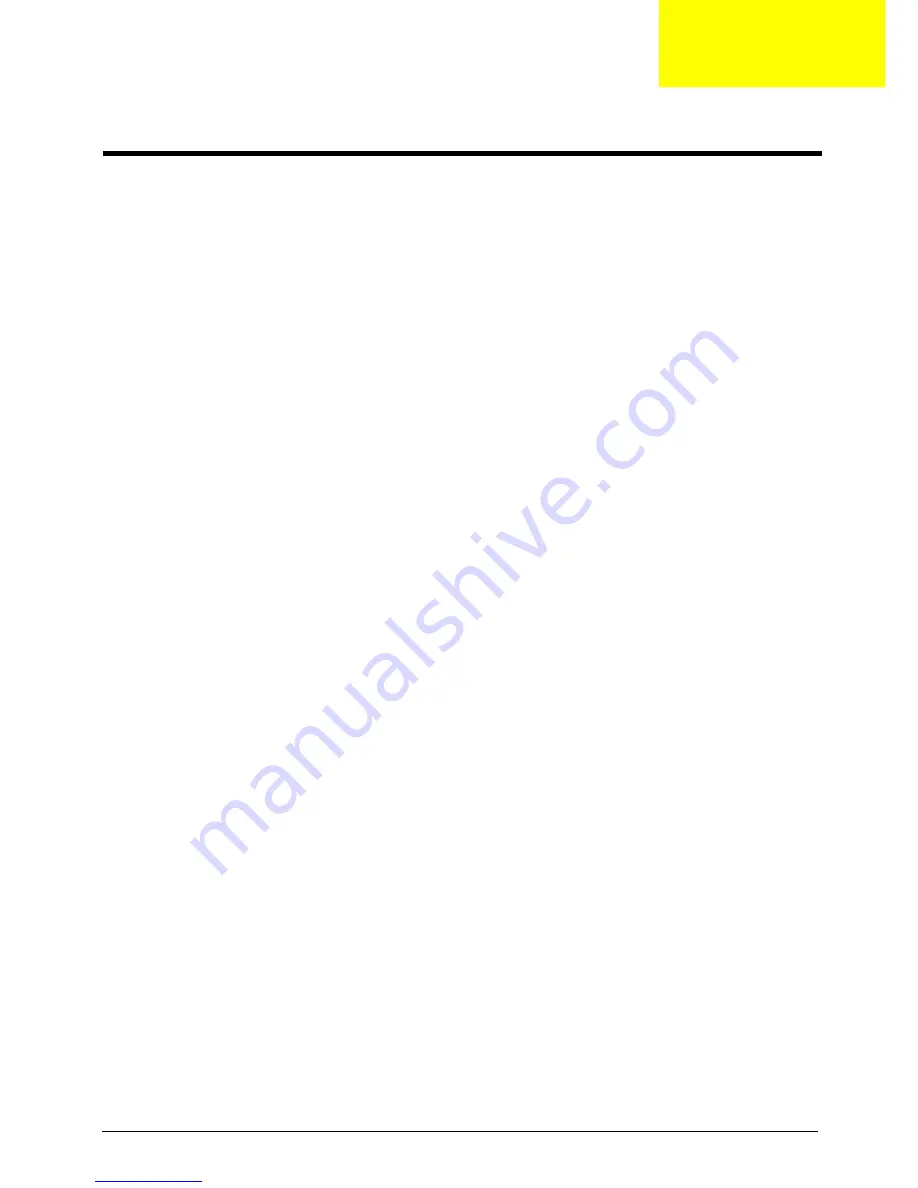
Chapter 2
11
CMOS Setup Utility
CMOS setup is a hardware configuration program built into the system ROM, called the complementary metal-
oxide semiconductor (CMOS) Setup Utility. Since most systems are already properly configured and
optimized, there is no need to run this utility. You will need to run this utility under the following conditions.
•
When changing the system configuration settings
•
When redefining the communication ports to prevent any conflicts
•
When modifying the power management configuration
•
When changing the password or making other changes to the security setup
•
When a configuration error is detected by the system and you are prompted ("Run Setup"
message) to make changes to the CMOS setup
NOTE:
If you repeatedly receive Run Setup messages, the battery may be bad. In this case, the system
cannot retain configuration values in CMOS. Ask a qualified technician for assistance.
CMOS setup loads the configuration values in a battery-backed nonvolatile memory called CMOS RAM. This
memory area is not part of the system RAM which allows configuration data to be retained when power is
turned off.
Before you run the
CMOS
Setup Utility, make sure that you have saved all open files. The system reboots
immediately after you close the Setup.
NOTE: CMOS
Setup Utility will be simply referred to as “BIOS”, "Setup", or "Setup utility" in this guide.
The screenshots used in this guide display default system values. These values may not be the same
those found in your system.
System Utilities
Chapter 2
Summary of Contents for Aspire G3610
Page 1: ...Acer Predator G3610 Service Guide PRINTED IN TAIWAN ...
Page 12: ...4 Chapter 1 Block Diagram ...
Page 48: ...40 Chapter 3 d Remove the three screws e Pull the bracket of removable HDD from the chassis ...
Page 74: ...66 Chapter 3 Install the I O Shielding 1 Install I O shielding into chassis ...
Page 76: ...68 Chapter 3 5 Connect the ATX 24Pin Power cable and ATX 4Pin Power cable to main board ...
Page 91: ...Chapter 3 83 3 Close the PCI Latch then fix the four screws ...
Page 101: ...93 Chapter 4 b Select Proceed with flash update and Press Enter ...
Page 103: ...Chapter 5 95 M B Placement Jumper and Connector Information Chapter 5 ...
















































