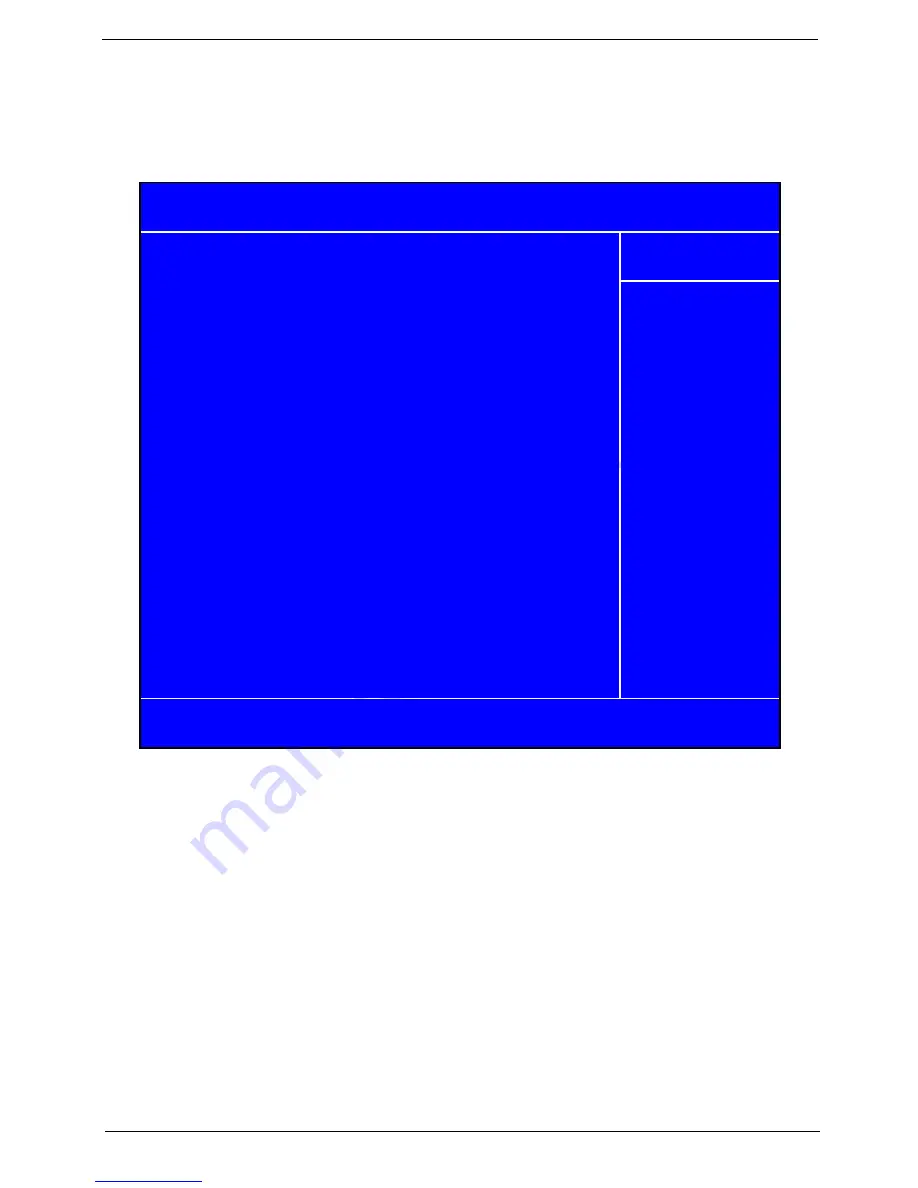
Chapter 2
37
Advanced Chipset Features
These items define critical timing parameters of the main board. You should set these items for their default values
unless you are very familiar with the technical specification of your system hardware. If you change the values
incorrectly, you may introduce fatal errors or recurring instability into your system.
KLIJ
:Move Enter: Select +/-/PU/PD :Value F10: Save and Exit ESC:Exit
F1: General Help F5: Previous Values F7: Optimized Defaults
Menu Level
X
Phoenix - Award WorkstationBIOS CMOS Setup Utility
Advanced Chipset Features
X
Configuration for NB [Press Enter]
Help Item
Summary of Contents for Aspire AM3610
Page 2: ......
Page 17: ...Chapter 1 11 ...
Page 30: ...24 Chapter 1 ...
Page 62: ...56 Chapter 2 ...
Page 77: ...Chapter 3 71 19 Connect the USB cables 20 Connect the audio cable 21 Connect the SPDIF cable ...
Page 92: ...86 Chapter 3 19 Connect the USB cables 20 Connect the audio cable 21 Connect the SPDIF cable ...
Page 94: ...88 Chapter 3 ...
Page 96: ...90 Chapter 4 ...
Page 110: ...104 Chapter 5 ...
















































