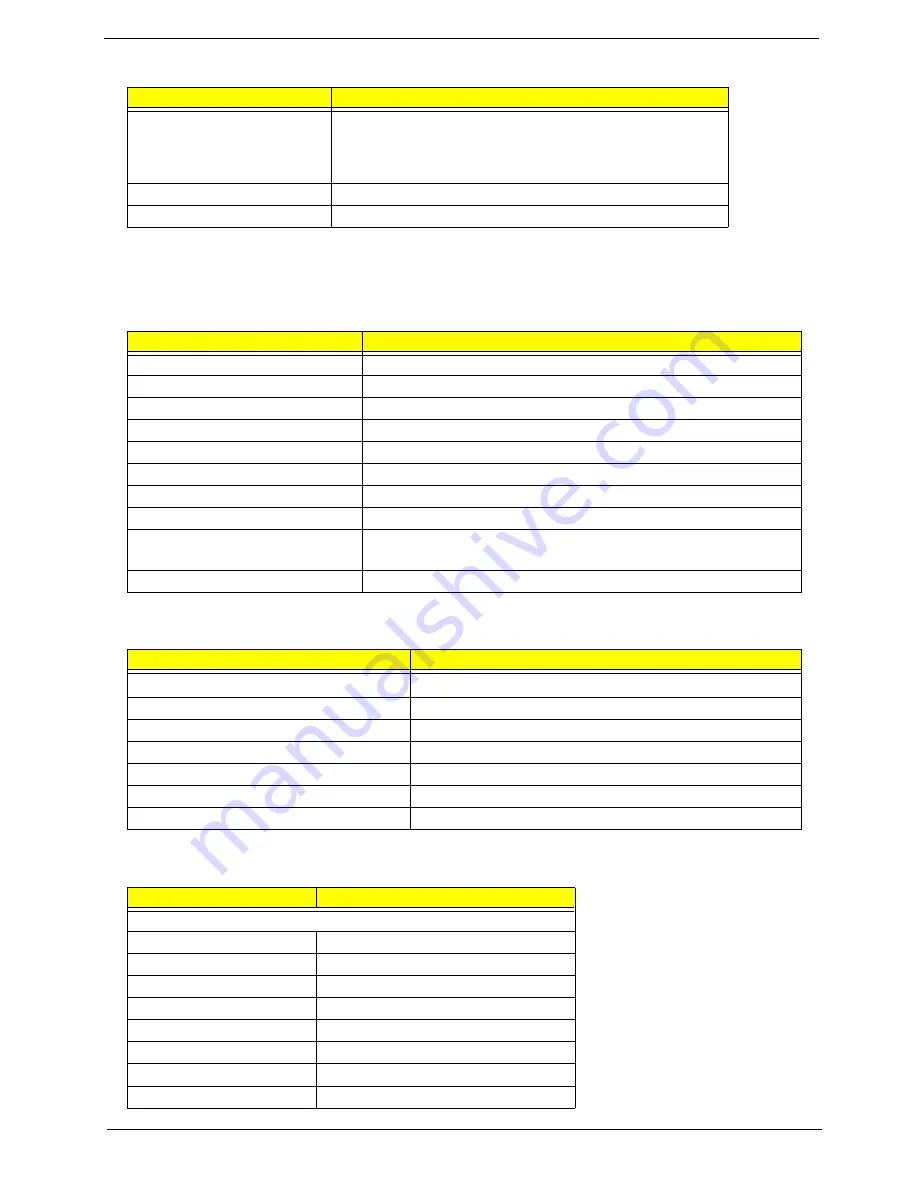
24
Aspire 9100
Loading mechanism
Load: Manual
Release: (a) Electrical Release (Release Button)
(b) Release by ATAPI command
(c) Emergency Release
Power Requirement
Input Voltage
5 V +/- 5 % (Operating)
Audio Interface
Item
Specification
Audio Controller
Realtek ALC250
Audio onboard or optional
Built-in
Mono or Stereo
Stereo
Resolution
18 bit stereo full duplex
Compatibility
AC97 2.2 S/PDIF extension compliant codec
Sampling rate
1Hz resolution VSR (Variable Sampling Rate)
Internal microphone
Yes
Internal speaker / Quantity
Yes
Supports PnP DMA channel
DMA channel 0
DMA channel 1
Supports PnP IRQ
IRQ10, IRQ11
Video Interface
Item
Specification
Vendor & Model Name
ATI M24P (ATI MOBILITY
TM
RADEON
TM)
Video memory size
128MB
Chip voltage
Core / 2.5V, 1.5V,
Supports ZV (Zoomed Video) port
NO
Graph interface
4X AGP (Accelerated Graphic Port) Bus
Maximum resolution LCD
1600X1200 (UXGA)
Maximum resolution CRT
2048X1536@60HZ
Video Resolutions Mode
Monitor Resolution
Hz
2D Display Mode
640x480
120
800x600
120
1024x768
120
1152X864
120
1280X1024
120
1600x1200
85
1920x1080*16:9
75
1920x1200
75
DVD-RW Interface
Item
Specification
Summary of Contents for Aspire 9100 Series
Page 36: ...Chapter 1 29 ...
Page 46: ...39 Chapter 2 ...
Page 53: ...Chapter 3 46 ...
Page 58: ...51 Chapter 3 ...
Page 65: ...Chapter 3 58 ...
Page 66: ...59 Chapter 3 ...
Page 88: ...81 Chapter 4 ...
Page 92: ...85 Chapter 6 Aspire 9100 Exploded Diagram ...
Page 108: ...101 Appendix C ...
Page 111: ...Index 104 ...
















































