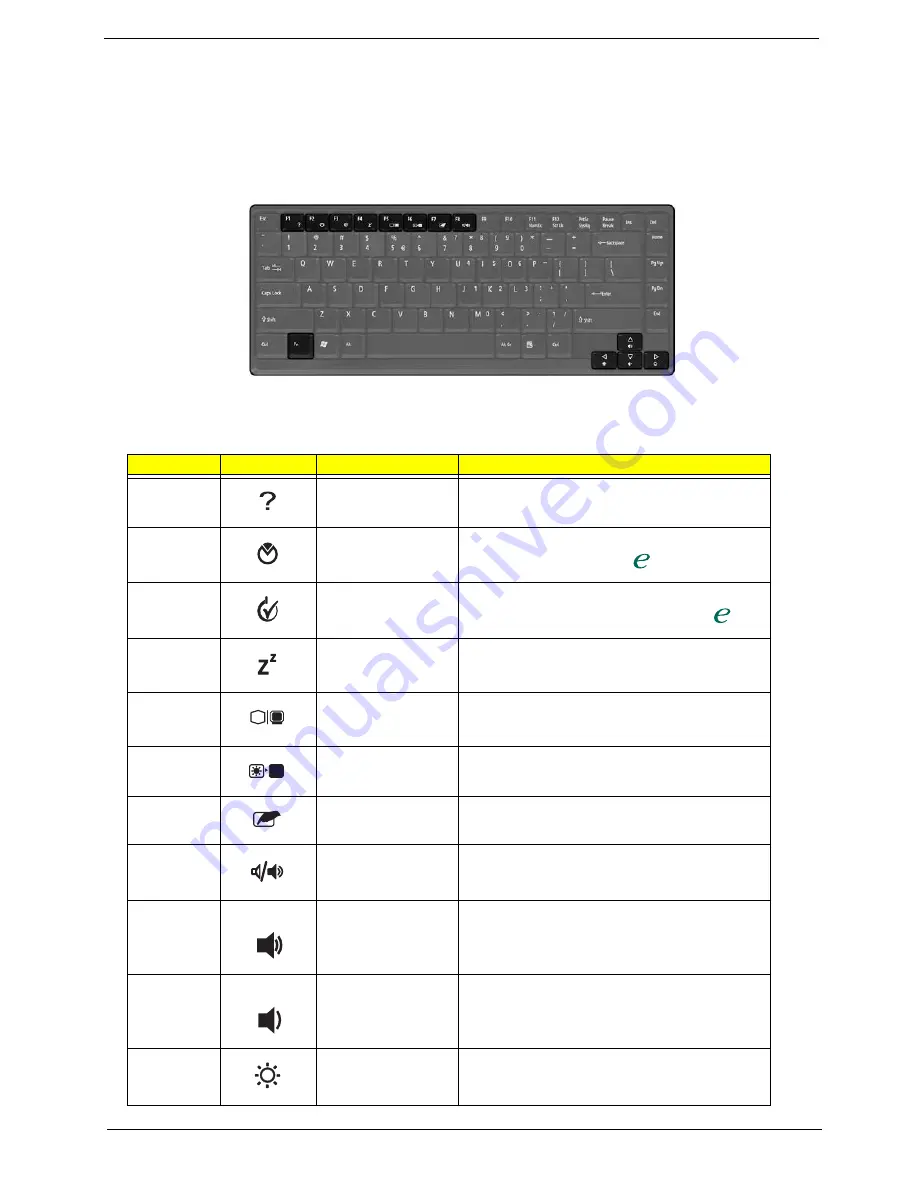
14
Aspire 9100
Hot Keys
The computer employs hot keys or key combinations to access most of the computer’s controls like screen
contrast and brightness, volume output and the BIOS Utility.
To activate hot keys, press and hold the
Fn
key before pressing the other key in the hot key combination.
Hot Key
Icon
Function
Description
Fn-
l
Hotkey help
Displays a list of the hotkeys and their functions.
Fn-
m
Acer eSetting
Launches the Acer eSetting in the Acer eManager set
by the Acer Empowering key “
“
Fn-
n
Acer
ePowerManagement
Launches the Acer ePower-Management in the Acer
eManager set by the Acer Empowering key”
“.
Fn-
o
Sleep
Puts the computer in Sleep mode.
Fn-
p
Display toggle
Switches display output between the display screen,
external monitor (if connected) and both the display
screen and external monitor.
Fn-
q
Screen blank
Turns the display screen backlight off to save power.
Press any key to return.
Fn-
r
Touchpad Toggle
Turns the internal touchpad on and off.
Fn-
s
Speaker on/off
Turns the speakers on and off; mutes the sound.
Fn-
w
Volume up
Increases the sound volume.
Fn-
y
Volume down
Decreases the sound volume.
Fn-
x
Brightness up
Increases the screen brightness.
Fn>
Hot Key
Icon
Function
Description
Fn-F1
Fn-F2
"Acer
eManager" on page 23
Fn-F3
"Acer eManager" on page
23
Fn-F4
Fn>
Hot Key
Icon
Function
Description
Fn-F1
Fn-F2
"Acer
eManager" on page 23
Fn-F3
"Acer eManager" on page
23
Fn-F4
Summary of Contents for Aspire 9100 Series
Page 36: ...Chapter 1 29 ...
Page 46: ...39 Chapter 2 ...
Page 53: ...Chapter 3 46 ...
Page 58: ...51 Chapter 3 ...
Page 65: ...Chapter 3 58 ...
Page 66: ...59 Chapter 3 ...
Page 88: ...81 Chapter 4 ...
Page 92: ...85 Chapter 6 Aspire 9100 Exploded Diagram ...
Page 108: ...101 Appendix C ...
Page 111: ...Index 104 ...
















































