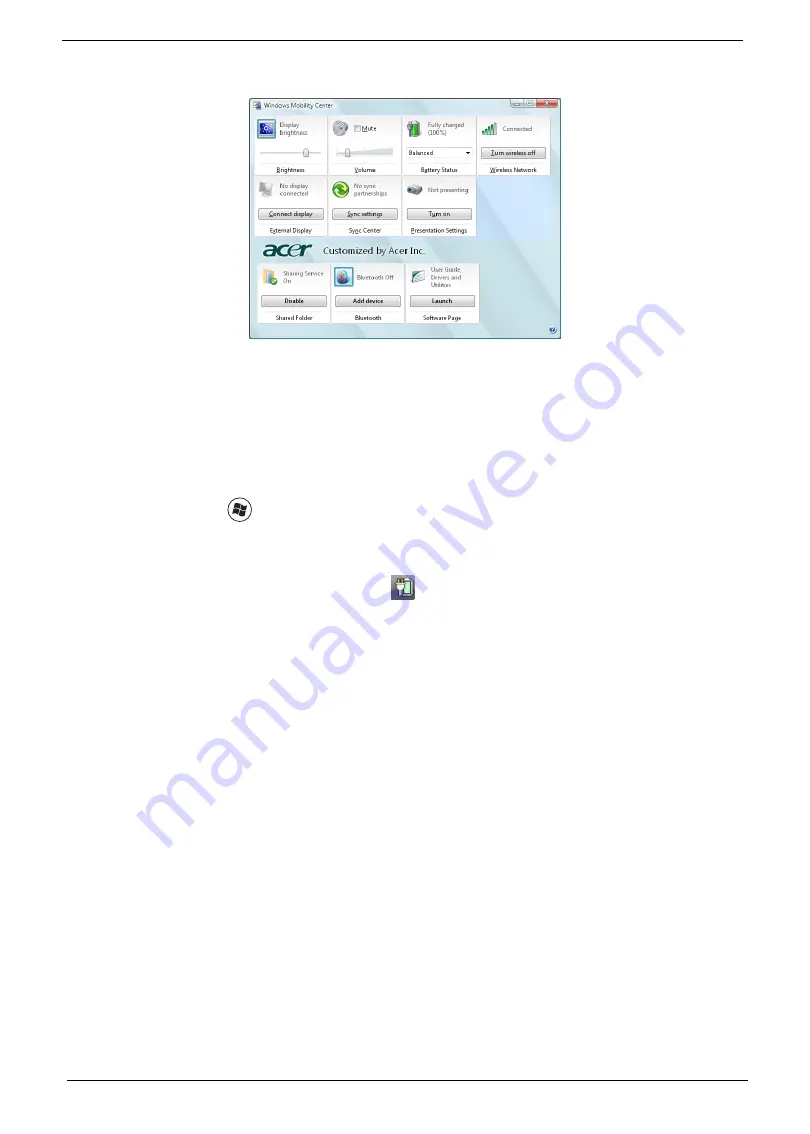
24
Chapter 1
Windows Mobility Center
The Windows Mobility Center collects key mobile-related system settings in one easy-to-find place, so you can
quickly configure your Acer system to fit the situation as you change locations, networks or activities. Settings
include display brightness, volume, power plan, wireless networking on/off, external display settings,
synchronization status and presentation settings.
Windows Mobility Center also includes Acer-specific settings like sharing folders overview/sharing service on
or off, Bluetooth Add Device (if applicable), and a shortcut to the Acer user guide, drivers and utilities.
To launch Windows Mobility Center:
q
Use the shortcut key <
> + <X>.
q
Start Windows Mobility Center from the Control panel.
q
Start Windows Mobility Center from the Accessories program group in the Start menu.
q
Launch Windows Mobility Center by right-clicking
in the system tray and select
Windows Mobility
Center
.
Summary of Contents for Aspire 8735
Page 6: ...VI ...
Page 10: ...4 Chapter 1 System Block Diagram ...
Page 54: ...50 Chapter 2 ...
Page 71: ...Chapter 3 67 2 Remove the two captive screws securing the hard disk drive cover ...
Page 94: ...90 Chapter 3 19 Disconnect the Media console cable from LEDB1 on the main board ...
Page 112: ...108 Chapter 3 21 Remove the USB board module from the lower case ...
Page 118: ...114 Chapter 3 13 Detach any adhesive tapes and any cable that is glued to the LCD panel ...
Page 119: ...Chapter 3 115 14 Disconnect the FPC cable from the LCD panel ...
Page 136: ...132 Chapter 4 F5h Boot to Mini DOS F6h Clear Huge Segment F7h Boot to Full DOS Code Beeps ...
Page 143: ...Chapter 4 139 ...
Page 144: ...140 Chapter 4 ...
Page 145: ...Chapter 5 139 Motherboard Jumper and Connector Locations Chapter 5 ...
Page 146: ...140 Chapter 5 ...
Page 150: ...144 Chapter 5 ...
Page 152: ...146 Chapter 6 Aspire 8735 8735G 8735ZG Series Exploded Diagram ...
Page 170: ...158 Appendix B ...
Page 172: ...160 Appendix C ...






























