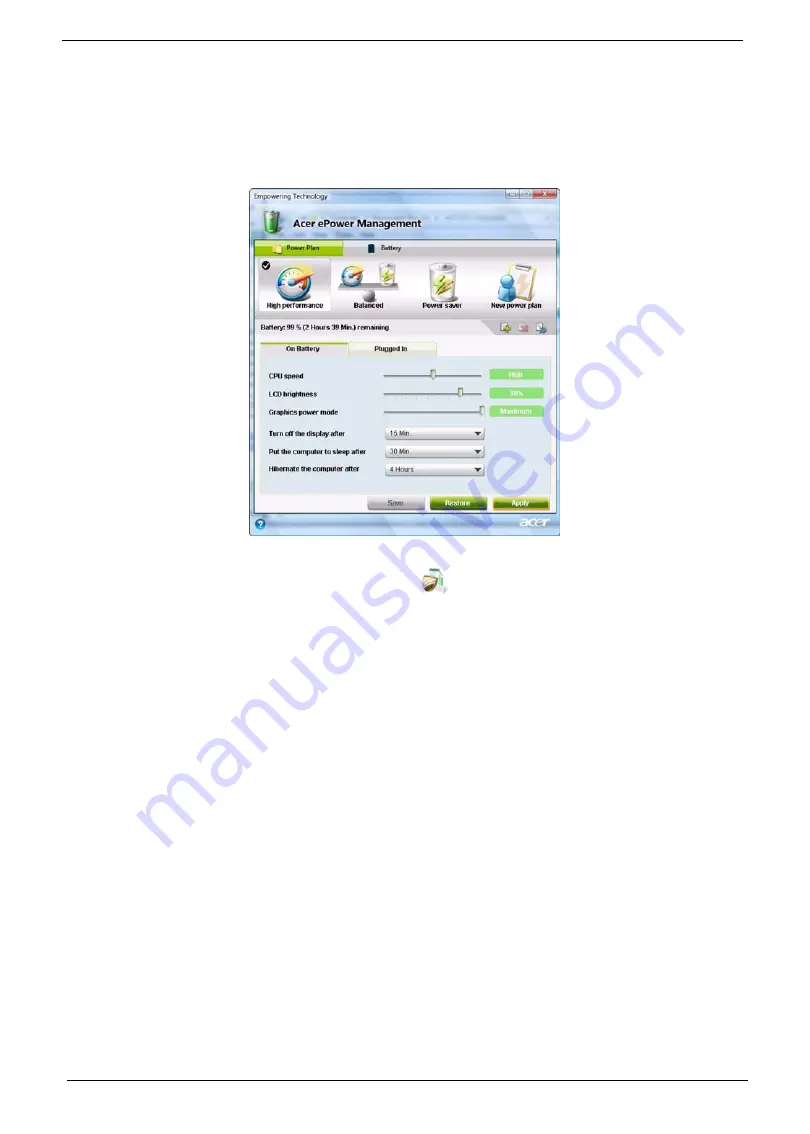
20
Chapter 1
Battery status
1.
The quick menu shows the remaining battery life based on current usage.
2.
You can also launch the Acer ePower Management application and refer to the Battery status panel
located just below the power plans.
3.
Click the Battery tab to view remaining battery life, battery status, and remaining battery life in standby
and hibernate modes.
Acer eDataSecurity Management
(only for certain models)
Acer eDataSecurity Management is an encryption utility that protects your files from being accessed by
unauthorized persons. It is conveniently integrated with Windows Explorer as a shell extension for quick data
encryption/decryption and also supports on-the-fly file encryption for Lotus Notes and Microsoft Outlook.
On first use, the Acer eDataSecurity Management setup wizard will prompt you to create the Master
Password. You will use this password to access the Personal Secure Disk (PSD). The Master Password may
also be used to encrypt/decrypt files by default.
Summary of Contents for Aspire 8735
Page 6: ...VI ...
Page 10: ...4 Chapter 1 System Block Diagram ...
Page 54: ...50 Chapter 2 ...
Page 71: ...Chapter 3 67 2 Remove the two captive screws securing the hard disk drive cover ...
Page 94: ...90 Chapter 3 19 Disconnect the Media console cable from LEDB1 on the main board ...
Page 112: ...108 Chapter 3 21 Remove the USB board module from the lower case ...
Page 118: ...114 Chapter 3 13 Detach any adhesive tapes and any cable that is glued to the LCD panel ...
Page 119: ...Chapter 3 115 14 Disconnect the FPC cable from the LCD panel ...
Page 136: ...132 Chapter 4 F5h Boot to Mini DOS F6h Clear Huge Segment F7h Boot to Full DOS Code Beeps ...
Page 143: ...Chapter 4 139 ...
Page 144: ...140 Chapter 4 ...
Page 145: ...Chapter 5 139 Motherboard Jumper and Connector Locations Chapter 5 ...
Page 146: ...140 Chapter 5 ...
Page 150: ...144 Chapter 5 ...
Page 152: ...146 Chapter 6 Aspire 8735 8735G 8735ZG Series Exploded Diagram ...
Page 170: ...158 Appendix B ...
Page 172: ...160 Appendix C ...
















































