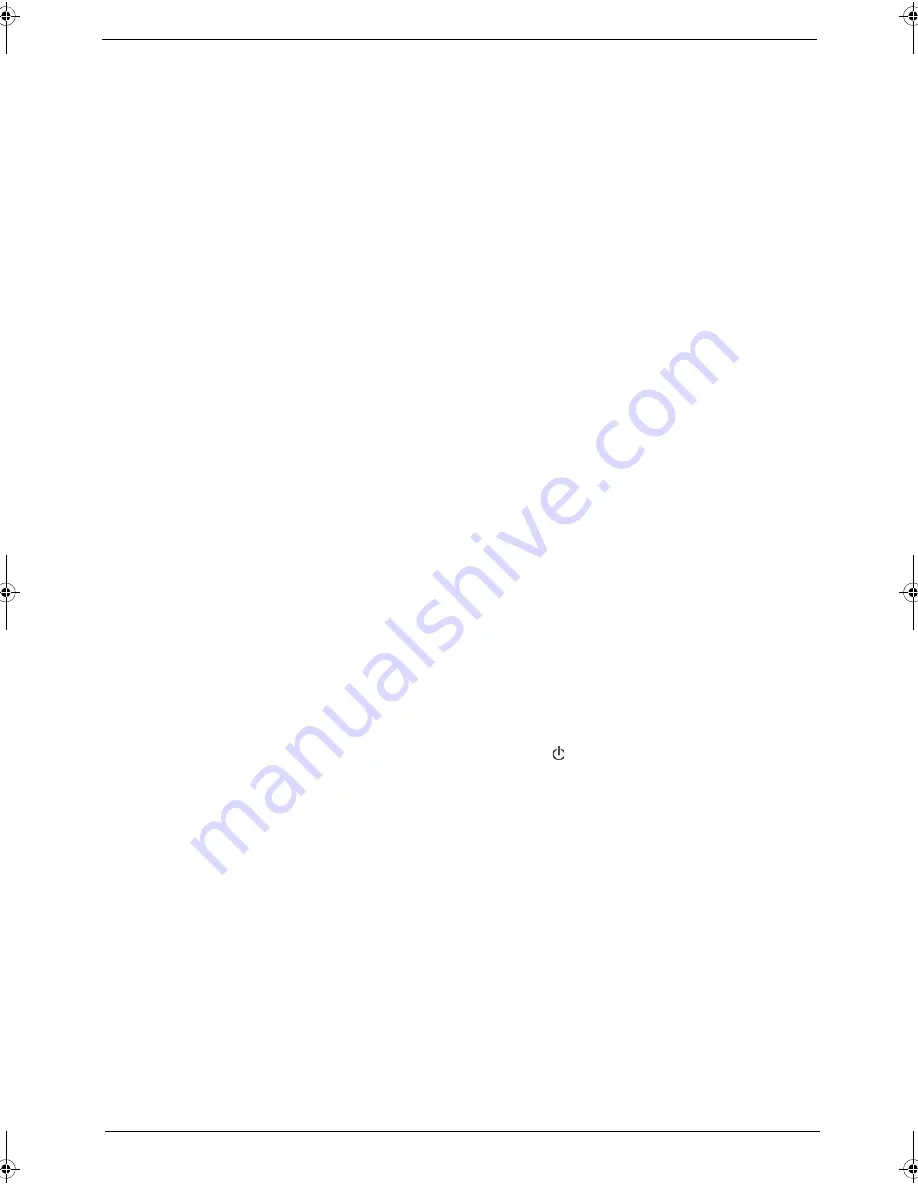
Chapter 1
21
BIOS Flash Utility
The BIOS flash memory update is required under the following conditions:
T
When there are new versions of system programs
T
When new hardware options are installed
T
When the BIOS has been corrupted and you need to restore it
BIOS
F
lash
P
recautions
T
If you do not have a crisis recovery diskette at hand, create a
Crisis Recovery Diskette
in Windows XP
of Vista before you use the flash utility.
T
Do not install memory-related drivers (XMS, EMS, DPMI) when you use the flash utility.
T
Place the computer in AC mode during the BIOS flash procedure. If the battery pack does not contain
enough power to finish the BIOS flash, you may not able to boot the system because the BIOS is not
completely loaded.
To flash the BIOS:
1.
Prepare a bootable diskette.
2.
Copy the flash utilities to the bootable diskette.
3.
Boot the system from the bootable diskette.
The flash utility will automatically be executed.
4.
Follow the on-screen instructions to finish the flashing of the BIOS.
BIOS
R
ecovery
If a BIOS flash procedure fails to complete, perform a BIOS recovery procedure by using the
Crisis Recovery
Diskette
. During this procedure, the system will force the BIOS to enter a special BIOS block, called boot
block, to boot up the system with minimum BIOS initialization.
To perform BIOS recovery:
1.
Make sure the power cord is connected to the computer.
1.
Attached a USB floppy drive to the computer.
2.
Insert the
Crisis Recovery Diskette
into the floppy drive.
3.
Press and hold the
Fn
+
Esc
keys, then press the power button
.
This initialize the BIOS recovery process. The boot block BIOS will start to restore the failed BIOS code.
Short beeps should be heard during this process. Once the process is completed, a long beep should be
heard.
4.
Turn off the computer once the process is complete.
5.
Turn on the computer again and flash the BIOS. Refer to the previous instructions.
Acer Aspire 5910 SG.book Page 21 Tuesday, May 29, 2007 11:40 AM
Summary of Contents for Aspire 5910
Page 6: ...VI ...
Page 70: ...62 Chapter 1 ...
Page 89: ...Chapter 5 81 System Block Diagram System Block Diagram and Board Layout Chapter 5 ...
Page 110: ...102 Chapter 1 ...
















































