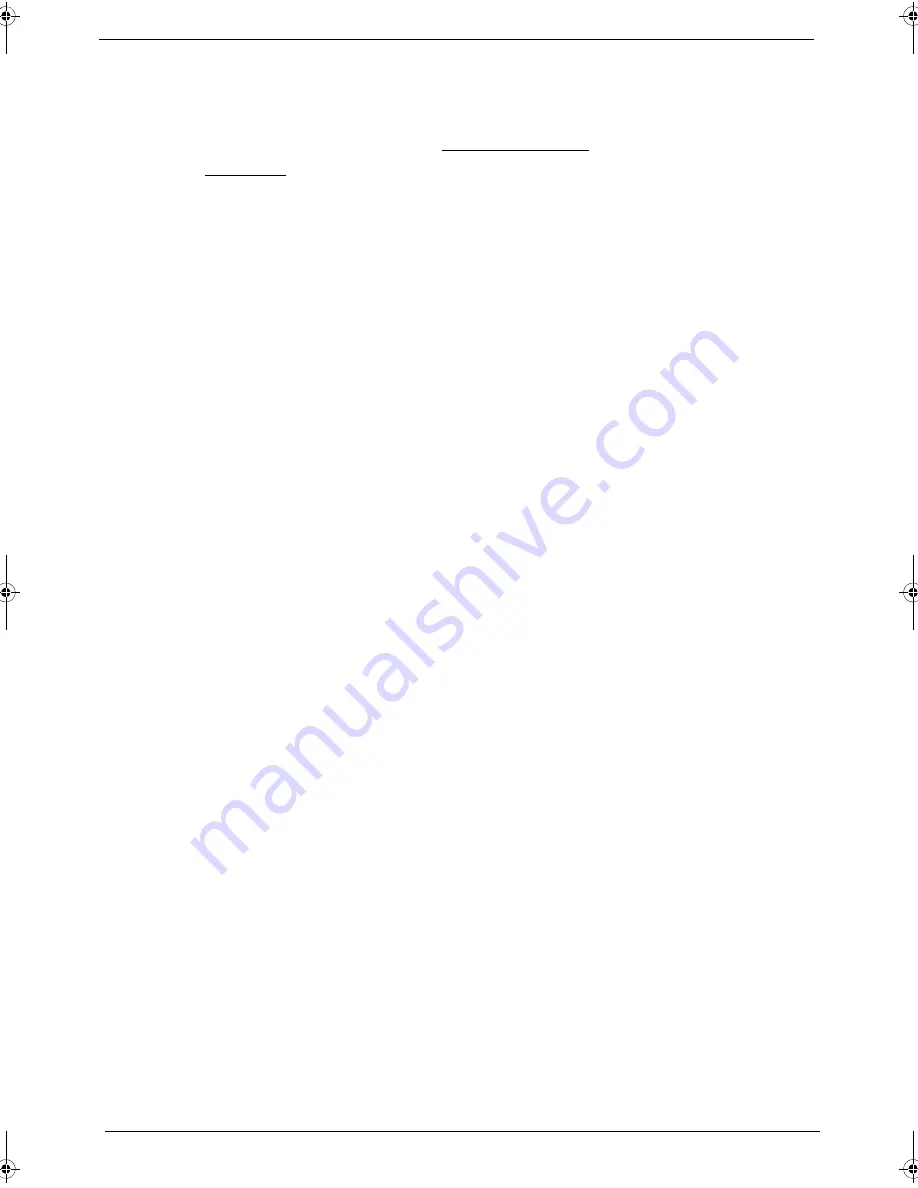
66
Chapter 1
Check the Battery Pack
Check the battery pack via the OS control and by checking the actual battery pack.
Using the OS control:
1.
Open the
Power Management
setting in the Windows Control Panel screen.
2.
On the Power Meter tab, confirm that the
Current Power Source
and
Total Battery Power Remaining
parameters are correct.
3.
Repeat steps 1 and 2 using both the battery pack and the AC adapter as the power source.
This will help you identify if the problem is on recharging or discharging.
Checking the battery pack voltage:
1.
Power off the computer.
2.
Remove the battery pack and measure the voltage between battery terminals 1 (+) and 6 (ground).
3.
If the voltage is still less than 7.5 Vdc after recharging, replace the battery.
Checking the battery charge function:
1.
Use a discharged battery pack or a battery pack that has less than 50% of the total power remaining when
installed in the computer.
2.
If the battery charge indicator does not light up, remove the battery pack and allow it to return to room
temperature, then reinstall the battery pack.
3.
If the charge indicator still does not light up, replace the battery pack.
Touchpad Check
If the touchpad doesn’t work, do the following actions one at a time to correct the problem. Do not replace a
non-defective FRU:
1.
Reconnect the touchpad cable.
2.
Replace the touchpad board.
3.
Replace the system board.
After you use the touchpad, the pointer drifts on the screen for a short time. This self-acting pointer movement
can occur when a slight, steady pressure is applied to the touchpad pointer. This symptom is not a hardware
problem. No service actions are necessary if the pointer movement stops in a short period of time.
Acer Aspire 5910 SG.book Page 66 Tuesday, May 29, 2007 11:40 AM
Summary of Contents for Aspire 5910
Page 6: ...VI ...
Page 70: ...62 Chapter 1 ...
Page 89: ...Chapter 5 81 System Block Diagram System Block Diagram and Board Layout Chapter 5 ...
Page 110: ...102 Chapter 1 ...
















































