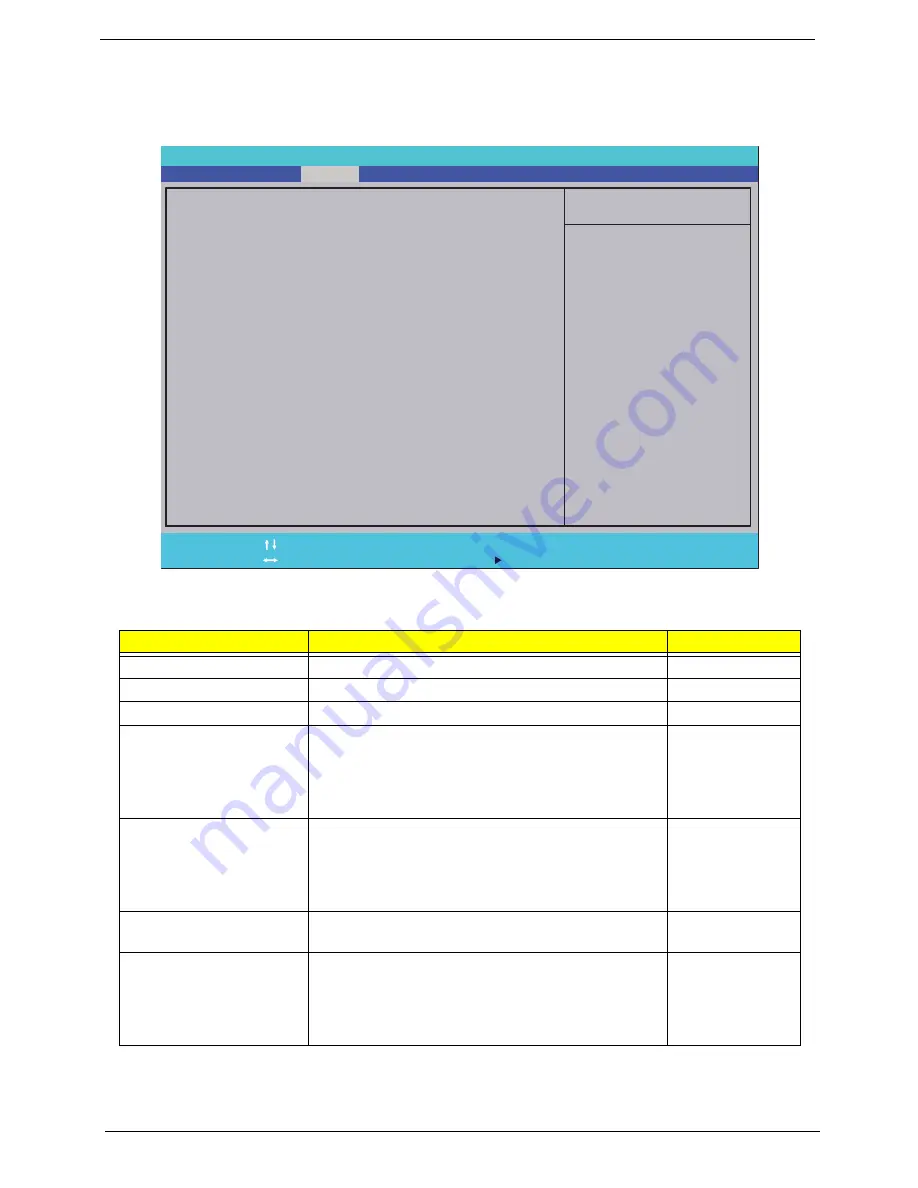
26
Chapter 2
Security
The Security screen contains parameters that help safeguard and protect your computer from unauthorized
use.
The table below describes the parameters in this screen. Settings in
boldface
are the default and suggested
parameter settings.
NOTE:
When you are prompted to enter a password, you have three tries before the system halts. Don’t forget
the password. If you forget the password, you may have to reset the computer.
Parameter
Description
Option
Supervisor Password Is
Shows the setting of the Supervisor password
Clear
or Set
User Password Is
Shows the setting of the user password.
Clear
or Set
IDE0 HDD Password Is
Shows the setting of the HDD password
Clear
or Set
Set Supervisor Password
Press Enter to set the supervisor password. When
set, this password protects the BIOS Setup Utility
from unauthorized access. The user can not either
enter the Setup menu nor change the value of
parameters.
Set User Password
Press Enter to set the user password. When user
password is set, this password protects the BIOS
Setup Utility from unauthorized access. The user can
enter Setup menu only and does not have right to
change the value of parameters.
Set IDE0 Hdd Password
Press Enter to set the HDD password. When set this
protects the HDD from unauthorized access.
Power on password
Defines whether a password is required or not while
the events defined in this group happened. The sub-
options all require the Supervisor password for
changes and should be grayed out if the user
password was used to enter setup.
Disabled
or
Enabled
I t e m S p e c i f i c H e l p
I n s t a l l o r C h a n g e t h e
p a s s w o r d a n d t h e l e n g t h
o f p a s s w o r d m u s t b e
g r e a t e r t h a n o n e w o r d .
F 1
E S C
H e l p
E x i t
S e l e c t I t e m
S e l e c t M e n u
C h a n g e Va l u e s
S e l e c t
S u b M e n u
E n t e r
F 9
F 10
S e t u p D e f a u l t
S a v e a n d E x i t
C l e a r
C l e a r
C l e a r
[ D i s a b l e d ]
C l e a r
C l e a r
C l e a r
[ D i s a b l e d ]
S u p e r v i s o r P a s s w o r d I s :
U s e r P a s s w o r d I s :
I D E 0 H D D P a s s w o r d I s :
S e t S u p e r v i s o r P a s s w o r d
S e t U s e r P a s s w o r d
S e t I D E 0 H d d P a s s w o r d
P o w e r o n P a s s w o r d
S u p e r v i s o r P a s s w o r d I s :
U s e r P a s s w o r d I s :
I D E 0 H D D P a s s w o r d I s :
S e t S u p e r v i s o r P a s s w o r d
S e t U s e r P a s s w o r d
S e t I D E 0 H d d P a s s w o r d
P o w e r o n P a s s w o r d
F 5 / F 6
I n s y d e H 2 0 S e t u p U t i l i t y R e v . 3 . 5
Information
Main
Boot
Exit
Security
Summary of Contents for ASPIRE 5745
Page 6: ...VI ...
Page 10: ...X Table of Contents ...
Page 48: ...38 Chapter 2 ...
Page 56: ...46 Chapter 3 4 Lift the base door out and away ...
Page 61: ...Chapter 3 51 5 Pull the WLAN module out and away ...
Page 74: ...64 Chapter 3 4 Unlock and disconnect the switch board FFC ...
Page 76: ...66 Chapter 3 4 Lift the power board away ...
Page 83: ...Chapter 3 73 5 Detach the Bluetooth module cable from the module ...
Page 98: ...88 Chapter 3 7 Disconnect the FPC cable ...
Page 102: ...92 Chapter 3 8 Pry the antenna off the casing ...
Page 105: ...Chapter 3 95 7 Lay the cables along the retention guides ...
Page 123: ...Chapter 3 113 4 Connect the Bluetooth module cable to the main board ...
Page 132: ...122 Chapter 3 7 Connect and lock the button board FFC ...
Page 138: ...128 Chapter 3 4 Grasp the tab and slide the HDD firmly into the docking connector ...
Page 141: ...Chapter 3 131 4 Push the ODD completely into the bay until flush with the lower cover ...
Page 162: ...152 Chapter 4 ...
Page 230: ...220 ...
Page 233: ...223 Index ...
















































