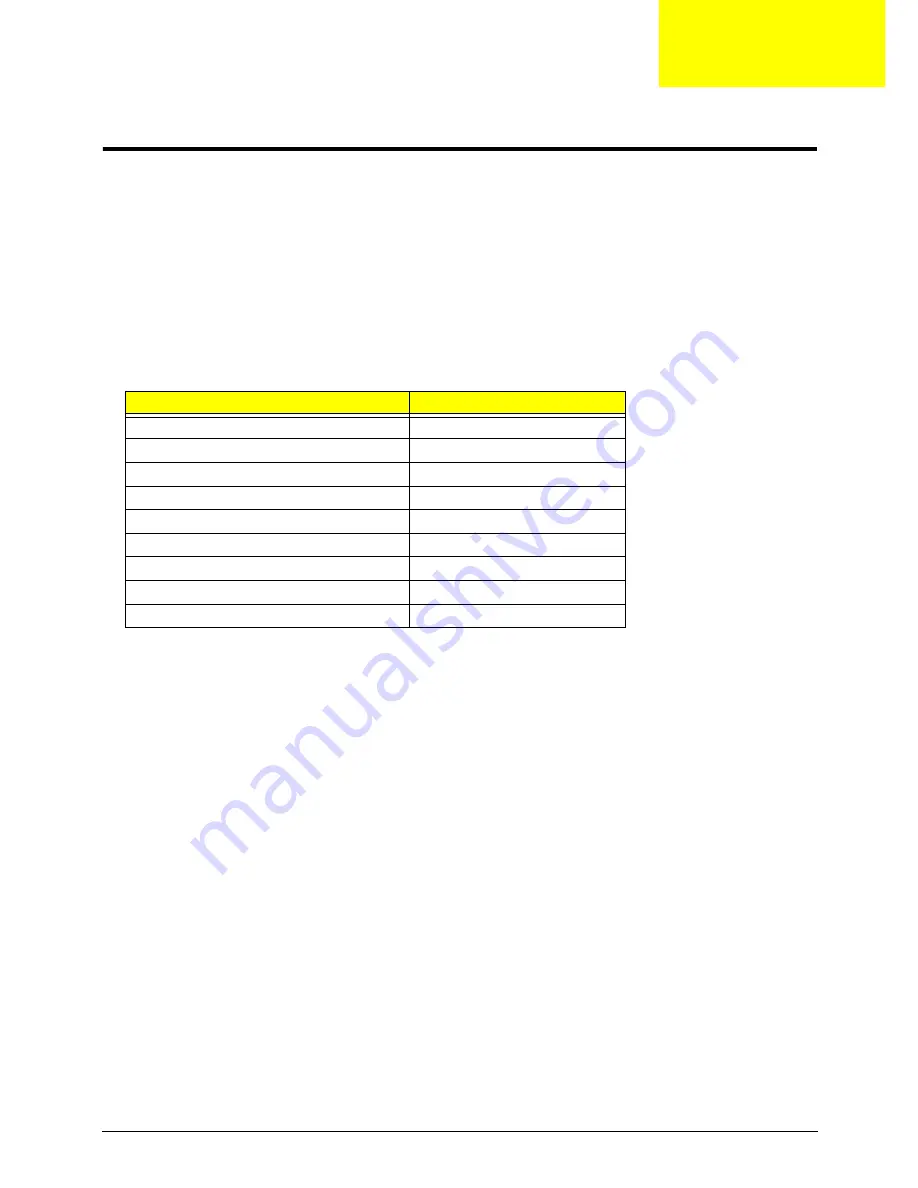
Chapter 4
135
Troubleshooting
Common Problems
Use the following procedure as a guide for computer problems.
NOTE:
The diagnostic tests are intended to test only Acer products. Non-Acer products, prototype cards, or
modified options can give false errors and invalid system responses.
1.
Obtain the failing symptoms in as much detail as possible.
2.
Verify the symptoms by attempting to re-create the failure by running the diagnostic test or by repeating
the same operation.
3.
Use the following table with the verified symptom to determine which page to go to.
4.
If the Issue is still not resolved, see “Online Support Information” on page 219.
Symptoms (Verified)
Go To
Power On Issue
Page 136
No Display Issue
Page 137
LCD Failure
Page 139
Internal Keyboard Failure
Page 140
TouchPad Failure
Page 141
Internal Speaker Failure
Page 142
Internal Microphone Failure
Page 143
USB Failure
Page 145
Other Function Failure
Page 145
Chapter 4
Summary of Contents for ASPIRE 5745
Page 6: ...VI ...
Page 10: ...X Table of Contents ...
Page 48: ...38 Chapter 2 ...
Page 56: ...46 Chapter 3 4 Lift the base door out and away ...
Page 61: ...Chapter 3 51 5 Pull the WLAN module out and away ...
Page 74: ...64 Chapter 3 4 Unlock and disconnect the switch board FFC ...
Page 76: ...66 Chapter 3 4 Lift the power board away ...
Page 83: ...Chapter 3 73 5 Detach the Bluetooth module cable from the module ...
Page 98: ...88 Chapter 3 7 Disconnect the FPC cable ...
Page 102: ...92 Chapter 3 8 Pry the antenna off the casing ...
Page 105: ...Chapter 3 95 7 Lay the cables along the retention guides ...
Page 123: ...Chapter 3 113 4 Connect the Bluetooth module cable to the main board ...
Page 132: ...122 Chapter 3 7 Connect and lock the button board FFC ...
Page 138: ...128 Chapter 3 4 Grasp the tab and slide the HDD firmly into the docking connector ...
Page 141: ...Chapter 3 131 4 Push the ODD completely into the bay until flush with the lower cover ...
Page 162: ...152 Chapter 4 ...
Page 230: ...220 ...
Page 233: ...223 Index ...
















































