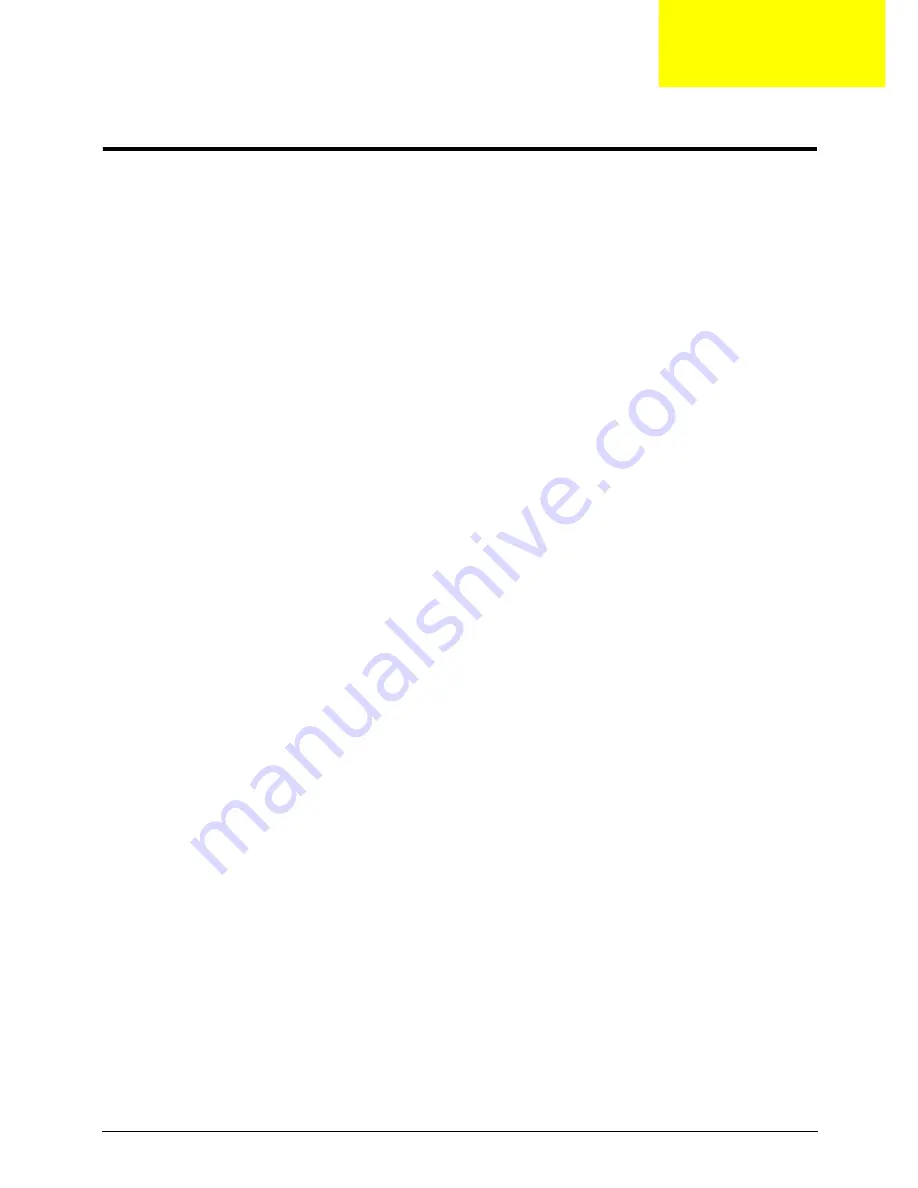
Appendix C
219
Online Support Information
This section describes online technical support services available to help you repair your Acer Systems.
If you are a distributor, dealer, ASP or TPM, please refer your technical queries to your local Acer branch
office. Acer Branch Offices and Regional Business Units may access our website. However some information
sources will require a user i.d. and password. These can be obtained directly from Acer CSD Taiwan.
Acer's Website offers you convenient and valuable support resources whenever you need them.
In the Technical Information section you can download information on all of Acer's Notebook, Desktop and
Server models including:
•
Service guides for all models
•
User's manuals
•
BIOS updates
•
Software utilities
•
Spare parts lists
•
TABs (Technical Announcement Bulletin)
For these purposes, we have included an Acrobat File to facilitate the problem-free downloading of our
technical material.
Also contained on this website are:
•
Detailed information on Acer's International Traveler's Warranty (ITW)
•
Returned material authorization procedures
•
An overview of all the support services we offer, accompanied by a list of telephone, fax and email
contacts for all your technical queries.
We are always looking for ways to optimize and improve our services, so if you have any suggestions or
comments, please do not hesitate to communicate these to us.
Appendix C
Summary of Contents for ASPIRE 5745
Page 6: ...VI ...
Page 10: ...X Table of Contents ...
Page 48: ...38 Chapter 2 ...
Page 56: ...46 Chapter 3 4 Lift the base door out and away ...
Page 61: ...Chapter 3 51 5 Pull the WLAN module out and away ...
Page 74: ...64 Chapter 3 4 Unlock and disconnect the switch board FFC ...
Page 76: ...66 Chapter 3 4 Lift the power board away ...
Page 83: ...Chapter 3 73 5 Detach the Bluetooth module cable from the module ...
Page 98: ...88 Chapter 3 7 Disconnect the FPC cable ...
Page 102: ...92 Chapter 3 8 Pry the antenna off the casing ...
Page 105: ...Chapter 3 95 7 Lay the cables along the retention guides ...
Page 123: ...Chapter 3 113 4 Connect the Bluetooth module cable to the main board ...
Page 132: ...122 Chapter 3 7 Connect and lock the button board FFC ...
Page 138: ...128 Chapter 3 4 Grasp the tab and slide the HDD firmly into the docking connector ...
Page 141: ...Chapter 3 131 4 Push the ODD completely into the bay until flush with the lower cover ...
Page 162: ...152 Chapter 4 ...
Page 230: ...220 ...
Page 233: ...223 Index ...





































