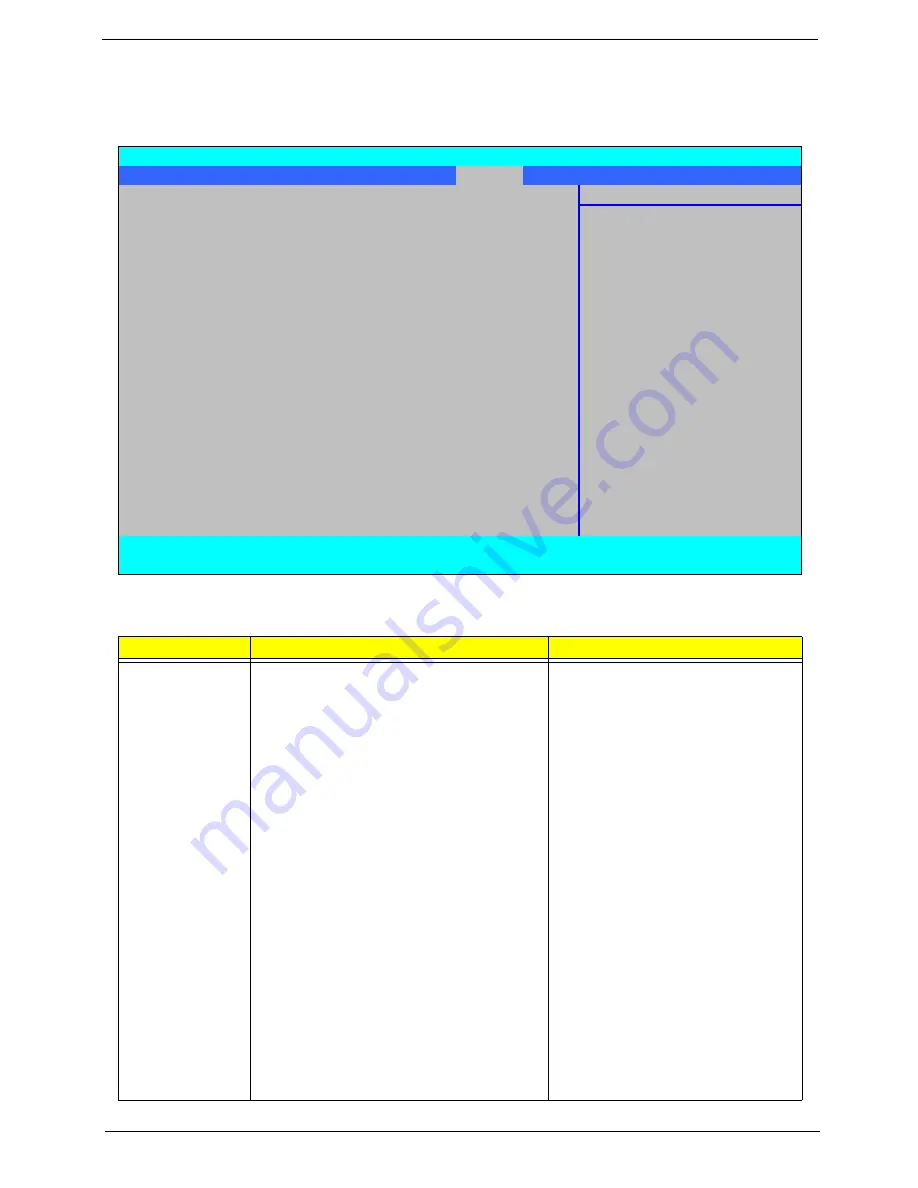
Chapter 2
47
Power
The Power screen allows the user to configure various CPU and power management options and device
wakeup behavior.
The table below describes the items, menus, and submenus in this screen. Settings in
boldface
are the default
and suggested parameter settings.
Parameter
Description
Submenu Items
Advanced CPU
Control
Enter the Advanced CPU Control menu.
•
P-States (IST)
•
Boot performance mode
•
Thermal Mode
•
CMP Support
•
Use XD capability
•
VT Support
•
C-States
•
Enhanced C-States
•
C-State Pop Up Mode
•
C-State Pop Down Mode
•
C4 Exit Timing Mode
•
DeepC4
•
Hard C4E
•
Enable C6
•
EMTTM
•
Bi-directional PROCHOT#
•
Dynamic FSB Switching
•
Turbo Mode
•
ACPI 3.0 T-States
•
DTS
•
DTS Calibration
•
Thermal Trip Points Setting (Fan
On Temp., Throttle On Temp.)
InsydeH20 Setup Utility
Rev. 3.5
Information Main Advanced
Security
Power
Boot
Exit
Item Specific Help
X
Advanced CPU Control
These items control
X
Platform Power Management
various CPU parameters.
ACPI S3:
[Enabled]
Wake on PME
[Enabled]
Wake on Modem Ring
[Enabled]
Auto wake on S5
[Disabled]
Quickly S4 Resume
[Disabled]
F1
Help
↑↓
Select Item
F5/F6
Change Item
F9
Setup Default
ESC
Exit
←→
Select Menu
Enter
Select
X
Submenu
F10
Save and Exit
Summary of Contents for Aspire 4930 Series
Page 6: ...VI ...
Page 10: ...X Table of Contents ...
Page 14: ...4 Chapter 1 System Block Diagram ...
Page 48: ...38 Chapter 1 ...
Page 63: ...Chapter 2 53 ...
Page 65: ...Chapter 2 55 ...
Page 66: ...56 Chapter 2 ...
Page 74: ...64 Chapter 3 6 Remove the HDD cover as shown 7 Remove the WLAN cover as shown ...
Page 79: ...Chapter 3 69 5 Remove the HDD from the carrier ...
Page 88: ...78 Chapter 3 Removing the Antenna 1 Remove the Antenna Cables from the securing pins as shown ...
Page 91: ...Chapter 3 81 6 Place the antenna cable as shown to avoid damaging them ...
Page 102: ...92 Chapter 3 13 Remove the Finger Print Reader board from the Upper Cover ...
Page 104: ...94 Chapter 3 13 Remove the Launch Board from the Upper Cover ...
Page 119: ...Chapter 3 109 18 Disconnect the DC IN Cable from the Mainboard ...
Page 121: ...Chapter 3 111 14 Lift the Thermal Module clear of the Mainboard ...
Page 123: ...Chapter 3 113 15 Lift the CPU clear of the Mainboard ...
Page 127: ...Chapter 3 117 14 Remove the HDMI Module as shown ...
Page 130: ...120 Chapter 3 10 Lift up the bezel rightside first and remove it from the LCD Module ...
Page 134: ...124 Chapter 3 11 Lift the Camera Module clear of the LCD Module ...
Page 138: ...128 Chapter 3 12 Remove the LCD brackets by pulling away from the LCD Panel as shown ...
Page 160: ...150 Chapter 3 ...
Page 191: ...Chapter 6 181 ...
Page 214: ...Appendix A 204 ...
Page 218: ...208 Appendix B ...
Page 220: ...210 Appendix C ...
















































