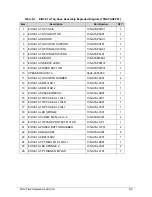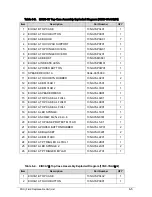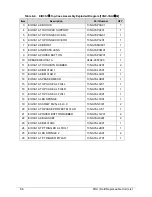5-6
Jumper and Connector Locations
BIOS Recovery by Crisis Disk
0
BIOS Recovery Boot Block
0
BIOS Recovery Boot Block is a special block of BIOS, used to boot the system with minimum
BIOS initialization. Users can enable this feature to restore the BIOS firmware once the
previous BIOS flashing process failed.
BIOS Recovery Hotkey
0
A function hotkey- <
Fn+Esc
>
, used to enable the BIOS Recovery process when system is
powered On during BIOS POST. To use this function, it is strongly recommended to have the
AC adapter and Battery present. If this function is enabled, the system will force the BIOS to
enter a special BIOS block, called Boot Block.
Steps for BIOS Recovery from USB Storage
0
NOTE:
NOTE
:
Prior to performing the recovery, prepare a Crisis USB key. The Crisis USB key is
created by executing the Crisis Disk program in another system with Windows 7 OS.
To Create a Crisis USB key, perform the following:
1.
Format the USB storage disk using the Fast Format option.
2.
Save ROM file (file name:
P5LM01xx.fd
) to the root directory of USB storage. Make sure
that there is no other BIOS file saved in the same directory.
3.
Plug USB storage into USB port.
4.
Press <
Fn+ESC
>
button then plug in AC power.
5.
The Power button flashes once.
6.
Press
Power
button to initiate system CRISIS mode.
7.
When CRISIS is complete, the system auto restarts with a workable BIOS.
8.
Update the latest version BIOS for this machine by regular BIOS flashing process.
Summary of Contents for Aspire 3750
Page 1: ...Acer AS3750 AS3750G SERVICEGUIDE ...
Page 4: ...iv ...
Page 40: ...1 36 Hardware Specifications and Configurations ...
Page 57: ...System Utilities 2 17 Figure 2 19 Unlock Password ...
Page 75: ...3 15 Figure 3 24 Memory Module Figure 3 25 Memory Module ...
Page 79: ...3 19 ...
Page 83: ...3 23 Top case disassembly M2 5 3 5L 3 Table 3 1 Step Screw Quantity Screw Type ...
Page 87: ...3 27 2 Disconnect the RTC BATTERY cable then take the battery away Figure 3 45 RTC BATTERY ...
Page 94: ...3 34 Figure 3 58 LCD Module ...
Page 98: ...3 38 Figure 3 65 LCD Panel ...
Page 101: ...3 41 Figure 3 70 Hinge ...
Page 103: ...3 43 Figure 3 73 CPU Module Figure 3 74 CPU Module ...
Page 105: ...3 45 Figure 3 77 Main board Figure 3 78 Main board ...
Page 108: ...3 48 Figure 3 83 Blue tooth Module Figure 3 84 Blue tooth Module ...
Page 112: ...3 52 Figure 3 91 Top case Figure 3 92 Top case ...
Page 115: ...3 55 Figure 3 97 Memory Figure 3 98 Memory ...
Page 163: ...FRU Field Replaceable Unit List 6 9 ...
Page 192: ...6 38 FRU Field Replaceable Unit List ...
Page 268: ...7 76 Model Definition and Configuration ...
Page 272: ...8 4 Test Compatible Components ...