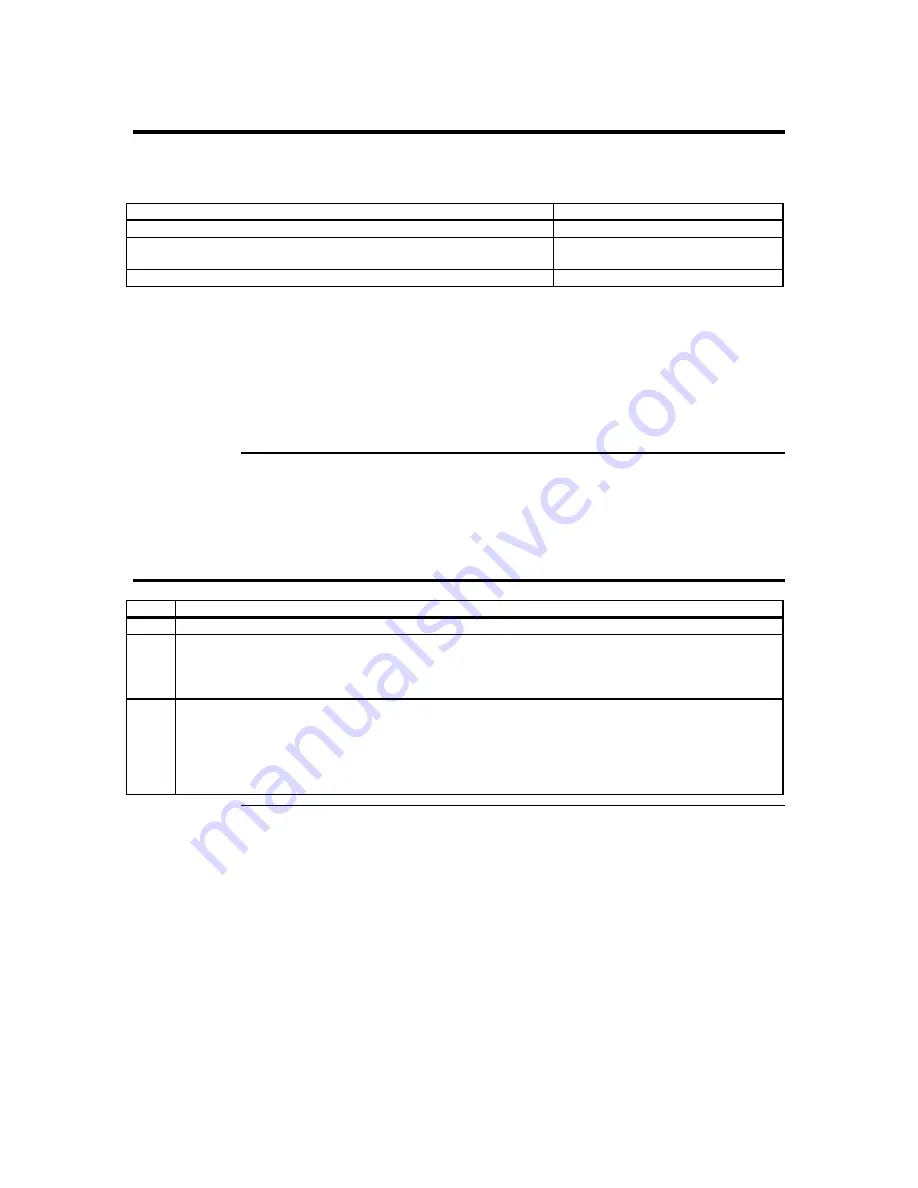
Step 4 Confirm the Motherboard’s BIOS Settings
Power on the motherboard and enter the BIOS. Using the following table, confirm that
your motherboard’s BIOS settings are correct.
BIOS Section
Setting
Boot Options> Removable Devices
Virtual Floppy or USB Boot Device
Boot Options> ATAPI CDROM
Virtual CDROM or USB Boot
Device
Advanced> PCIPnP> Configuration> Legacy USB Support
Enable
Save the BIOS settings and restart the computer.
Note:
Make sure that your motherboard BIOS supports
Legacy USB devices
,
USB Boot
or
Boot
to USB
.
Note:
On some motherboards and server boards, depress the <CTRL>, <ALT>, and <ESC>
keys simultaneously to enter the BIOS. On others use the <F2> keys. See your server’s
documentation for more information on entering the BIOS setup.
Step 5 Install the Operating System and ARMC/2 Drivers
Step Action
1
Install the operating system (if applicable) on the host system.
2
(Windows 2000/2003 only) When prompted for the AMI Virtual Floppy drivers, install the ARMC/2
card’s AMI Virtual Floppy drivers located on the ARMC/2 CD in the
INF
folder.
3
(Windows 2000/2003 only) When prompted for the virtual CD-ROM drivers, install the Windows
default CD-ROM drivers.
Note:
Do not use the
amivirtfl.inf
when prompted to install the virtual CD-ROM drivers. The
Virtual CD-ROM
device does not require any special drivers. You can select the default option
Microsoft Windows provides.
Cont’d
Chapter Two : Installing Your ARMC/2 Card
11
Summary of Contents for ARMC_2
Page 1: ...Acer ARMC 2 User s Guide MAN 840 07 09 04 ...
Page 8: ......
Page 120: ......
Page 144: ......
Page 148: ......
Page 153: ...Notes Index 145 ...






























