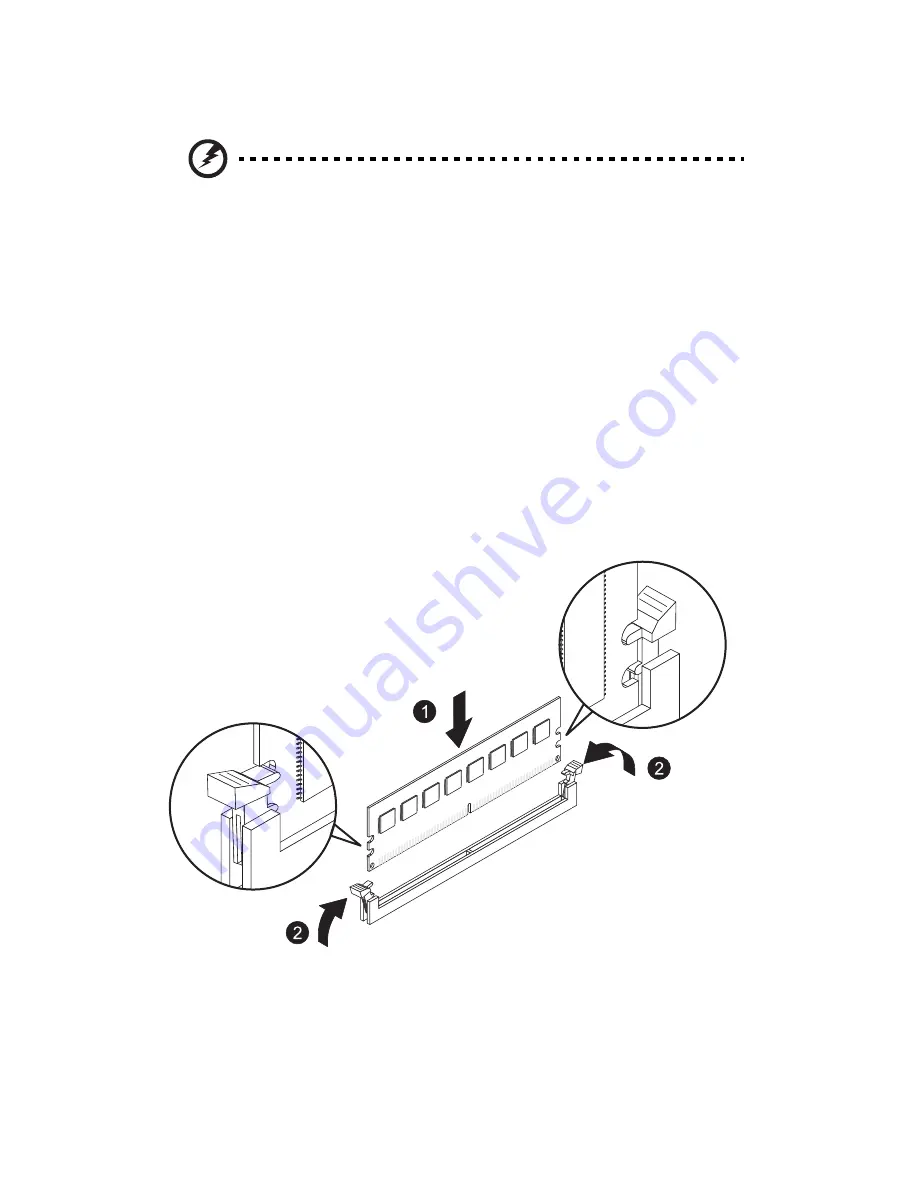
3 System upgrades
44
Installing a memory module:
Warning! Memory of the identical size, speed, and organization
must be installed in the same colored DIMM slots.
1
Perform the pre-installation instructions described on page 22.
2
Install the memory module.
(1) Align the DIMM so that the notch on the slot fits the keyed
edge of the module, then press the module at both ends to
seat it fully in the slot.
If you insert an DIMM but it does not fit easily in the slot, you
have inserted it incorrectly. Reverse the orientation of the
module and insert it again.
(2) Firmly press the holding clips inward to lock the DIMM in
place.
If the holding clips do not close, the DIMM is not properly
inserted.
3
Observe the post-installation instructions described on page 23.
The system automatically detects the amount of memory installed.
Run the BIOS setup to view the new value for total system memory
and make a note of it.
Summary of Contents for AR320 F1 Series
Page 1: ...AR320 F1 Series User Guide ...
Page 14: ...xiv ...
Page 18: ...xviii ...
Page 19: ...1 System tour ...
Page 31: ...2 System setup ...
Page 38: ...2 System setup 20 ...
Page 39: ...3 System upgrades ...
Page 71: ...4 System BIOS ...
Page 104: ...4 System BIOS 86 ...
Page 105: ...5 System troubleshooting ...
Page 116: ...5 System troubleshooting 98 ...
Page 117: ...Appendix A Server management tools ...
Page 123: ...Appendix B Rack mount configuration ...
Page 132: ...Appendix C Acer Smart Console ...
Page 171: ...153 ...






























